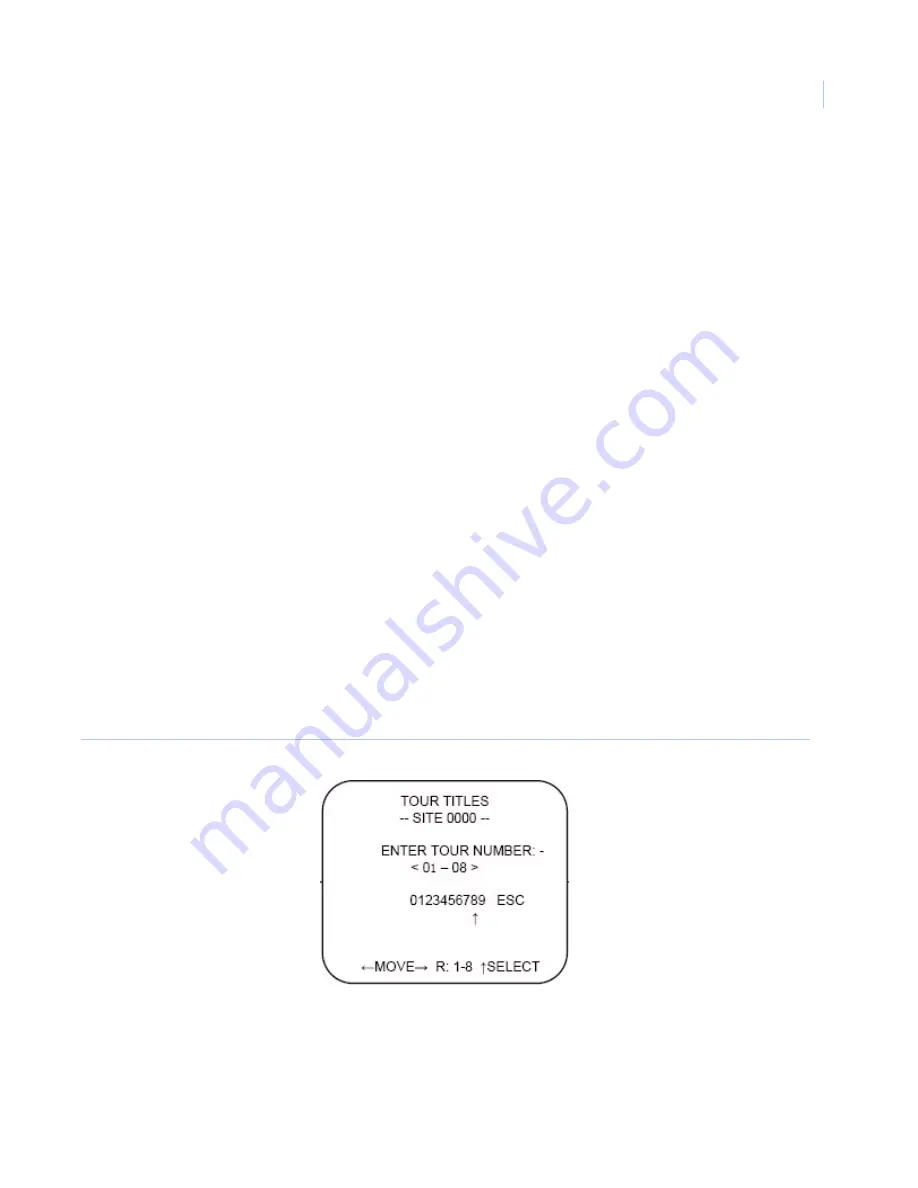
Chapter 1
Programming
29
7. Repeat steps 3 through 5 of the previous process, and steps 1 through 6 of this process for any
additional area titles. Otherwise, press
iris -
to return to the previous menu.
Note:
If you set an area title, when you press
iris-
to return to the previous menu, the camera will display a screen
that says
Mapping Areas
, and will show you a percent complete.
Camera title
Some CyberDome II models can show a title for the camera. To set a title for the camera, do the following:
1. Navigate to the
Edit titles/areas
menu (
Figure 35
on page 26).
2. Navigate to option 3 and press
iris +
. The
Title entry
menu displays (
Figure 40
).
3. Confirm that cursor (arrow) is under the camera ### (three-digit number).
4. To move the display location for the title up or down on the screen, move the joystick up and down.
(The title cannot be moved from left to right.)
5. To enter or edit the title, move the cursor to the right (inside the carets).
6. Move the joystick up and down to scroll to the desired alphanumeric character.
7. Move the joystick right or left to move to the next character or edit the previous character.
8. When the title is complete, press the
iris +
button to save the title and return to the
Edit Title/Areas
menu.
Tour title
Some CyberDome II models can show a title when on a tour. To set a title for a tour, do the following:
1. Navigate to the
Edit titles/areas
menu (
Figure 35
on page 26).
2. Navigate to option 4 and pan right. The
Tour titles
menu displays (
Figure 41
).
Figure 41. Tour titles menu
3. Use the keypad to enter the number (1 through 8) of the tour to be titled and programmed. The
Tour
title entry
menu displays.
Summary of Contents for CyberDome II
Page 1: ...CyberDome II User Manual ...
Page 6: ...CyberDome II User Manual vi ...
Page 8: ...CyberDome II User Manual viii ...
Page 50: ...CyberDome II User Manual 42 ...
Page 54: ...CyberDome II User Manual 46 ...
Page 58: ...CyberDome II User Manual 50 ...
















































