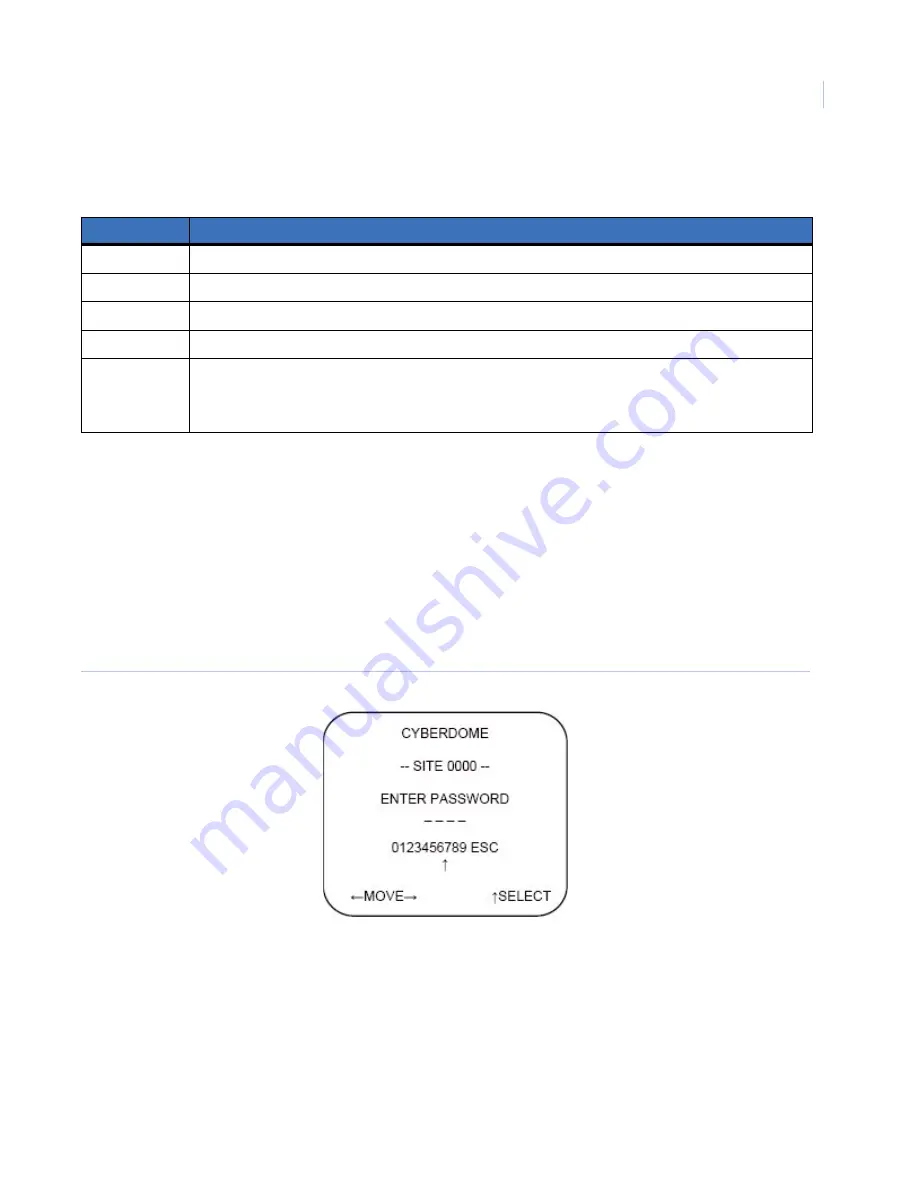
Chapter 1
Programming
7
There are no customizable options on this screen. Proceed to the next screen by pressing the fast forward
button on the keypad.
Password
If you have passwords enabled, you will be prompted to enter your password (
Figure 6
) to proceed. Use the
directional buttons to navigate to the numbers, and press
iris +
to input those numbers. If you input the wrong
password, the video screen displays. If the password is correct, you will proceed to the
Program selec
t menu.
If password protection is enabled, it will be the first screen you see, before any of the information screens.
Successfully entering the password will take you to the
Product information
screen.
Figure 6. Password screen
Table 1.
Software, hardware, and installation information
Indicator
Information
D
Type and version date for the D processor.
P
Type and version date for the pan processor.
T
Type and version date for the tilt processor.
C
Type and version date for the camera processor.
I
Type and version date for the camera circuit board.
Note:
If the type and version date are not populated either the camera circuit board is not working
properly, or the camera is not in a CyberDome II housing.
Summary of Contents for CyberDome II
Page 1: ...CyberDome II User Manual ...
Page 6: ...CyberDome II User Manual vi ...
Page 8: ...CyberDome II User Manual viii ...
Page 50: ...CyberDome II User Manual 42 ...
Page 54: ...CyberDome II User Manual 46 ...
Page 58: ...CyberDome II User Manual 50 ...
















































