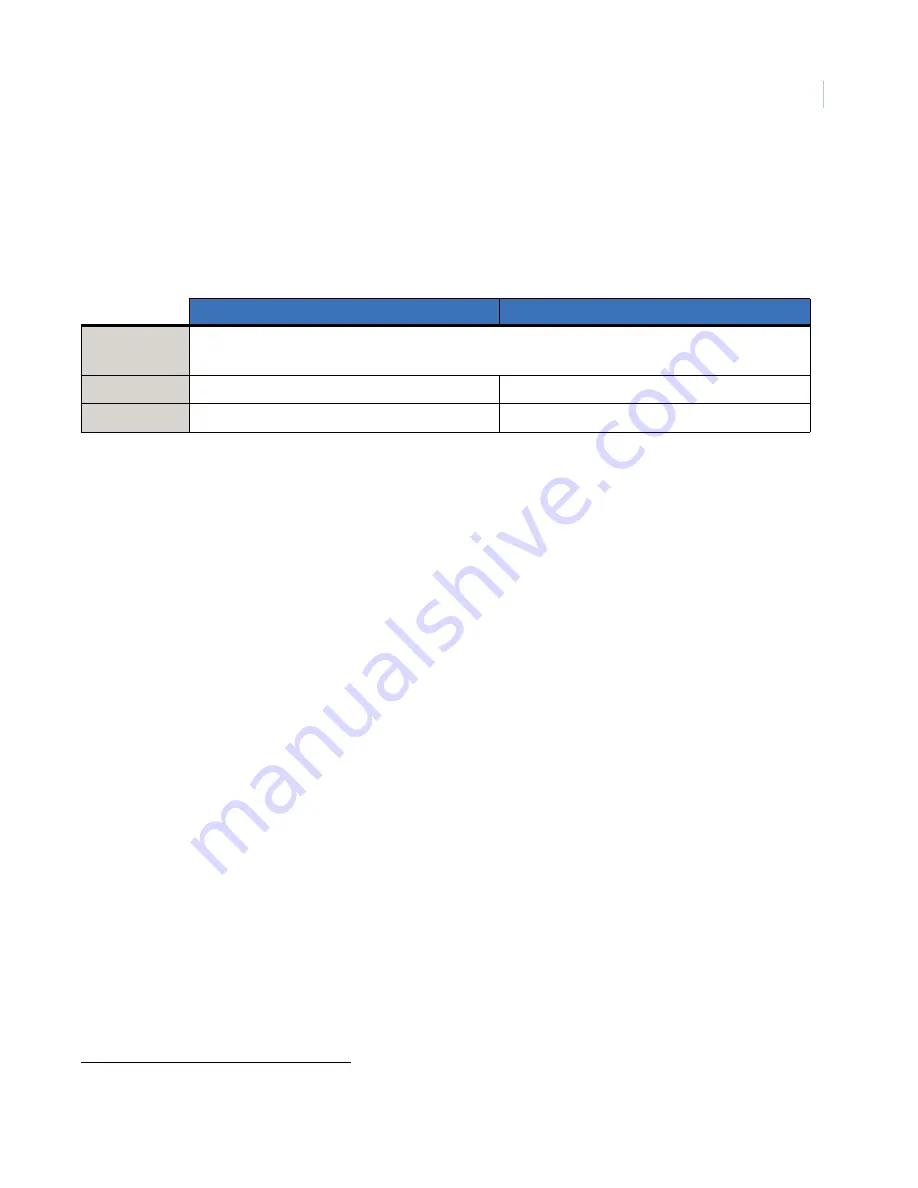
Chapter 5
Troubleshooting, maintenance, support
37
Contacting technical support
For assistance installing, operating, maintaining, and troubleshooting this product, refer to this document and
any other documentation provided. If you still have questions, you may contact technical support during
normal business hours (Monday through Friday, excluding holidays, between 6 a.m. and 5 p.m. Pacific Time).
Note:
Be ready at the equipment before calling for technical support.
Online publication library
Another great resource for assistance with your GE product is our online publication library, available to all of
our customers. To access the library, go to our website at the following location:
http://www.gesecurity.com
In the
Tools
area at the top, click the
Publication Library
link. After you register and log on, you may search
through our online library for the documentation you need.
1
Table 8.
Sales and support contact information
Customer service
Technical support
Phone
Toll-free:
888.GESECURity (888.437.3287) in the US, including Alaska and Hawaii; Puerto Rico; Canada.
Outside the toll-free area: 1.503.885.5700.
Fax
888.329.0331
888.329.0332
1.
Many GE documents are provided as PDFs (portable document format). To read these documents, you will need Adobe
Acrobat Reader, which can be downloaded free from Adobe’s website at
www.adobe.com
.
Summary of Contents for CyberDome II
Page 1: ...CyberDome II Installation Manual ...
Page 8: ...CyberDome II Installation Manual viii ...
Page 16: ...CyberDome II Installation Manual 8 ...
Page 26: ...CyberDome II Installation Manual 18 ...
Page 40: ...CyberDome II Installation Manual 32 ...












































