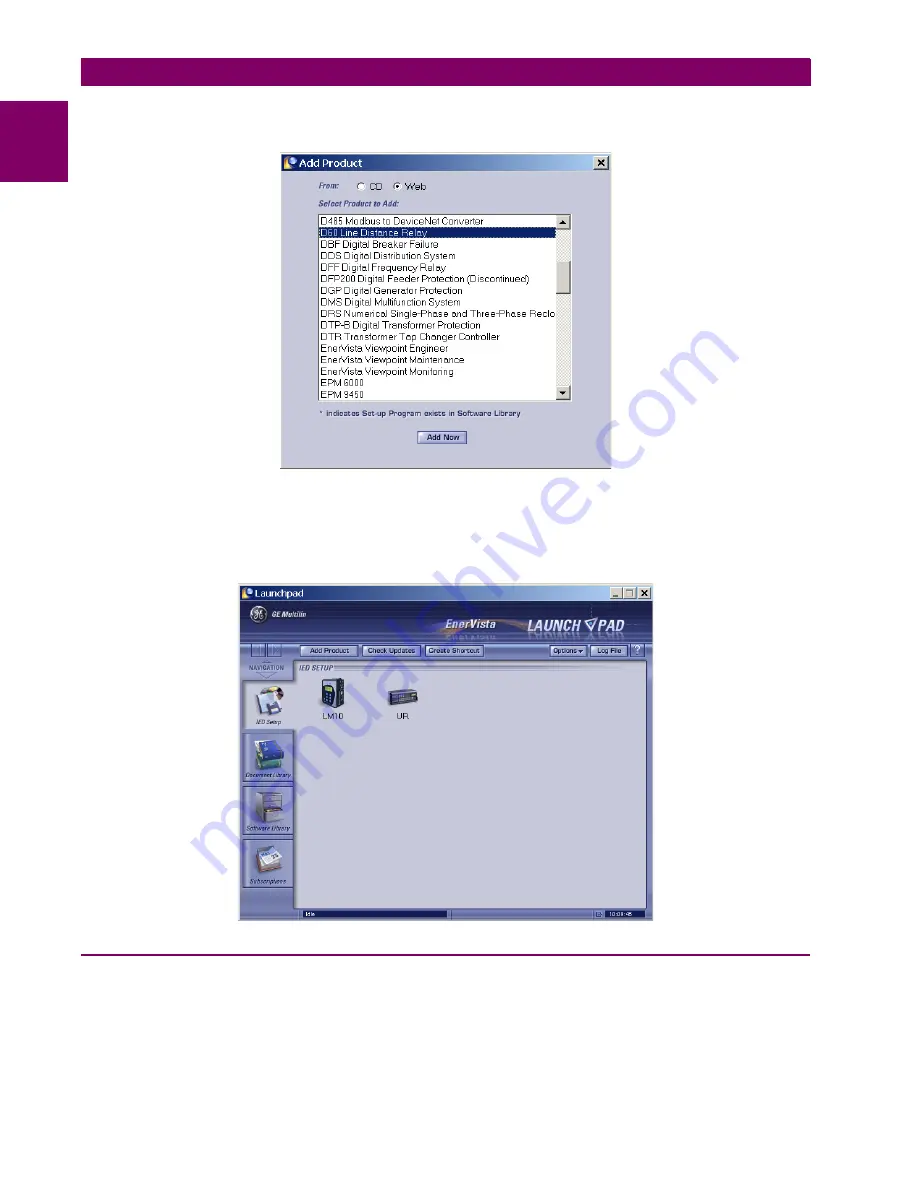
1-6
B90 Low Impedance Bus Differential System
GE Multilin
1.3 ENERVISTA UR SETUP SOFTWARE
1 GETTING STARTED
1
connection, then click the
Add Now
button to list software items for the product. EnerVista Launchpad then obtains the
software from the Internet or CD and automatically starts the installation program.
6.
Select the complete path, including the new directory name, where the EnerVista UR Setup is to be installed.
7.
Click on
Next
to begin the installation. The files are installed in the directory indicated, and the installation program
automatically creates icons and adds EnerVista UR Setup to the Windows start menu.
8.
Click
Finish
to complete the installation. The UR-series device is added to the list of installed IEDs in the EnerVista
Launchpad window, as shown.
1.3.3 CONFIGURING THE B90 FOR SOFTWARE ACCESS
a) OVERVIEW
The user can connect remotely to the B90 through the rear RS485 port or the rear Ethernet port with a computer running
the EnerVista UR Setup software. The B90 can also be accessed locally with a laptop computer through the front panel
RS232 port or the rear Ethernet port using the
Quick Connect
feature.
•
To configure the B90 for remote access via the rear RS485 port, see the
Configuring Serial Communications
section.
Summary of Contents for B90 UR Series
Page 316: ...A 4 B90 Low Impedance Bus Differential System GE Multilin A 1 PARAMETER LISTS APPENDIX A A ...
Page 406: ...B 90 B90 Low Impedance Bus Differential System GE Multilin B 4 MEMORY MAPPING APPENDIX B B ...
Page 436: ...C 30 B90 Low Impedance Bus Differential System GE Multilin C 7 LOGICAL NODES APPENDIX C C ...
Page 446: ...D 10 B90 Low Impedance Bus Differential System GE Multilin D 1 IEC 60870 5 104 APPENDIX D D ...





























