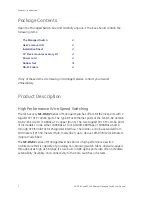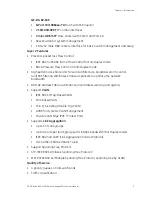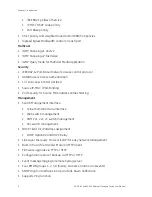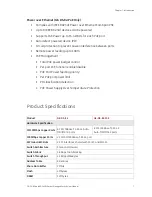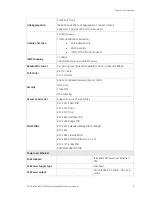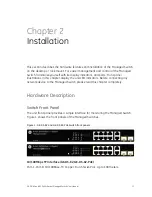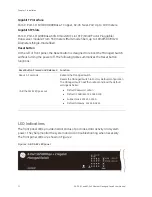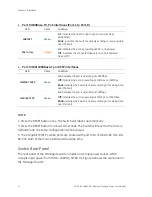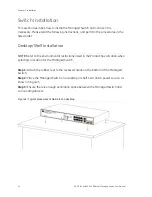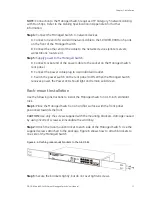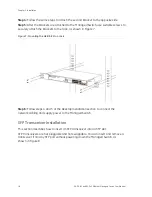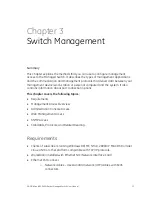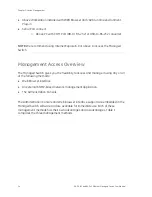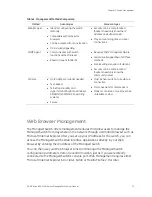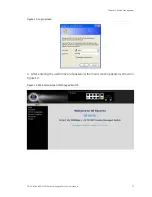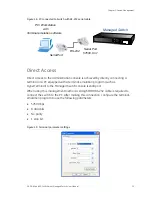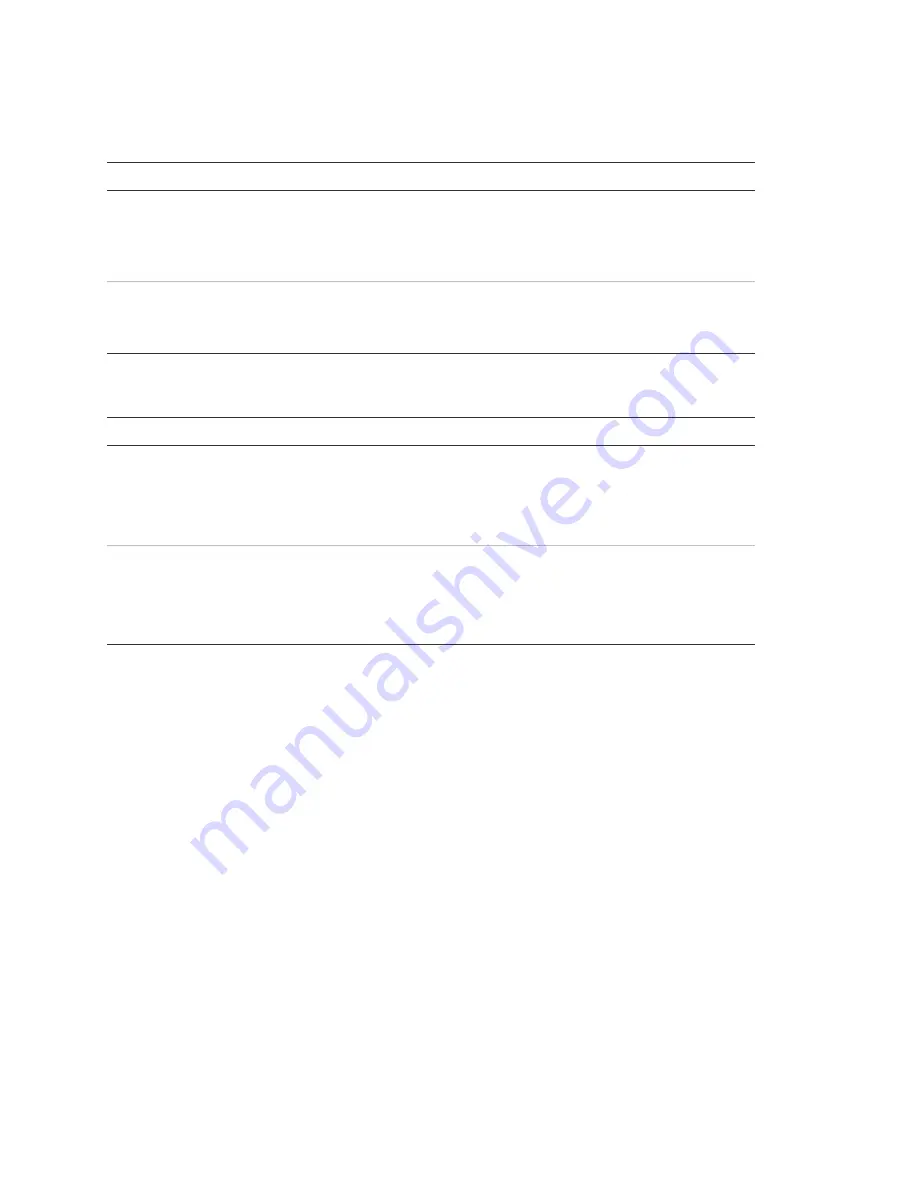
Chapter 2: Installation
14
GE-DS-82 and 82-PoE Ethernet Managed Switch User Manual
•
Per 10/100Base-TX, PoE interfaces (Port-1 to Port-8)
LED Color
Function
LNK/ACT
Green
Lit:
indicates the link through that port is successfully
established
Blink:
indicates the Switch is actively sending or receiving data
over that port
PoE In Use
Orange
Lit:
indicates the port is providing 48VDC in-line power
Off:
indicates the connected device is not a PoE Powered
Device (PD)
•
Per 10/100/1000Base-T port/SFP interfaces
LED Color
Function
LNK/ACT 1000
Green
Lit:
indicates the port is operating at 1000Mbps
Off:
indicates the port is operating at 10Mbps or 100Mbps
Blink:
indicates the Switch is actively sending or receiving data
over that port
LNK/ACT 100
Green
Lit:
indicates the port is operating at 100Mbps
Off:
indicates the port is operating at 10Mbps or 1000Mbps
Blink:
indicates the Switch is actively sending or receiving data
over that port
NOTE:
1. Press the RESET button once. The Switch will reboot automatically.
2. Press the RESET button for about 10 seconds. The Switch will revert to the factory
default mode; the entire configuration will be erased.
3. The 2 Gigabit TP/SFP combo ports are shared with port 9/10 of GE-DS-82 / GE-DS-
82-PoE. Both of them can operate at the same time.
Switch Rear Panel
The rear panel of the Managed Switch includes an AC inlet power socket, which
accepts input power from 100 to 240VAC, 50-60 Hz. Figure 4 shows the rear panel of
the Managed Switch.
Summary of Contents for 82-POE
Page 26: ...Chapter 2 Installation 22 GE DS 82 and 82 PoE Ethernet Managed Switch User Manual ...
Page 148: ...Chapter 5 Console Management 144 GE DS 82 and 82 PoE Ethernet Managed Switch User Manual ...
Page 212: ...Chapter 6 Command Line Interface 208 GE DS 82 and 82 PoE Ethernet Managed Switch User Manual ...
Page 226: ......