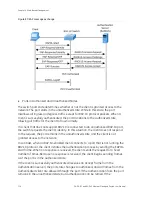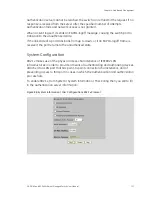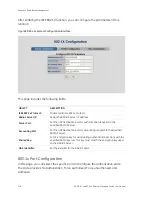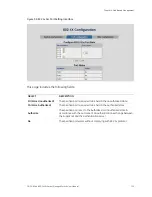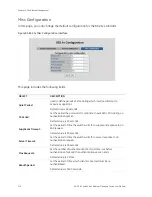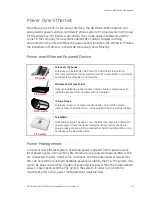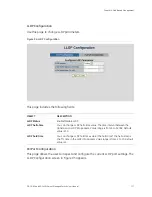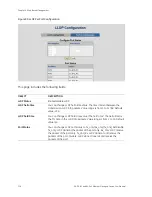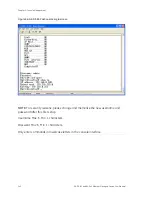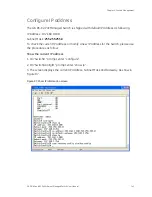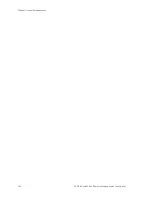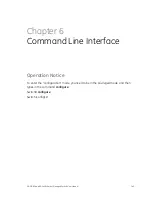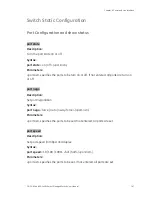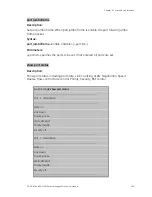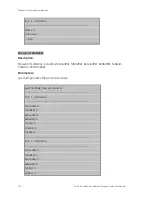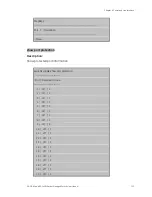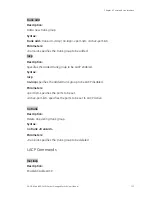GE-DS-82 and 82-PoE Ethernet Managed Switch User Manual
139
Chapter 5
Console Management
Login in to the Console Interface
To configure the system via console mode, connect a serial cable to a COM port on a
PC or notebook computer and to RJ-45 type serial (console) port of the Managed
Switch. The console port of the Managed Switch is DCE already, so that you can
connect the console port directly through PC without the need of Null Modem.
Please refer to the Administration Console section on page 28 to get more
information about how to connect to the console interface of GE-DS-82-PoE with
HyperTerminal on Microsoft Windows platform.
Once the terminal has connected to the device, power on the GE-DS-82-PoE, the
terminal will display that it is running testing procedures.
Then, the following message asks the login password. The factory default password
as following and the login screen in Figure 96 appears.
Username:
admin
Password:
admin
Summary of Contents for 82-POE
Page 26: ...Chapter 2 Installation 22 GE DS 82 and 82 PoE Ethernet Managed Switch User Manual ...
Page 148: ...Chapter 5 Console Management 144 GE DS 82 and 82 PoE Ethernet Managed Switch User Manual ...
Page 212: ...Chapter 6 Command Line Interface 208 GE DS 82 and 82 PoE Ethernet Managed Switch User Manual ...
Page 226: ......