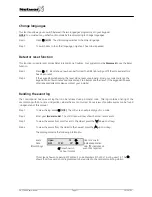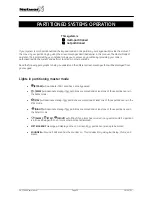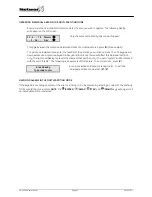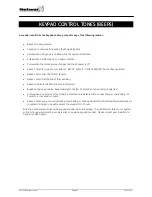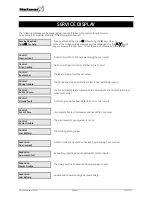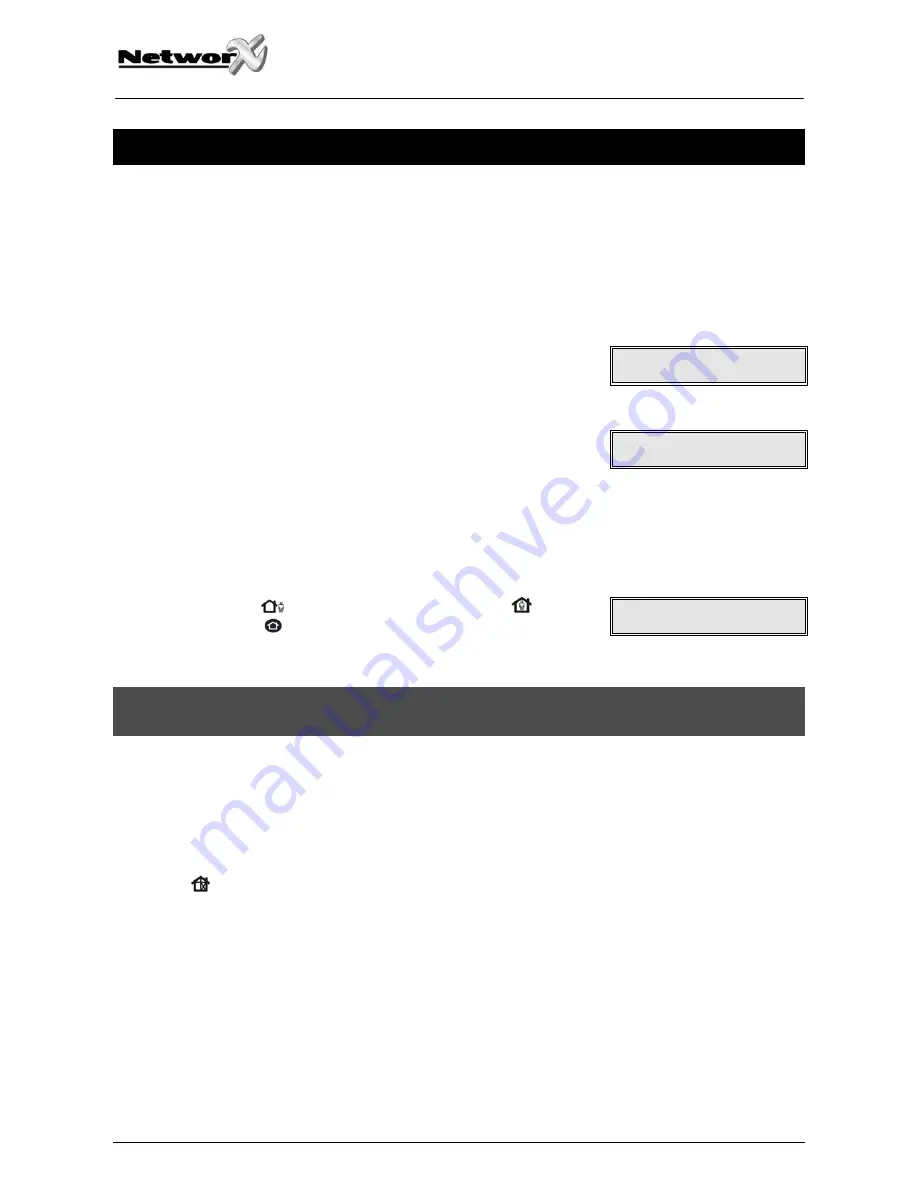
KEYPAD FUNCTIONS
Arming your system in the “AWAY” mode
AWAY is utilized when the user is going away from the premise and wants the interior protected. Listed below are
the steps to arm in the AWAY Mode:
Step 1
Close all protected doors and windows.
•
The
System Ready
message will be displayed when all
protected zones and sensors are secure
NOTE: If any
zones are bypassed, a sensor in that zone can be
violated without affecting the ready light.
•
The security system will not arm if the
System Not Ready
message
is displayed. It can be force armed if the entire
System Not Ready
message is flashing. Refer to the
following section, "Making Your System Ready to Arm".
•
If the “
Service Required
” message is alternately displayed, you may not have AC power.
Restore power if possible. If not, contact the installing company.
System Ready
Type Code to Arm
System Not Ready
For help, press
System Armed
All Zones Secure
Step 2
Enter your 4 or 6 digit user code to arm the system.
•
The
[
AWAY
] key will illuminate steady. The
[
STAY
]
and
[
NIGHT
] keys will flash during the exit delay.
•
You may now leave the building.
IMPORTANT!
The keypad tones will accelerate during the last 10 seconds of the exit delay. The user may wish to disarm and
re-arm the system if more time is needed.
Making the system ready to arm
If the
System
Ready
message is not displayed, a zone is not secure. To identify this zone, press [
•
] [
–
] to the right
of the display to browse through the zones that are not normal. If you wish to bypass or unbypass one of these
zones, press
[
BYPASS
] while that zone is being displayed. When finished viewing the zones, press [
#
] to return to
the code entry screen.
NX-1248E User manual
Page 8
16/04/05