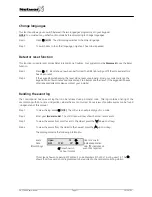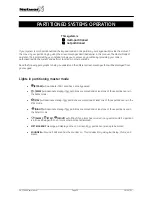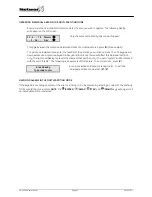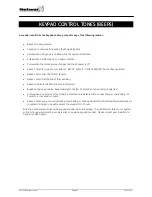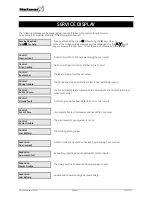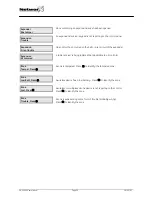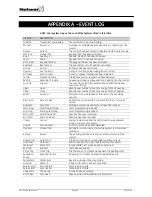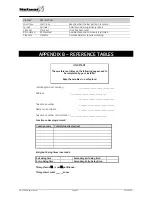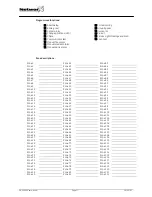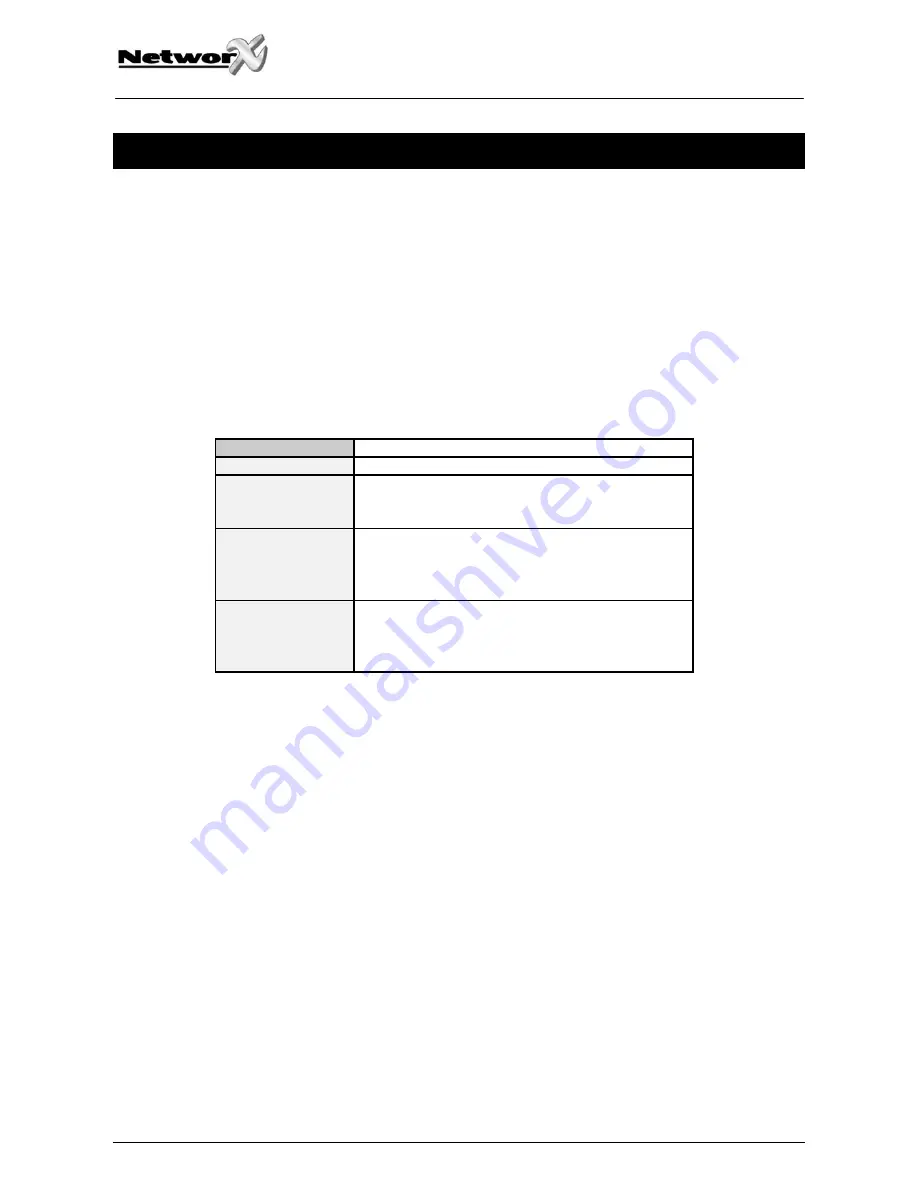
ASSIGNING USER CODE AUTHORITY LEVELS
Assign authority levels to users by following the steps below. Assign user codes before assigning authority levels.
Your system must be in the disarmed state to change user code authority levels.
Step 1
Press [
r
]-[
6
].
Step 2
Enter a [“
Master Arm/Disarm Code
”].
NOTE: Someone changing the authority of another person can only add or remove partition
authorization for partitions to which they have access.
Step 3
Enter the 2-digit (applies to NX4/6/8) or 3-digit (applies to NX8E) user number. Always use leading
zeros when necessary, i.e. "004" for user number 4.
Step 4
The LCD will now prompt you for the attributes in the following chart :
PROMPT
Outputs used?
DO NOT CHANGE THIS SEGMENT!
Open / Close Rprt?
Bypass enable?
Arm / Disarm?
(These are for use by a professional installer only.)
Master code?
Sched arm only?
Arm only?
Reserved
0=No 1=Yes
Your keypress will apply to the user code you entered
in Step 3.
Output 4 ?
Output 3 ?
Output 2 ?
Output 1?
If these messages appear on the LCD screen, press the
[
r
] key until you return to the prompt for the user code
or until you exit this adjust mode.
Step 5
NOTE
: The LCD will now display all of the partitions to which this user has access. If you wish to
remove a partition, press the partition number on the keypad, and the display will mark that
partition with a (-) hyphen indicating access has been removed. If you wish to re-establish user
access to the partition, press the partition number again.
Step 6
Press [
r
] to save the data. The LCD will then prompt you for the next user code.
Step 7
If another user code needs to be programmed, return to Step 3. If not, press [
#
] to exit this feature
without saving the data.
NX-1248E User manual
Page 13
16/04/05