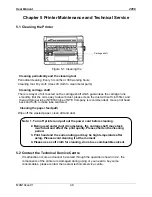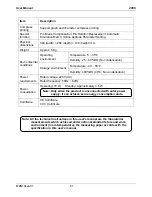User Manual 2056
MAN10xxx-01 45
Printed characters are not what you expected
Phenomenon 1: The fonts or characters you sent with your software can not be
printed out.
Solutions:
Check whether the driver is correctly installed for your printer. For instructions,
see chapter Installing the Printer Driver.
Phenomenon 2: The font selected on the control panel can not be printed.
Solutions:
Your software may override your control panel setting. Use the font setting in
your software program.
The print position is not what you expected
Phenomenon 1: The original print position is not correct or the bottom part of one
page is printed at the top of the next page.
Solutions:
1. Refer to the chapter Micro Adjust of Printing Home Position and Tear Position to adjust
the printing home position.
2. Check the page length set by your software and adjust it in the software or in the printer
to match the paper length.
Phenomenon 2: Regular gaps occur in the printout.
Solutions:
Page skip function may be on. Set page skip function to off in the Menu setup
mode.
4.3 Paper Handling
Cut sheet do not feed properly
Phenomenon 1: Paper does not feed.
Solutions:
1. Tractor paper may be left in the printer. Remove the tractor paper. Set the paper select
lever to the cut sheet position. Insert a new sheet.
2. If there is no tractor paper in the printer and the paper select lever is in the proper
position, maybe the sensor can not detect paper. Try to move the paper a little
leftwards to make sure it touches the paper sensor.
Phenomenon 2: Paper feeding is skew or paper jam occurs
Solutions:
Turn off the printer and remove the jammed paper. Reinsert a piece of cut
sheet straightly into the paper guide, and adjust the paper guide to match with
paper width. Make sure that the printer window is closed, and power it on
again.
Phenomenon 3: Paper does not eject completely.
Solutions:
1. Press the
LOAD/EJECT
key to eject the page.
2. Make sure the printer window is closed.
3. (The paper may be too long) Check whether the paper used meets the specifications
specified in the Appendix, and the using paper must be within the specified range.
Summary of Contents for Compuprint 2056
Page 1: ...User Manual MAN10xxx 01 ...
Page 2: ......
Page 29: ...User Manual 2056 MAN10xxx 01 21 ...
Page 45: ...User Manual 2056 MAN10xxx 01 37 ...
Page 67: ......