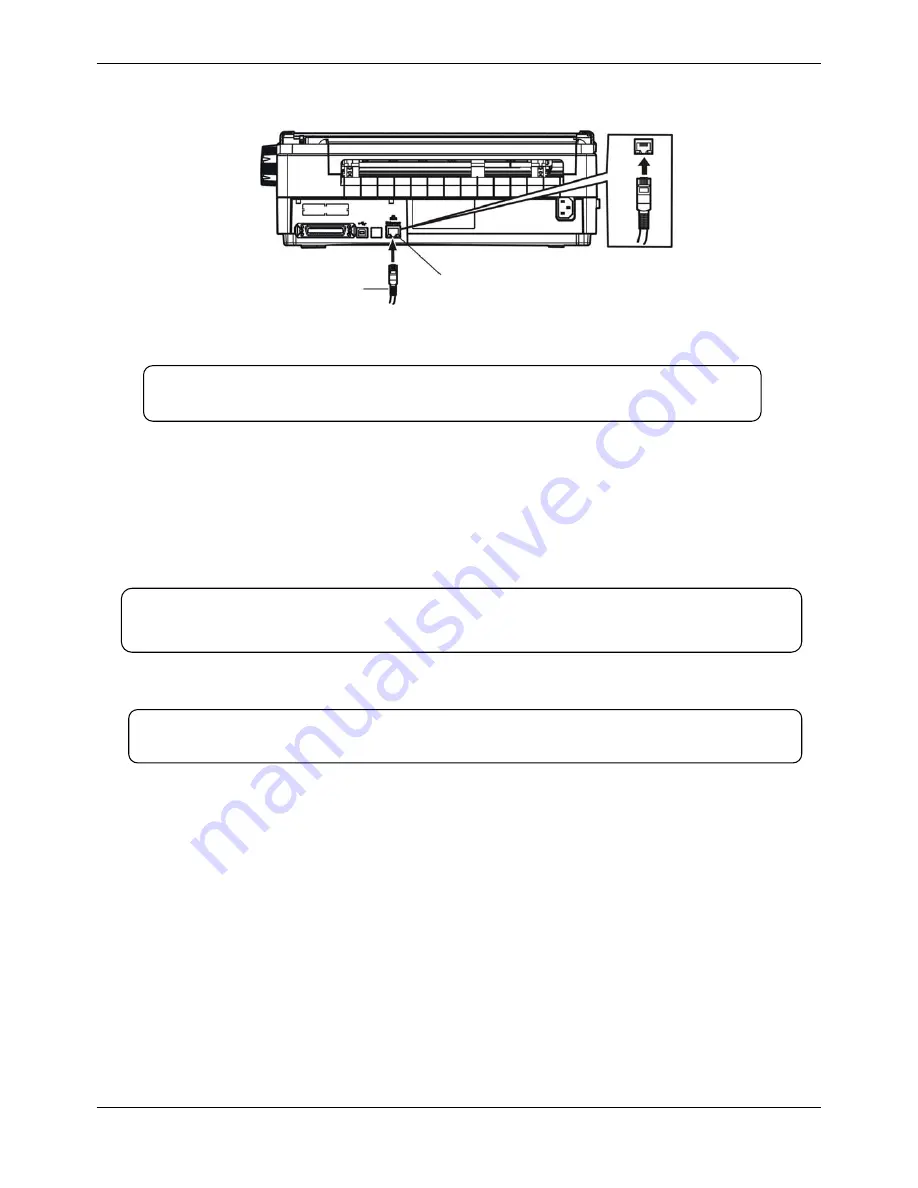
User Manual 2056
MAN10xxx-01 9
1.9 Installing Printer Driver
Please use the cable to connect computer with printer, then turn on the computer and the
printer, put the driver CD into the CD-ROM. Install driver by the following ways:
Auto-installing way
Double click the file “Setup.exe” in the driver disc, install driver by the following direct.
Hand operated installing way
1) The installing steps of parallel interface for Windows 2000/XP/Vista are as follows:
1 Click “Start”
→
“Settings”
→
Select “Printers”.
2. Click “Add Printer”, then it pops up a window of “Add Printer Wizard”, click “Next”, then
please read the select guide carefully, such as, select “Local printer” in the “Local or
Network Printer” window, then click “Next”.
3. A window of “Select a Printer Port” pops up, select “LPT1: (Recommended Printer Port)”,
(If you need to use other ports, please select the respective port), click “Next”.
4. A window of “Install Printer Software" pops up, click “Have Disk...”.
5. A window of “Install From Disk” pops up. Please according to the operating system
environment, you should select the path as follow: CD-ROM
→
“Drivers”
→
“WIN2000
(XP-Vista-Win7)”, click “Open”, then click “OK” to return to the window of “Install Printer
Software”, click “Next”.
6. Follow the guide click “Next” gradually till the installation is finished.
Figure 1-16 Connect to the Ethernet interface
Ethernet interface
Ethernet interface cable
Note: The detailed instructions of network setting please refer to the User’s
Manual.
Note: Auto-install way needs the operating systems of Windows 2000 and above
and the operating systems of Window 98/ME and below are not supported.
Note: The hand-operated installing ways of serial interface and parallel interface
are the same.
Summary of Contents for Compuprint 2056
Page 1: ...User Manual MAN10xxx 01 ...
Page 2: ......
Page 29: ...User Manual 2056 MAN10xxx 01 21 ...
Page 45: ...User Manual 2056 MAN10xxx 01 37 ...
Page 67: ......






























