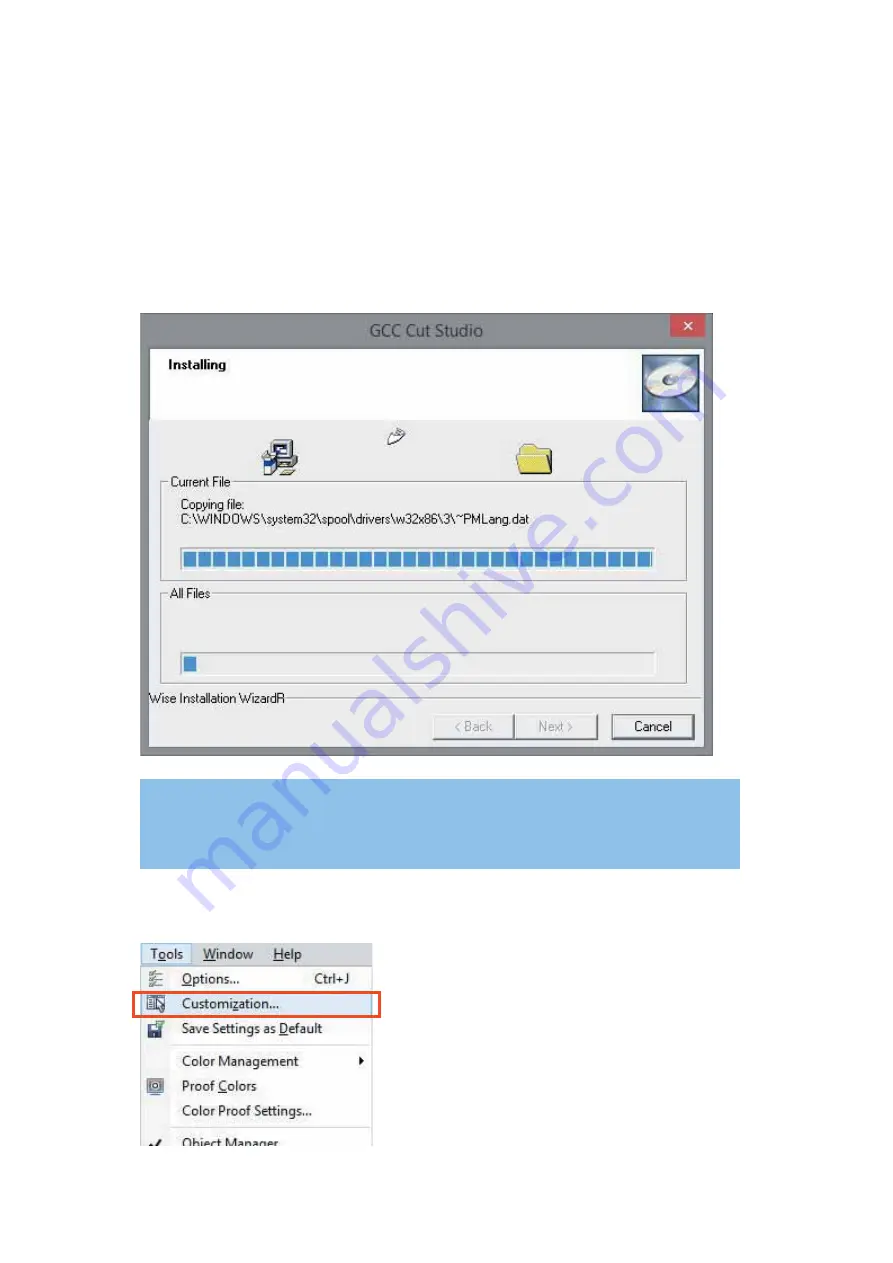
232002430G(03)
78
5.2 Add Bridge to Cutting
GCC LaserPro FMC280 fiber laser system comes with a node-bridge cutting function to help thin metal
generate good cutting edge by assigning small bridges on the cutting path to prevent the cutout falling apart,
and remove it manually after laser cutting.
5.2.1 Node Bridge Installation
Step 1. When you install FMC280 print driver, the node bridge function will be automatically added to your
CorelDRAW X7.
Step 2. Launch the CorelDRAW X7, go to “Tools”
Æ
“Customized” from the menu bar, and the
“Options” window will be popped up.
NOTE
Node bridge function is available for FMC280 print driver version 3.02 or after.
Summary of Contents for LaserPro FMC280
Page 1: ...www delinit by...
Page 20: ...16 232002430G 03 Step 3 Loosen the lock Step 4 Remove the top board and each sideboard...
Page 27: ...232002430G 03 23 3 2 Right Profile View Ethernet Port USB Port Power Socket Main Power Swiych...
Page 28: ...232002430G 03 24 3 3 Left Profile View Water Outlet Water Inlet Assist Air Inlet...
Page 29: ...232002430G 03 25 3 4 Rear View...
Page 33: ...232002430G 03 29...
Page 34: ...232002430G 03 30...
Page 38: ...232002430G 03 34...
Page 39: ...232002430G 03 35...
Page 40: ...232002430G 03 36...
Page 44: ...232002430G 03 40 4 Enter your Mac OS X User Name and Password then press OK 5 Press Active...
Page 45: ...232002430G 03 41 6 Press OK when activation is complete 7 Register Parallels Desktop...
Page 101: ...232002430G 03 97 5 3 4 4 LaserPro FMC280 Print Driver Paper Page...
Page 113: ...232002430G 03 109 8 Now you are ready to output the modified image by clicking File Print...
Page 128: ...124 232002430G 03 Chapter 9 Appendix LaserPro FMC280 Specification Sheet www delinit by...






























