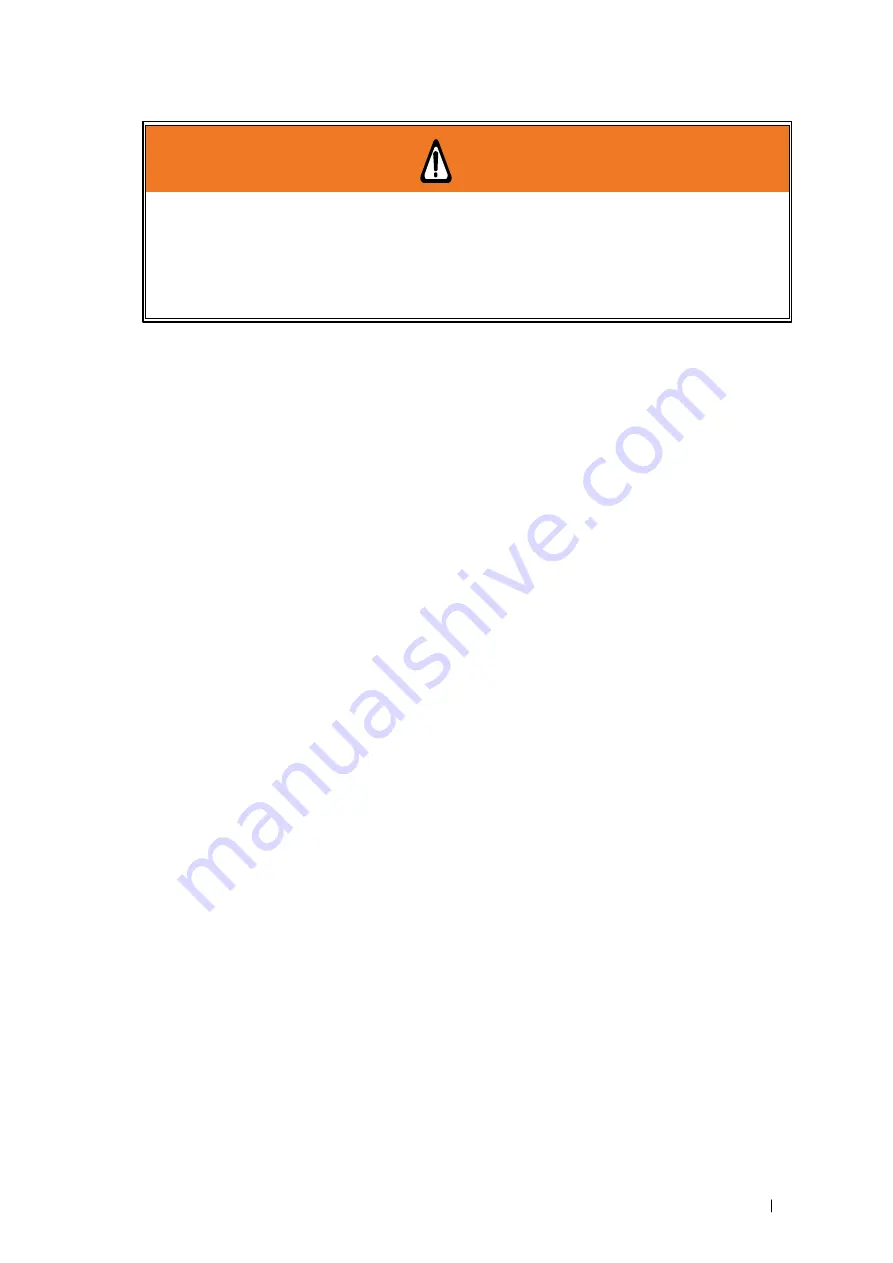
232002430G(03)
8
1.6 Operating Environment
Please follow the guidelines when considering a suitable location to set the LaserPro FMC280.
Improper work environments may lead to operational malfunction and/or unsafe working conditions.
The LaserPro FMC280 should be placed and operated in a standard office-type environment.
y
Avoid environments where the machine is exposed to high levels of dust, temperature
(temperatures exceeding 30°C or 86°F) or humidity (humidity exceeding 70% or where the
ambient temperature is near the dew point).
y
Avoid placing the machine in small enclosed areas with poor ventilation.
y
Avoid areas with high levels of electrical noise.
y
Select a location that is large enough to accommodate the LaserPro FMC280, an exhaust
system,
ġ
a computer and a work or storage table.
y
Select a location in which the ambient temperature remains between 15°C and 30°C (60°F to
86°F).
y
Select a location in which the relative humidity remains between 30% - 40%.
y
Select a location in which there is a short, direct path to the fume exhaust system.
y
Set the LaserPro FMC280 on a floor surface that is completely even.
y
Make sure your smoke or fire detection system, and fire extinguish system in the immediate
area are functioning.
y
Setup the machine so that the back of the machine is at least 60 cm (2 feet) away from the wall
in order to assure proper ventilation.
WARNING
y
DO NOT SMOKE
next to laser machine even it’s turned off already. The resulting
metallic debris generated during laser processing may be dangerous and cause
hazardous.
y
When processing alloy with Aluminum, magnesium (Mg), carbon steel, or metallic
materials with Oxygen gas assisted, it’s required to connect anti-explosion fime
extraction unit externally to take out the metallic dust or debris carefully when
working with GCC FMC280 laser system. Hazardous or fire may occur if not follow
Summary of Contents for LaserPro FMC280
Page 1: ...www delinit by...
Page 20: ...16 232002430G 03 Step 3 Loosen the lock Step 4 Remove the top board and each sideboard...
Page 27: ...232002430G 03 23 3 2 Right Profile View Ethernet Port USB Port Power Socket Main Power Swiych...
Page 28: ...232002430G 03 24 3 3 Left Profile View Water Outlet Water Inlet Assist Air Inlet...
Page 29: ...232002430G 03 25 3 4 Rear View...
Page 33: ...232002430G 03 29...
Page 34: ...232002430G 03 30...
Page 38: ...232002430G 03 34...
Page 39: ...232002430G 03 35...
Page 40: ...232002430G 03 36...
Page 44: ...232002430G 03 40 4 Enter your Mac OS X User Name and Password then press OK 5 Press Active...
Page 45: ...232002430G 03 41 6 Press OK when activation is complete 7 Register Parallels Desktop...
Page 101: ...232002430G 03 97 5 3 4 4 LaserPro FMC280 Print Driver Paper Page...
Page 113: ...232002430G 03 109 8 Now you are ready to output the modified image by clicking File Print...
Page 128: ...124 232002430G 03 Chapter 9 Appendix LaserPro FMC280 Specification Sheet www delinit by...



























