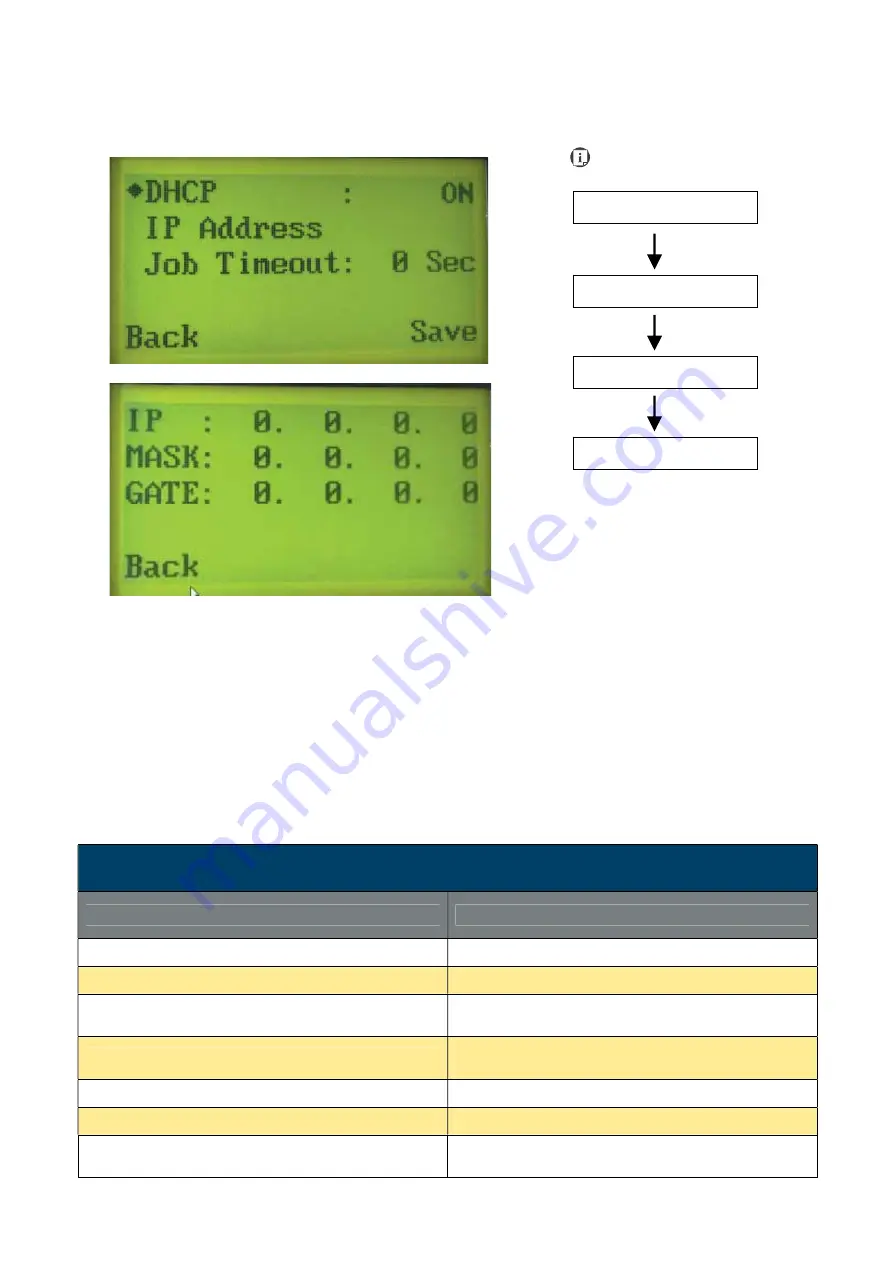
232002430G(03)
72
LAN Setup Wizard Page>> Machine Setting Page
The LAN Setup Wizard Page allows you to connect the laser machine with ethernet to transmit
files from computer to laser machine for processing jobs. When selecting the DHCP to <ON>, the
network is set tup to dynamic IP address, the IP address will automatically retrieve from network;
while DHCP <OFF> is to apply static IP address, and you need to further enter the IP address,
MASK, and GATE information. Using Left or Right directional keys under dynamic IP setting page
to scroll between different columns to enter the address, and use Up or Down keys to change the
numbers.
•
DHCP: ON/ OFF
Please refer to Chapter 4.1.3 for ethernet connectivity setup in computer
LAN Setup Wizard Page
Relevant Buttons
Function
F1 (Back)
Back to previous page
F4 (Save)
Save your current settings
Y
/
Z
Directional
Cycle DHCP between ON/ OFF, or move between
tabs on IP address settings
U
/
V
Directional
Scroll between menu options, or change the
numbers of IP address settings.
Start / Stop
Back to Main Work Page
Auto Focus
Initiate the auto focus function
S
/
T
Manual Focus Buttons
Manually adjust the height of the work table (Z-
axis)
Navigating to this page:
Main Work Page
Functions Page
press F4
Machine Setting Page
Select<
Machine
Setting
>from the menu
LAN Setup Wizard Page
Select<LAN setup
wizard> from the menu
Summary of Contents for LaserPro FMC280
Page 1: ...www delinit by...
Page 20: ...16 232002430G 03 Step 3 Loosen the lock Step 4 Remove the top board and each sideboard...
Page 27: ...232002430G 03 23 3 2 Right Profile View Ethernet Port USB Port Power Socket Main Power Swiych...
Page 28: ...232002430G 03 24 3 3 Left Profile View Water Outlet Water Inlet Assist Air Inlet...
Page 29: ...232002430G 03 25 3 4 Rear View...
Page 33: ...232002430G 03 29...
Page 34: ...232002430G 03 30...
Page 38: ...232002430G 03 34...
Page 39: ...232002430G 03 35...
Page 40: ...232002430G 03 36...
Page 44: ...232002430G 03 40 4 Enter your Mac OS X User Name and Password then press OK 5 Press Active...
Page 45: ...232002430G 03 41 6 Press OK when activation is complete 7 Register Parallels Desktop...
Page 101: ...232002430G 03 97 5 3 4 4 LaserPro FMC280 Print Driver Paper Page...
Page 113: ...232002430G 03 109 8 Now you are ready to output the modified image by clicking File Print...
Page 128: ...124 232002430G 03 Chapter 9 Appendix LaserPro FMC280 Specification Sheet www delinit by...






























