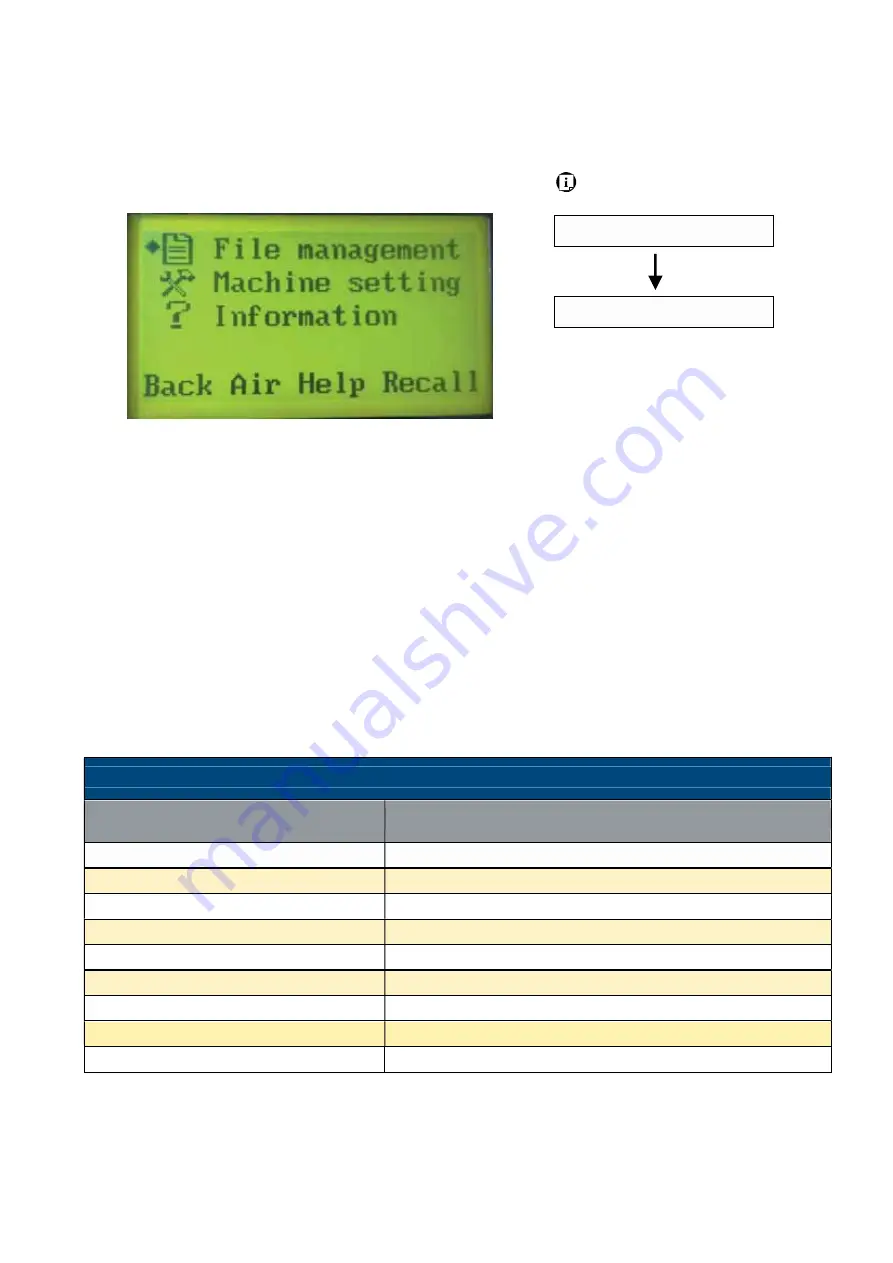
232002430G(03)
58
Functions Page
Navigating to this page:
Main Work Page
press
F4
Functions Page
The Functions Page allows you to edit file management and machine settings. From this page,
you will be able to access the File Management, Machine Setting, and Machine Information
pages.
•
File Management Page
– this page allows you to manage the files that you have loaded onto
the laser engraver.
•
Machine Setting Page
– this page allows you to access and modify various machine settings,
including: Set Lens, Set Table Down, Set Red Beam, Carriage Lock, Set Command Mode,
Save Position, Flash Memory, Set File Save Mode, Set Vector Mode, Other, Reset.
•
Machine Information Page
– this page allows you to view information regarding the system
such as the GCC logo, machine name, firmware version, and other information.
Functions Page
Relevant Buttons
Function
F1 (Back)
Back to previous page
F2 (Air)
Release the remaining air tubing before machine turning off
F3 (Help)
Display help
F4 (Recall)
Back to previous page
ː
/
˒
Directional
Scroll through the menu selections
Enter
Perform the selection
Start / Stop
Back to Main Work Page
▲/ ▼ Manual Focus Buttons
Manually adjust the height of the work table (Z-axis)
Auto Focus
Initiate the auto focus function
Summary of Contents for LaserPro FMC280
Page 1: ...www delinit by...
Page 20: ...16 232002430G 03 Step 3 Loosen the lock Step 4 Remove the top board and each sideboard...
Page 27: ...232002430G 03 23 3 2 Right Profile View Ethernet Port USB Port Power Socket Main Power Swiych...
Page 28: ...232002430G 03 24 3 3 Left Profile View Water Outlet Water Inlet Assist Air Inlet...
Page 29: ...232002430G 03 25 3 4 Rear View...
Page 33: ...232002430G 03 29...
Page 34: ...232002430G 03 30...
Page 38: ...232002430G 03 34...
Page 39: ...232002430G 03 35...
Page 40: ...232002430G 03 36...
Page 44: ...232002430G 03 40 4 Enter your Mac OS X User Name and Password then press OK 5 Press Active...
Page 45: ...232002430G 03 41 6 Press OK when activation is complete 7 Register Parallels Desktop...
Page 101: ...232002430G 03 97 5 3 4 4 LaserPro FMC280 Print Driver Paper Page...
Page 113: ...232002430G 03 109 8 Now you are ready to output the modified image by clicking File Print...
Page 128: ...124 232002430G 03 Chapter 9 Appendix LaserPro FMC280 Specification Sheet www delinit by...






























