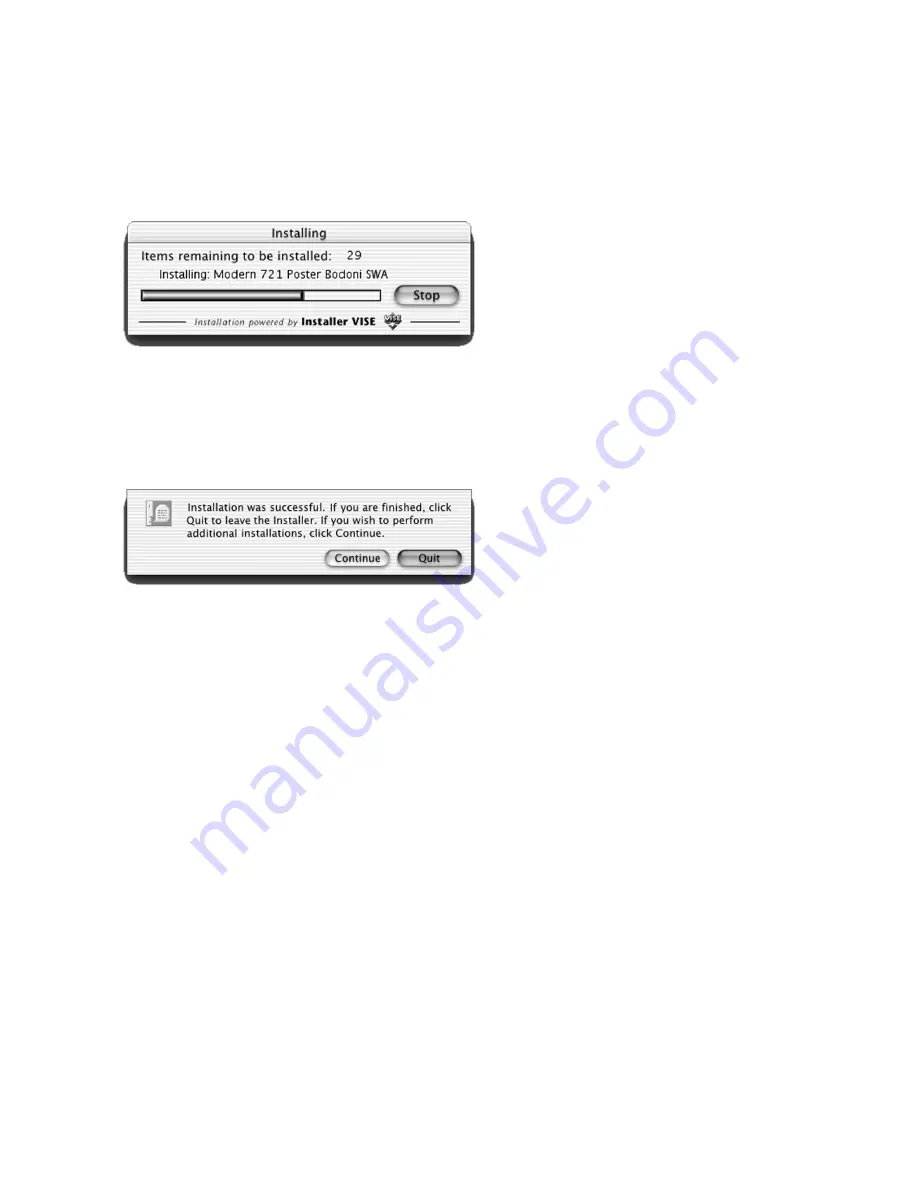
3-5
7.
Installation of the files will begin. A status
window will appear showing the progress of
the installation.
8.
When all files are installed, a dialog will
appear informing you that installation was
successful. Click Quit to exit the installer.
Proceed to Part Two of the instructions to
select your printer.
Summary of Contents for Elite 21DN
Page 1: ...GCC Elite 21 Series User s Manual Elite 21N Elite 21DN...
Page 14: ...1 6 Step 4 Remove Tape 1 Remove packaging tape from the front and rear covers of the printer...
Page 143: ...5 20 Clicking on Device Settings brings up the following window...
Page 159: ...6 13...
Page 163: ...6 17 Clicking on Device Settings brings up the following window...
















































