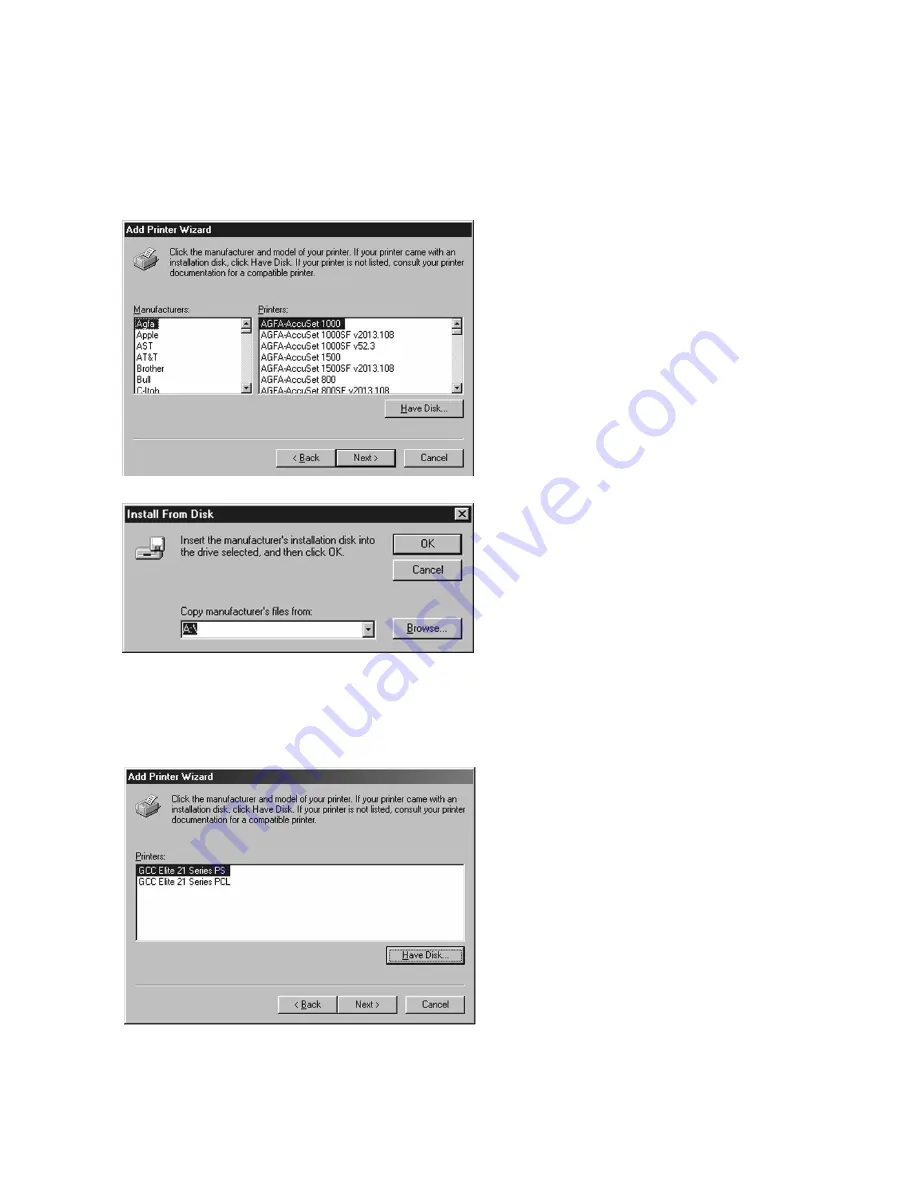
4-12
3.
A list of manufacturers and printer models
will appear. Insert the Elite 21 Series CD-
ROM in the CD drive of your computer
and click Have Disk.
4.
This will bring up the Install From Disk
window. Use the Browse button to select
your Elite 21 Series CD-ROM. Open the
folder on the CD that corresponds to the
language being used (English, French,
German, Italian or Spanish.) Open the
“Win95-98-ME” folder within this folder.
Select the GCCE21.INF item in this folder.
Click OK. You will be returned to the
Install From Disk window, click OK again.
5.
The next window will display options to
install either the PostScript (PS) or PCL
driver for the Elite 21 Series. Most users
will want to use the PostScript driver
exclusively under Windows. Choose “GCC
Elite 21 Series PS” unless you have a
specific reason to use the PCL driver.
Summary of Contents for Elite 21DN
Page 1: ...GCC Elite 21 Series User s Manual Elite 21N Elite 21DN...
Page 14: ...1 6 Step 4 Remove Tape 1 Remove packaging tape from the front and rear covers of the printer...
Page 143: ...5 20 Clicking on Device Settings brings up the following window...
Page 159: ...6 13...
Page 163: ...6 17 Clicking on Device Settings brings up the following window...






























