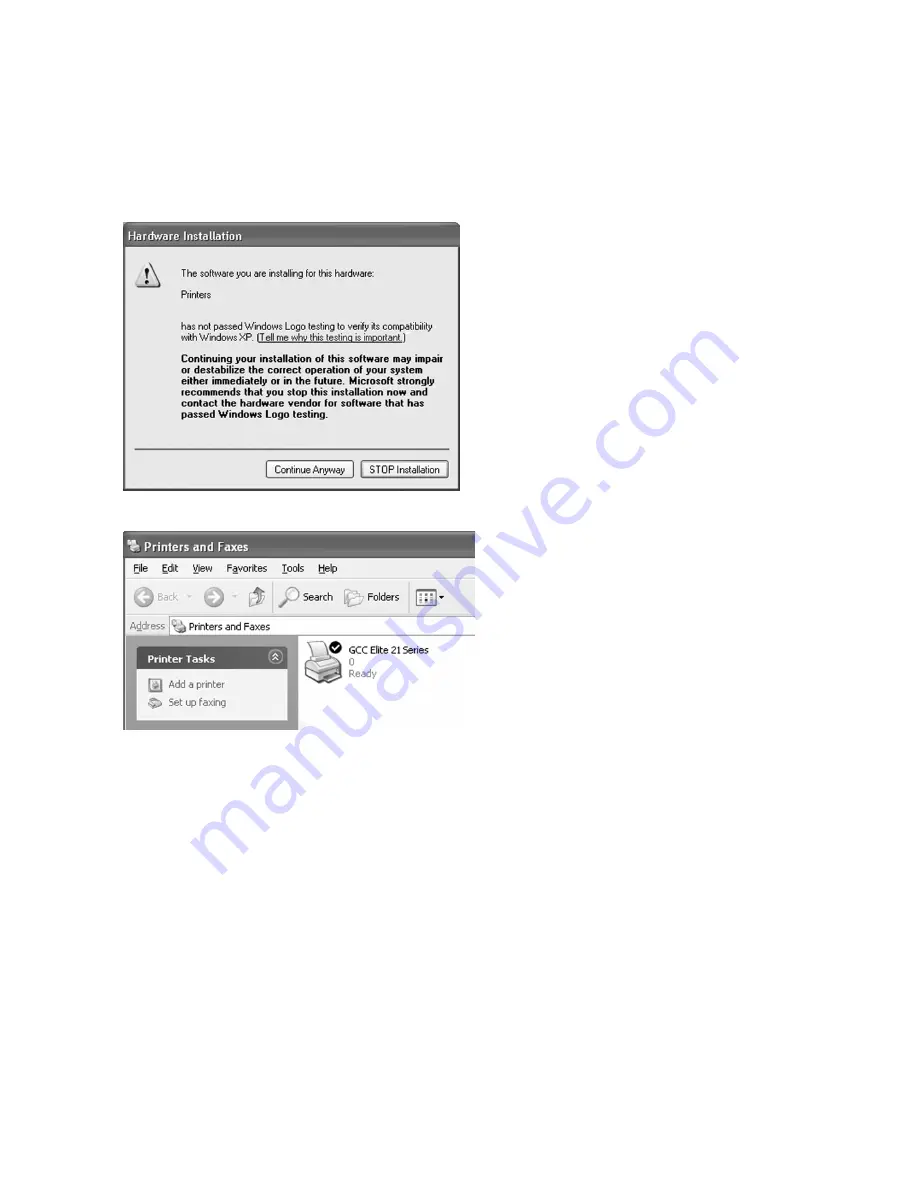
5-10
12. In Windows XP, an error message may
appear informing you that the software
has not passed Windows Logo testing and
advising to stop the installation. Despite
the strong wording within this dialog box,
there are no potential compatibility or
system problems that can be caused by
continuing the printer installation. Click
"Continue Anyway" to proceed.
13. When the installation is complete, you will
be returned to the Printers window
(Win2000) or Printers and Faxes window
(WInXP) and a new icon for the printer
will appear.
If installing a local printer, you are now
ready to print to the Elite 21 printer. If
installing as a stand-alone Ethernet
network device, proceed to the
Windows
2000/XP section
in Chapter 8 of this
Manual, Networking the Elite 21 Series
Printer.
Summary of Contents for Elite 21DN
Page 1: ...GCC Elite 21 Series User s Manual Elite 21N Elite 21DN...
Page 14: ...1 6 Step 4 Remove Tape 1 Remove packaging tape from the front and rear covers of the printer...
Page 143: ...5 20 Clicking on Device Settings brings up the following window...
Page 159: ...6 13...
Page 163: ...6 17 Clicking on Device Settings brings up the following window...






























