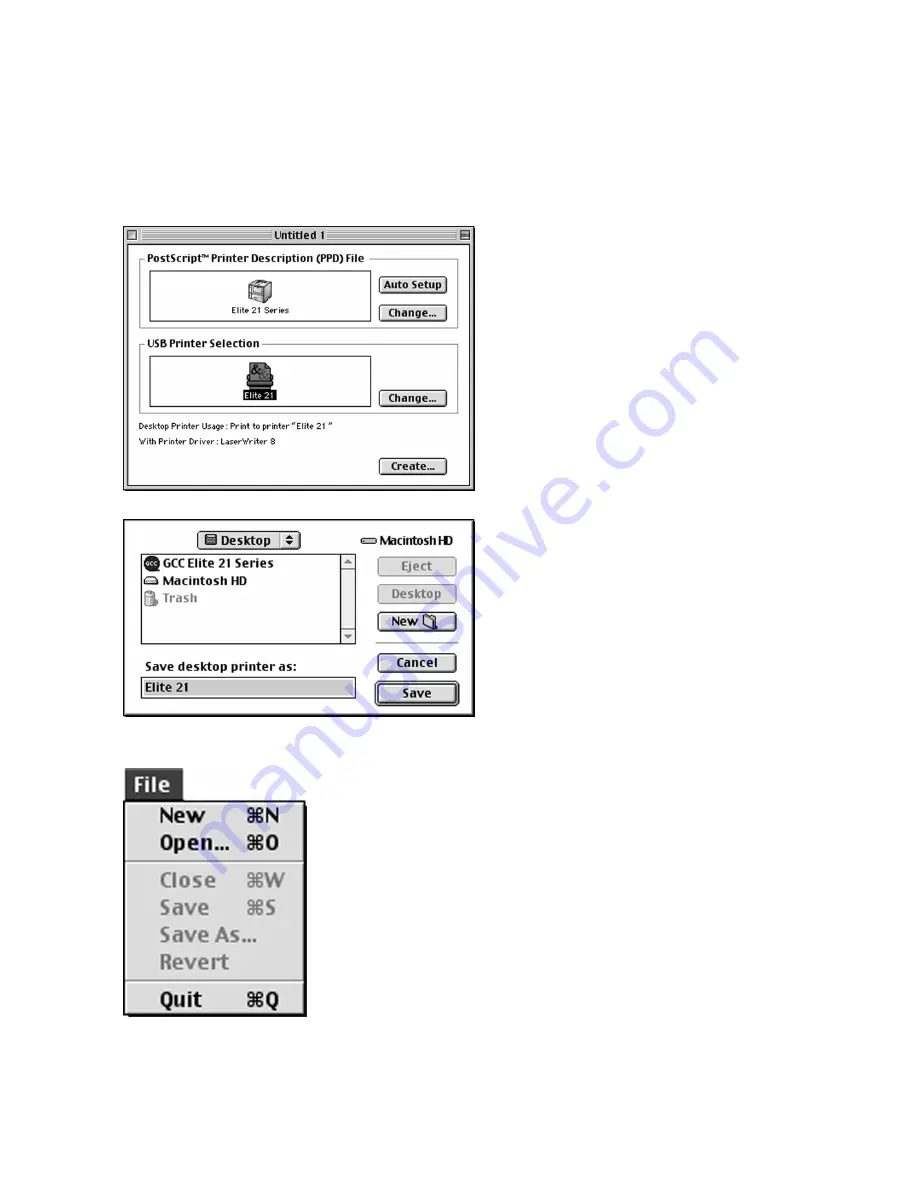
2-13
7.
The “Untitled 1” dialog box returns again.
The icon in the “PostScript Printer
Description (PPD) File” box now shows
your printer.
Click Create to create the new desktop
printer.
8.
A Save dialog box opens, asking you to
save the desktop printer. Type in a name
for the desktop printer, or leave the
default name. Click Save.
A new Desktop Printer icon will appear
on the desktop with the name that you
assigned.
9.
Go to File and Quit to exit the Desktop
Printer Utility. The printer is selected and
ready to print..
Summary of Contents for Elite 21DN
Page 1: ...GCC Elite 21 Series User s Manual Elite 21N Elite 21DN...
Page 14: ...1 6 Step 4 Remove Tape 1 Remove packaging tape from the front and rear covers of the printer...
Page 143: ...5 20 Clicking on Device Settings brings up the following window...
Page 159: ...6 13...
Page 163: ...6 17 Clicking on Device Settings brings up the following window...
















































