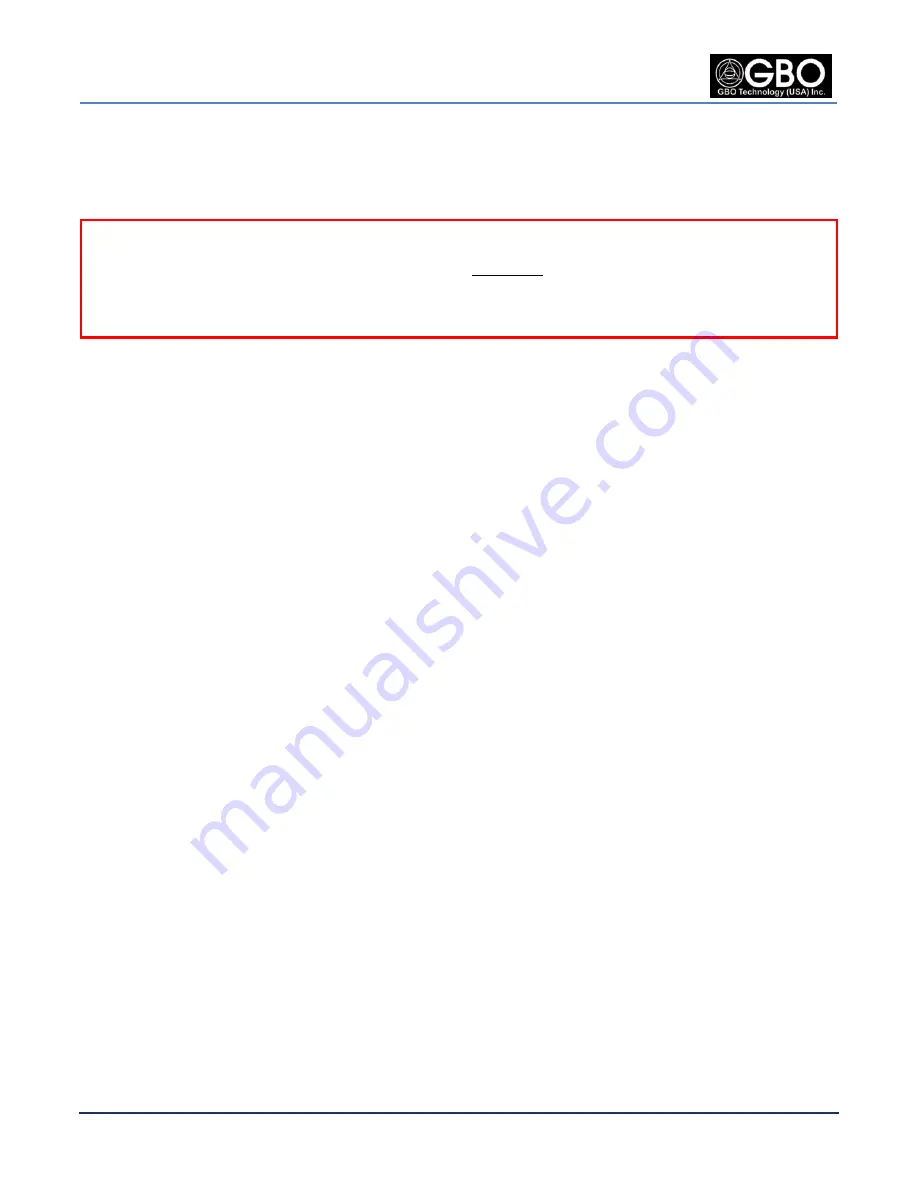
U/M-2013-1000
Revision B
S1080 User’s Manual
Page 64
Company Proprietary
August 22, 2013
camera, you can enter the
SNTP server
address at either the
Date/Time Screen
or the
Network and
Port Screen
.
1.
Click on the
Synchronize with SNTP server
radio button.
NOTE:
The
SNTP Server
field in the
Date/Time Screen
is read-only for software versions prior to
V3.0.0.29. For these older versions, enter the
SNTP Server
information at the
Network and Port
Screen
(see
Section 15.4.1, Enter SNTP Server Data at the Network and Port Screen
).
2.
Enter the address of your
SNTP Server
into the
SNTP Serve
r field. Obtain the address from your IT
personnel.
3.
Click on the
Automatically Adjust for Daylight Saving Time
checkbox so that the camera software
can automatically adjust when the time changes twice a year.
4.
Click on the
Ok
button to save the changes and wait for them to take effect. The time and date are
automatically synched with your SNTP server.
15.4.1
Enter SNTP Server Data at the Network and Port Screen
1.
AT the
Web Browser GUI Screen
(see Figure 2.14), click on
Settings
and then click on
Network and
Port
and the
Network and Port Screen
opens (see Figure 16.1).
2.
At the
SNTP tab
, enter the address of your
SNTP Server
into the field. Obtain the address from
your IT personnel.
3.
Click on the
Ok
button to save the changes and wait for the changes to take effect.
15.5
T
IME IN
C
AMERA
15.5.1
Date and Time
These fields show the current date and time in the GBOT S1080 IP Network Camera.
Summary of Contents for S1080 Series
Page 98: ......






























