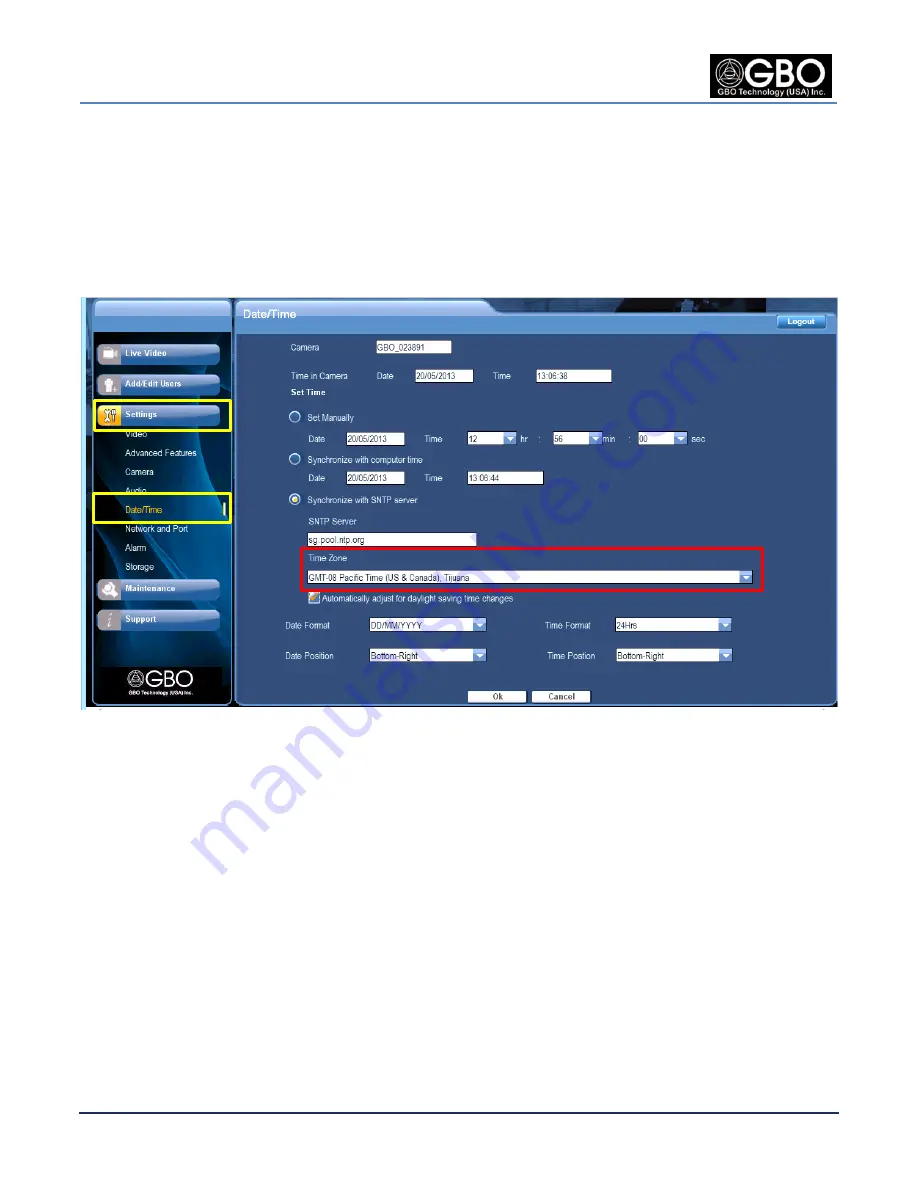
U/M-2013-1000
Revision B
S1080 User’s Manual
Page 62
Company Proprietary
August 22, 2013
15.0
SET THE DATE AND TIME
At this screen, you can set the date and time in three different ways: manually, synchronized with your
computer time, or synchronized with your SNTP server. These settings must be accurate so that the
recordings have validity. Select the
Settings
button and then select
Date/Time
, and the
Date/Time
screen displays. The fields, drop-down lists, and radio buttons on this screen are described in the
sections below.
Figure 15.1
Date/Time Screen
15.1
S
ET
T
IME
Z
ONE AND
F
ORMATS
Before you make any selections, select your
Time Zone
from the drop-down list. There are 25 time
zones for the user to select. If this is not set, the camera time may be incorrect.
15.1.1
Date Format and Position
From the
Date Format
drop-down list, select one of the options to specify the date format where MM
is Month, DD is Day and YYYYY is Year.
From the
Date Position
drop-down list, select either bottom-left or bottom-right to specify the position
of the date on the video frame:
15.1.2
Time Format and Position
From the
Time Format
drop-down list, select one of the following options to specify the time format
on the video frame: 12-hour or 24-hour format.
Summary of Contents for S1080 Series
Page 98: ......
















































