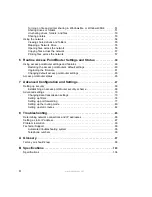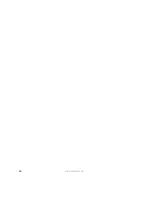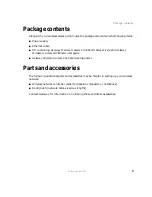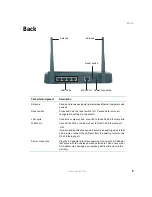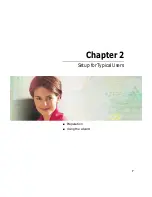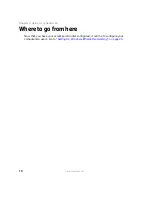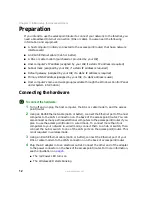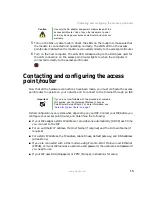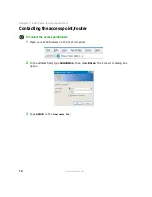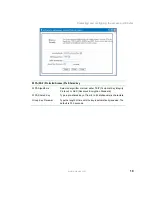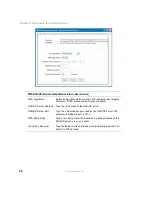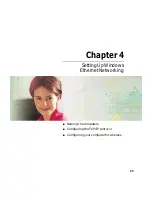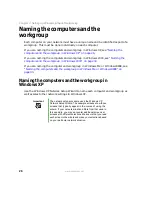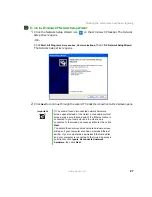12
Chapter 3: Initial Setup for Advanced Users
www.gateway.com
Preparation
If you intend to use the access point/router to connect your network to the Internet, you
need a broadband Internet connection (DSL or cable). You also need the following
information and equipment:
■
A host computer (initially connected to the access point/router) that has a network
interface card
■
An RJ-45 Ethernet cable (Cat-5 or better)
■
A DSL or cable modem (purchased or provided by your ISP)
■
Host computer’s IP address (assigned by your ISP, if a static IP address is required)
■
Subnet mask (assigned by your ISP, if a static IP address is required)
■
Default gateway (assigned by your ISP, if a static IP address is required)
■
Primary DNS IP address (assigned by your ISP, if a static address is used)
■
Host computer’s name and workgroup (available through the Windows Control Panel
under System information)
Connecting the hardware
To connect the hardware:
1
Turn off and unplug the host computer, the DSL or cable modem, and the access
point/router.
2
Using an RJ-45 Ethernet cable (Cat-5 or better), connect the Ethernet port of the host
computer to the LAN 1 connection on the back of the access point/router. You can
also connect as many as three additional computers to the access point/router if you
plan to use the access point/router in wired mode. To connect more than four
computers to your network in wired mode, connect them to a hub or switch, then
connect the hub or switch to one of the LAN ports on the access point/router. This
is not required in wireless mode.
3
Using an RJ-45 Ethernet cable (Cat-5 or better), connect the Ethernet port of your
DSL or cable modem to the WAN connection on the back of access point/router.
4
Plug the AC adapter into an electrical outlet. Connect the other end of the adapter
to the power connector on the back of the access point/router. For more information,
see the illustration on
■
The red Power LED turns on
■
The Wireless LED starts blinking
Summary of Contents for WGR-250
Page 1: ...User Guide Gateway Wireless G Access Point Router...
Page 2: ......
Page 5: ...iii www gateway com C Safety Regulatory and Legal Information 105 Index 111...
Page 6: ...iv www gateway com...
Page 13: ...Chapter 2 7 Setup for Typical Users Preparation Using the wizard...
Page 30: ...24 Chapter 3 Initial Setup for Advanced Users www gateway com...
Page 48: ...42 Chapter 4 Setting Up Windows Ethernet Networking www gateway com...
Page 64: ...58 Chapter 5 Using Your Network www gateway com...
Page 90: ...84 Chapter 7 Advanced Configuration and Settings www gateway com...
Page 103: ...Appendix A 97 Glossary...
Page 109: ...Appendix B 103 Specifications...
Page 111: ...Appendix C 105 Safety Regulatory and Legal Information...
Page 116: ...110 Appendix C Safety Regulatory and Legal Information www gateway com...
Page 122: ...116 www gateway com...
Page 123: ......
Page 124: ...MAN 802 11G ROUTER GDE R1 02 04...