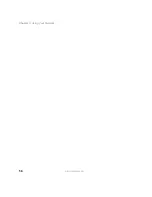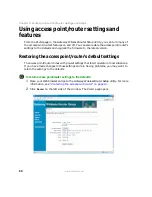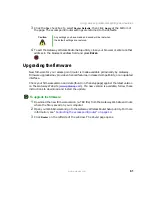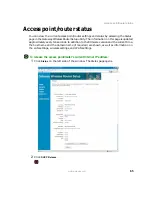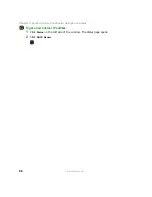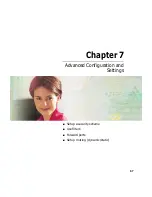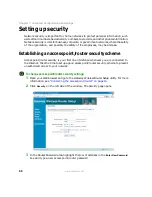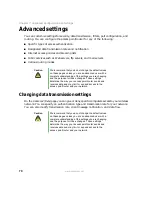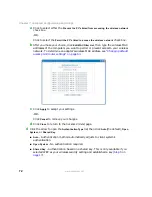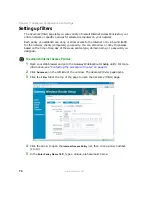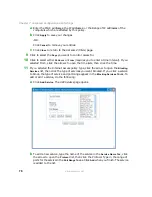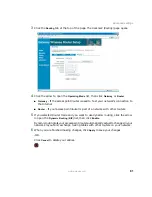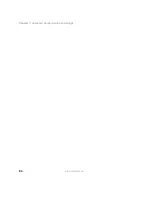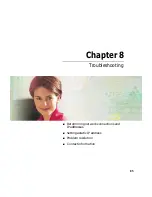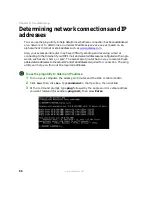72
Chapter 7: Advanced Configuration and Settings
www.gateway.com
a
Click to select either the
Prevent the PC’s listed from accessing the wireless network
check box.
-OR-
Click to select the
Permit the PC’s listed to access the wireless network
check box.
b
After you make your choice, click
Edit MAC Filter List
, then type the wireless MAC
addresses of the computers you want to permit or prevent access to your wireless
network. To determine an adapter’s wireless MAC address, see
access point/router settings” on page 63
.
c
Click
Apply
to accept your settings.
-OR-
Click
Cancel
to remove your changes.
d
Click
Close
to return to the Advanced (Data) page.
4
Click the arrow to open the
Authentication Type
list, then click
Auto
(the default),
Open
System
, or
Shared Key
.
■
Auto
- Authentication method automatically adjusts to client system’s
authentication.
■
Open System
- No authentication required.
■
Shared Key
- Authentication based on a shared key. This is only available if you
selected WEP as your wireless security setting and established a key (
on
).
Summary of Contents for WGR-250
Page 1: ...User Guide Gateway Wireless G Access Point Router...
Page 2: ......
Page 5: ...iii www gateway com C Safety Regulatory and Legal Information 105 Index 111...
Page 6: ...iv www gateway com...
Page 13: ...Chapter 2 7 Setup for Typical Users Preparation Using the wizard...
Page 30: ...24 Chapter 3 Initial Setup for Advanced Users www gateway com...
Page 48: ...42 Chapter 4 Setting Up Windows Ethernet Networking www gateway com...
Page 64: ...58 Chapter 5 Using Your Network www gateway com...
Page 90: ...84 Chapter 7 Advanced Configuration and Settings www gateway com...
Page 103: ...Appendix A 97 Glossary...
Page 109: ...Appendix B 103 Specifications...
Page 111: ...Appendix C 105 Safety Regulatory and Legal Information...
Page 116: ...110 Appendix C Safety Regulatory and Legal Information www gateway com...
Page 122: ...116 www gateway com...
Page 123: ......
Page 124: ...MAN 802 11G ROUTER GDE R1 02 04...