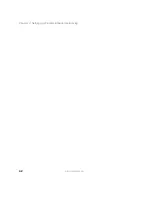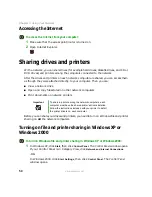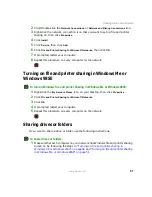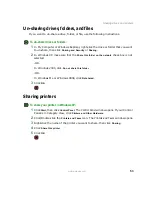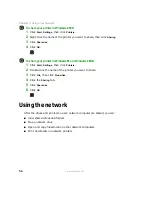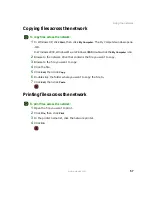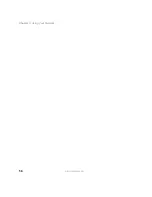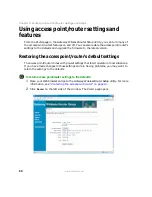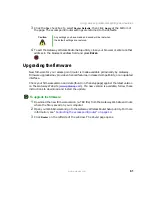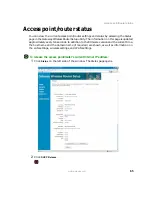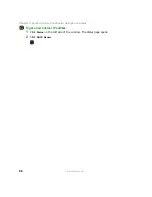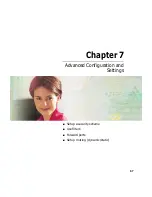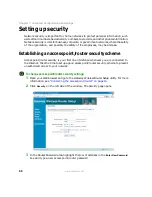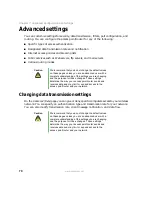56
Chapter 5: Using Your Network
www.gateway.com
4
Click
Reconnect at Logon
if you want to reconnect to this drive or folder each time
you log on to the network.
5
Click
Finish
.
To map a network drive in Windows Me or Windows 98SE:
1
Locate the drive or folder by completing the steps in
.
2
Right-click the drive or folder, then click
Map Network Drive
. The Map Network Drive
dialog box opens.
3
Click the arrow to open the
Drive
list, then click the drive letter you want to map
this drive or folder to.
4
Click
Reconnect at Logon
if you want to reconnect to this drive or folder each time
you log on to the network.
5
Click
OK
.
Opening files across the network
To open files across the network:
1
Start the program for the file you want to open.
2
Click
File
, then click
Open
.
3
Browse to the network drive that contains the file you want to open.
4
Double-click the folder containing the file, then double-click the file.
Summary of Contents for WGR-250
Page 1: ...User Guide Gateway Wireless G Access Point Router...
Page 2: ......
Page 5: ...iii www gateway com C Safety Regulatory and Legal Information 105 Index 111...
Page 6: ...iv www gateway com...
Page 13: ...Chapter 2 7 Setup for Typical Users Preparation Using the wizard...
Page 30: ...24 Chapter 3 Initial Setup for Advanced Users www gateway com...
Page 48: ...42 Chapter 4 Setting Up Windows Ethernet Networking www gateway com...
Page 64: ...58 Chapter 5 Using Your Network www gateway com...
Page 90: ...84 Chapter 7 Advanced Configuration and Settings www gateway com...
Page 103: ...Appendix A 97 Glossary...
Page 109: ...Appendix B 103 Specifications...
Page 111: ...Appendix C 105 Safety Regulatory and Legal Information...
Page 116: ...110 Appendix C Safety Regulatory and Legal Information www gateway com...
Page 122: ...116 www gateway com...
Page 123: ......
Page 124: ...MAN 802 11G ROUTER GDE R1 02 04...