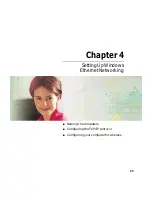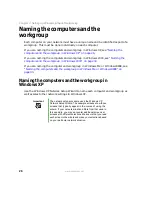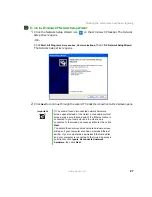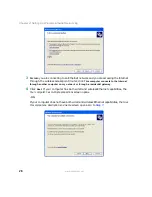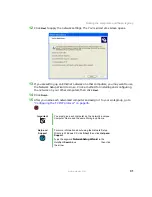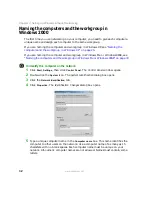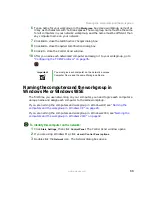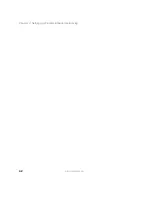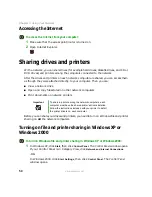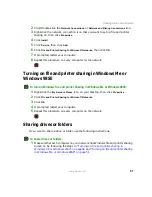36
Chapter 4: Setting Up Windows Ethernet Networking
www.gateway.com
Configuring your computer for DHCP in Windows 2000
To configure your computer for DHCP:
1
Click
Start
,
Settings
, then click
Network and Dial-up Connections
. The Network and Dial-up
Connections window opens. This window has an icon for each networking connection
available on your computer. For example, if you have both wired and wireless Ethernet
hardware installed on your computer, there will be two icons, one for your wired
Ethernet hardware and one for your wireless Ethernet hardware.
2
Right-click one of the
Local Area Connection
icons, then click
Properties
. The Local Area
Connection Properties dialog box opens.
3
Click to select the
Internet Protocol (TCP/IP)
check box in the
Components checked are
used by this connection
list. If you do not see TCP/IP, drag the scroll bar to see more
choices.
Summary of Contents for WGR-250
Page 1: ...User Guide Gateway Wireless G Access Point Router...
Page 2: ......
Page 5: ...iii www gateway com C Safety Regulatory and Legal Information 105 Index 111...
Page 6: ...iv www gateway com...
Page 13: ...Chapter 2 7 Setup for Typical Users Preparation Using the wizard...
Page 30: ...24 Chapter 3 Initial Setup for Advanced Users www gateway com...
Page 48: ...42 Chapter 4 Setting Up Windows Ethernet Networking www gateway com...
Page 64: ...58 Chapter 5 Using Your Network www gateway com...
Page 90: ...84 Chapter 7 Advanced Configuration and Settings www gateway com...
Page 103: ...Appendix A 97 Glossary...
Page 109: ...Appendix B 103 Specifications...
Page 111: ...Appendix C 105 Safety Regulatory and Legal Information...
Page 116: ...110 Appendix C Safety Regulatory and Legal Information www gateway com...
Page 122: ...116 www gateway com...
Page 123: ......
Page 124: ...MAN 802 11G ROUTER GDE R1 02 04...