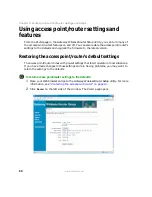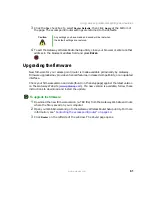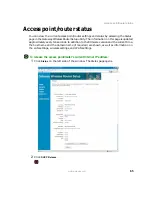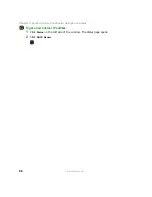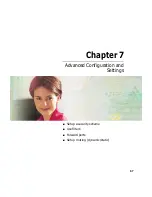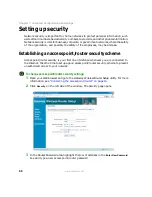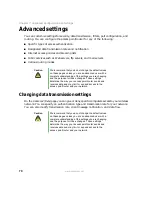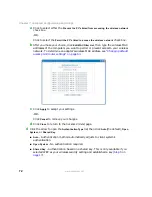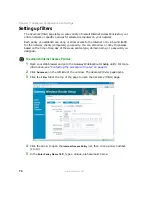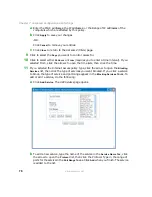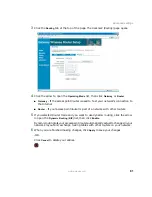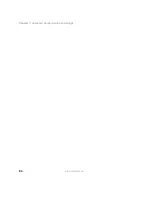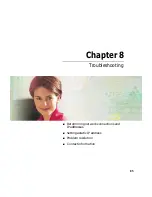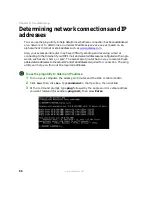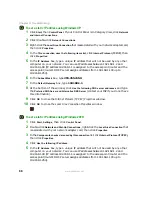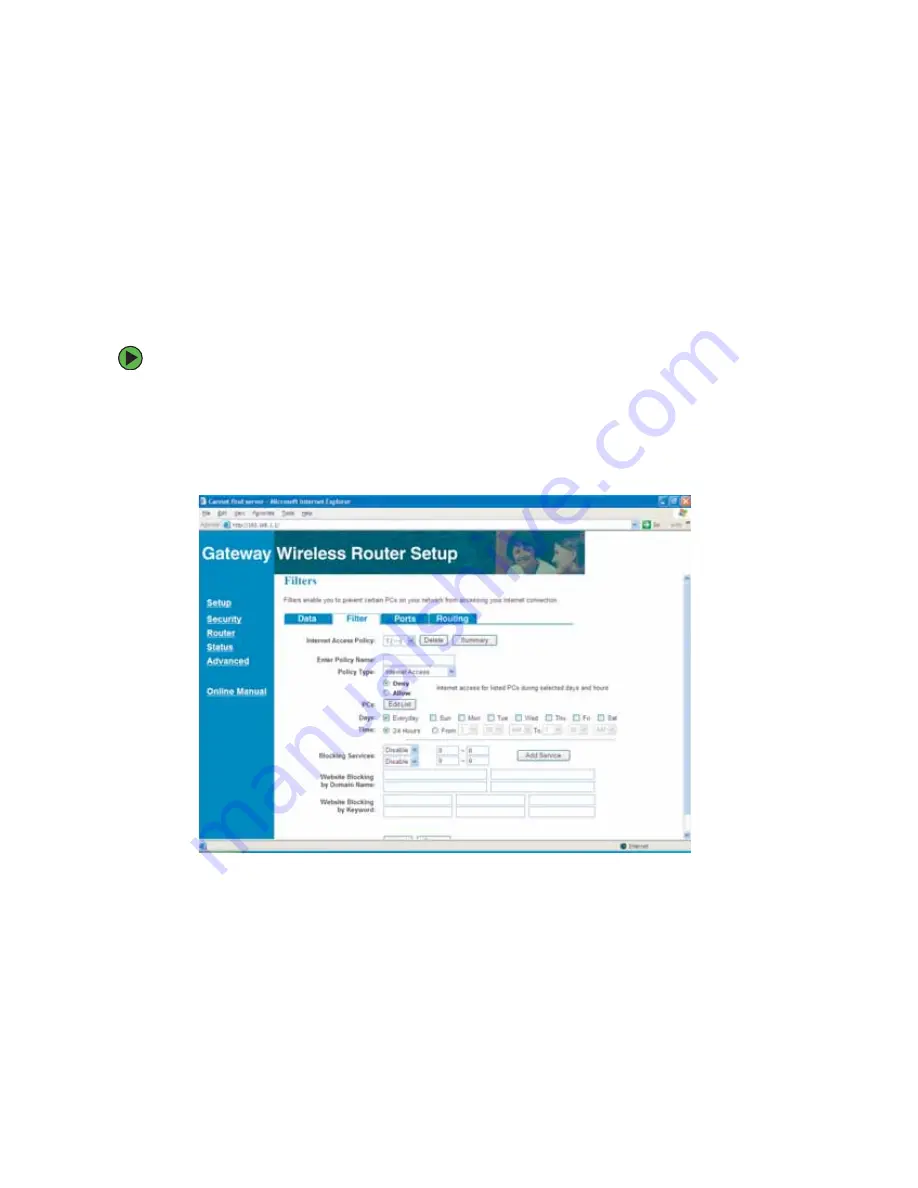
74
Chapter 7: Advanced Configuration and Settings
www.gateway.com
Setting up filters
The Advanced (Filter) page lets you set a variety of overall Internet Access Policies for your
entire network or specific policies for selected computers on your network.
Each policy you establish can deny or allow access to the Internet or to inbound traffic
for the network clients (computers) you specify. You can also allow or deny this access
based on the time of day, day of the week, service type, domain name, or a keyword you
designate.
To establish Internet Access Policies:
1
Open your Web browser and go to the Gateway Wireless Router Setup utility. For more
information, see
“Contacting the access point/router” on page 14
2
Click
Advanced
on the left side of the window. The Advanced (Data) page opens.
3
Click the
Filter
tab at the top of the page to open the Advanced (Filters) page.
4
Click the arrow to open the
Internet Access Policy
list, then click a policy number
(1 to 10).
5
In the
Enter
Policy Name
field, type a unique, alphanumeric name.
Summary of Contents for WGR-250
Page 1: ...User Guide Gateway Wireless G Access Point Router...
Page 2: ......
Page 5: ...iii www gateway com C Safety Regulatory and Legal Information 105 Index 111...
Page 6: ...iv www gateway com...
Page 13: ...Chapter 2 7 Setup for Typical Users Preparation Using the wizard...
Page 30: ...24 Chapter 3 Initial Setup for Advanced Users www gateway com...
Page 48: ...42 Chapter 4 Setting Up Windows Ethernet Networking www gateway com...
Page 64: ...58 Chapter 5 Using Your Network www gateway com...
Page 90: ...84 Chapter 7 Advanced Configuration and Settings www gateway com...
Page 103: ...Appendix A 97 Glossary...
Page 109: ...Appendix B 103 Specifications...
Page 111: ...Appendix C 105 Safety Regulatory and Legal Information...
Page 116: ...110 Appendix C Safety Regulatory and Legal Information www gateway com...
Page 122: ...116 www gateway com...
Page 123: ......
Page 124: ...MAN 802 11G ROUTER GDE R1 02 04...