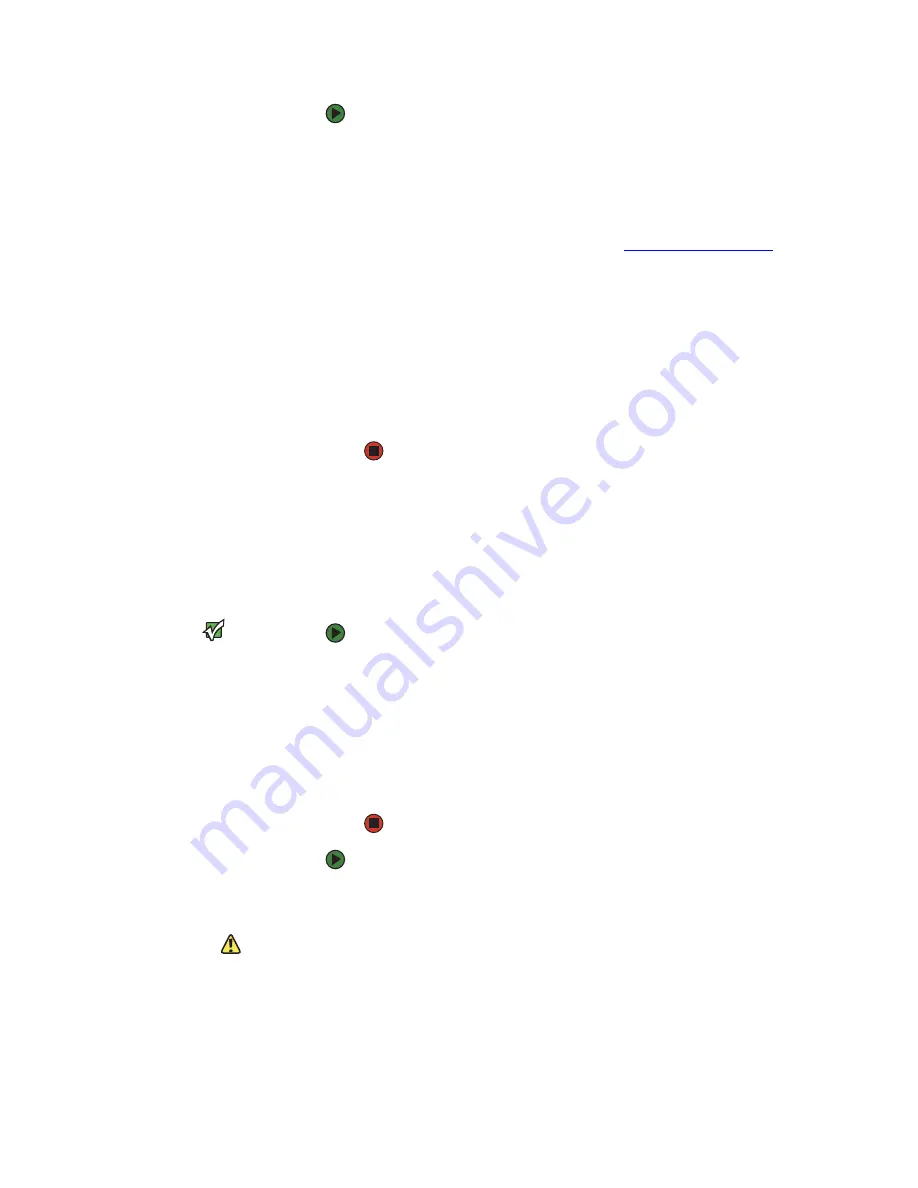
Recovering the BIOS
www.gateway.com
65
To update the BIOS under WinPE:
1
2
Restart your server, then press
F2
when the Gateway logo screen appears
during startup.
3
Record any custom BIOS settings on your printout.
4
Download the BIOS update files from
support.gateway.com
.
5
Copy the files (
AFUWIN.EXE, UCORESYS.SYS, UCOREW64.SYS,
the ROM image file, and
FBBWIN.BAT
) to the same directory.
6
Boot your server with the SCDVD (into the WinPE environment), go to the
directory containing the files, and execute the
FBBWIN.BAT
utility from
the command prompt.
7
Restart your server and load the default BIOS values.
8
Enter any custom BIOS settings you recorded in
, then save your
changes and close the BIOS Setup utility.
Recovering the BIOS
If you encounter a problem while you are updating the BIOS, such as a power
outage, the BIOS update may not be successful. If the system continues to try
to boot from the new, corrupted BIOS, you can manually recover the old BIOS
so you can try another update.
Important
This method does not work if the
keyboard is connected through the KVM
switch.
To recover the old BIOS:
1
Insert a diskette, CD or DVD, or a bootable USB “disk-on-key” containing
the AMIBOOT.ROM file.
2
Turn on or restart the server. Press and hold
C
TRL
+H
OME
during power up
until the recovery process begins (the server beeps). The process is
complete when you see a message on the screen.
3
Remove the diskette, the CD or DVD, or the bootable USB “disk-on-key.”
4
Restart the server. The old BIOS is recovered.
To manually recover the BIOS:
1
Follow the instructions in
“Preventing static electricity discharge” on
. Make sure that you turn off the server, then unplug the power
cord(s) and all other cables connected to the server.
Caution
Moving the jumper while the power is on
can damage your server. Always turn off
the server and unplug the power cords
and all other cables before changing the
jumper.
2
Follow the instructions in
Summary of Contents for E-9425R
Page 1: ...USER GUIDE Gateway E 9425R Server ...
Page 2: ......
Page 6: ...Contents www gateway com iv ...
Page 16: ...CHAPTER 1 Checking Out Your Gateway Server www gateway com 10 ...
Page 26: ...CHAPTER 2 Setting Up Your Server www gateway com 20 ...
Page 68: ...CHAPTER 4 Installing Components www gateway com 62 ...
Page 105: ...APPENDIX B 99 BIOSSettings ...
Page 116: ...APPENDIX B BIOS Settings www gateway com 110 ...
Page 117: ...APPENDIX C 111 Safety Regulatory and Legal Information ...
Page 127: ......
Page 128: ...A MAN E 9425R USR GDE R0 10 06 ...
















































