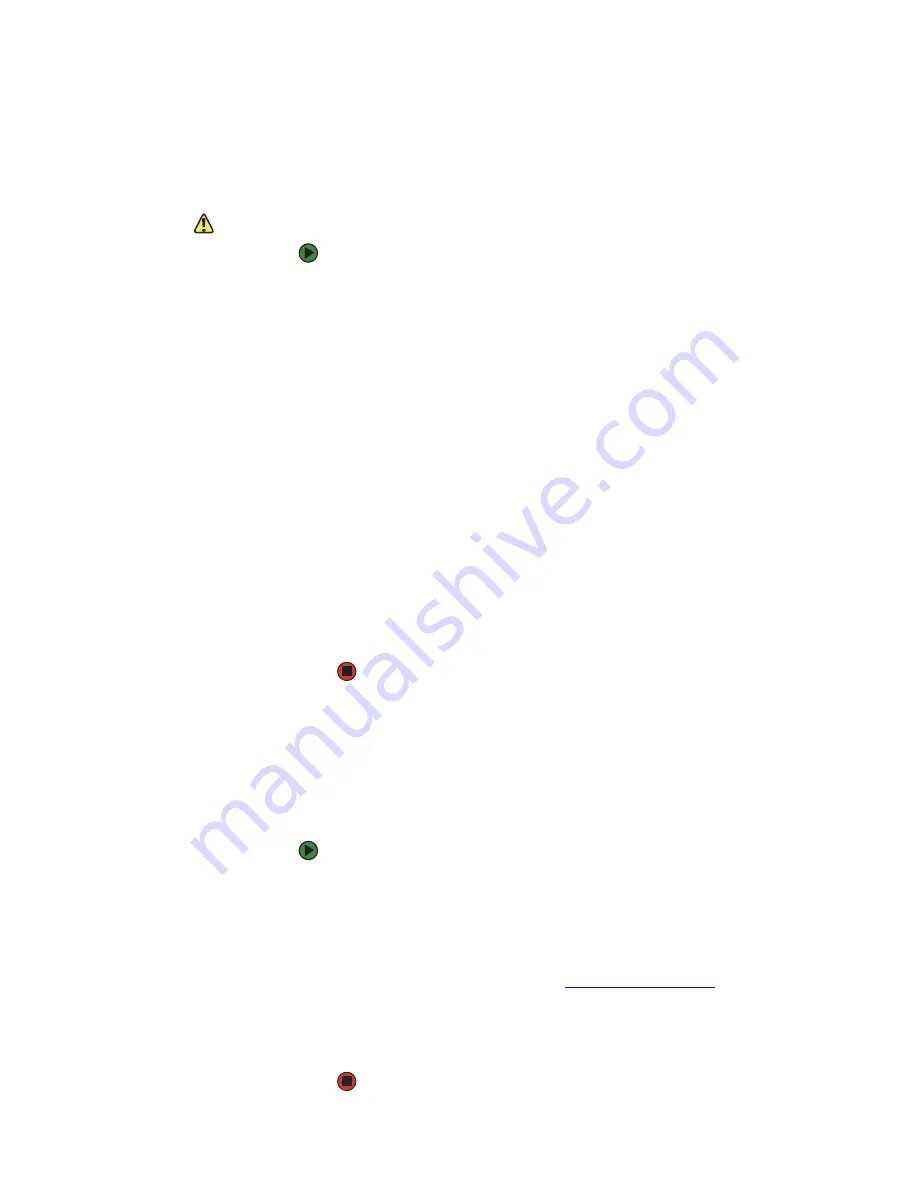
CHAPTER 5: Using the BIOS Setup Utility
www.gateway.com
64
Opening the BIOS Setup utility
The BIOS Setup utility stores basic settings for your server. These settings
include basic hardware configuration, resource settings, and password security.
These settings are stored and saved even when the power is off.
Caution
The options in the BIOS Setup utility have
been set at the factory for optimal
performance. Changes to these settings
will affect the performance of your server.
Before changing any settings, write them
down in case you need to restore them
later. You can record the settings on a
printout of this guide’s appendix for
.
To open the BIOS Setup utility:
1
Restart your server, then press
F2
when the Gateway logo screen appears
during startup. The BIOS Setup utility opens.
When you select menu items, the Item Specific Help box on the right side
of the screen displays specific information about the selection. The
command bar across the bottom of the screen shows the keys you press
to access help, navigate through the menus, and perform other tasks.
2
Select one of these menus:
■
Main
gives you access to basic information and settings related to
your server’s hardware and configuration.
■
Advanced
gives you access to information and settings for PCI,
peripheral devices, memory, and the chipset.
■
Boot
gives you access to information and settings for startup
features and startup sequences.
■
Security
gives you access to settings related to system access
passwords. For more information, see
■
Server
gives you access to settings for system management,
console redirection, event log configuration, and fault-resilient
boot settings.
■
Exit
gives you access to options for closing the BIOS Setup utility.
Updating the BIOS
If you need a new version of the BIOS, you can download the BIOS update from
Gateway, then install the new version from a diskette.
To update the BIOS:
1
2
Restart your server, then press
F2
when the Gateway logo screen appears
during startup.
3
Record any custom BIOS settings on your printout.
4
Download the BIOS update from
support.gateway.com
.
5
Follow the instructions in the self-extracting BIOS update file.
6
Enter any custom BIOS settings you recorded in
, then save your
changes and close the BIOS Setup utility.
Summary of Contents for E-9425R
Page 1: ...USER GUIDE Gateway E 9425R Server ...
Page 2: ......
Page 6: ...Contents www gateway com iv ...
Page 16: ...CHAPTER 1 Checking Out Your Gateway Server www gateway com 10 ...
Page 26: ...CHAPTER 2 Setting Up Your Server www gateway com 20 ...
Page 68: ...CHAPTER 4 Installing Components www gateway com 62 ...
Page 105: ...APPENDIX B 99 BIOSSettings ...
Page 116: ...APPENDIX B BIOS Settings www gateway com 110 ...
Page 117: ...APPENDIX C 111 Safety Regulatory and Legal Information ...
Page 127: ......
Page 128: ...A MAN E 9425R USR GDE R0 10 06 ...






























