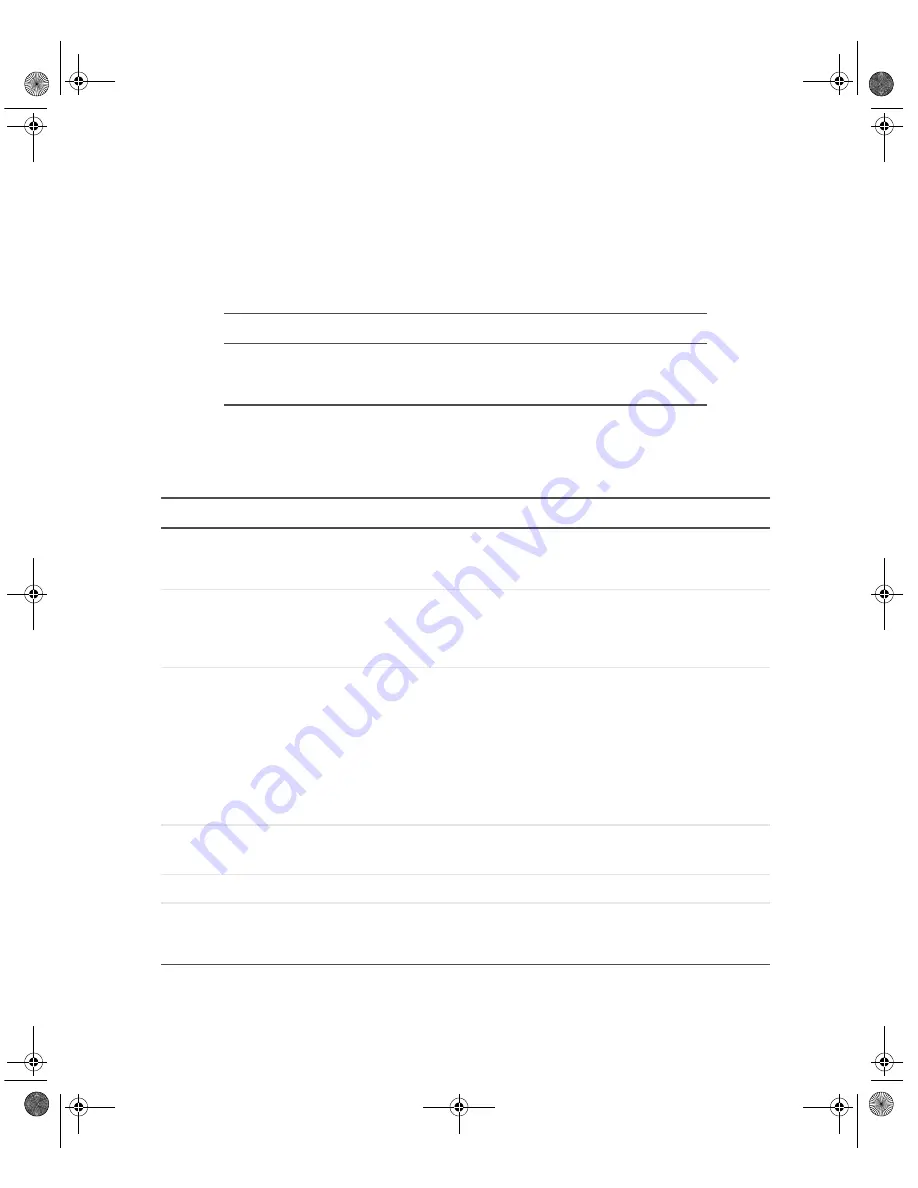
55
Telephone support
www.gateway.com
Telephone support
Gateway offers a wide range of customer service, technical support, and
information services.
Automated troubleshooting system
Telephone numbers
You can access the following services through your telephone to get answers
to your questions:
Service description
How to reach
Use an automated menu system and your
telephone keypad to find answers to common
problems.
800-846-2118 (US)
877-709-2945 (Canada)
Resource
Service description
How to reach
Fax on demand
support
Order a catalog of documents on common
problems, then order documents by document
numbers. The documents will be faxed to you.
800-846-4526 (US)
877-709-2951 (Canada)
Gateway’s
fee-based
software tutorial
service
Get tutorial assistance for software issues billed by
the minute.
800-229-1103 (charged
to your credit card)
900-555-4695 (charged
to your telephone bill)
Gateway
Technical
Support
Talk to a Gateway Technical Support representative
about a non-tutorial technical support question.
(See “Before calling Gateway Technical Support”
on page 54 before calling.)
TDD Technical Support (for hearing impaired) is
available:
Weekdays 6:00 a.m. - 8:00 p.m. Central Time
Weekends 6:00 a.m. - 5:00 p.m. Central Time
800-846-2301 (US)
800-846-3609 (Canada
and Puerto Rico)
605-232-2191 (all other
countries)
800-846-1778 (TDD)
America Online
Get support for your America Online ISP account.
800-827-6364 (US)
888-265-4357 (Canada)
CompuServe
Get support for your CompuServe ISP account.
800-848-8990 (US)
Sales,
accounting, and
warranty
Get information about available systems, pricing,
orders, billing statements, warranty service, or
other non-technical issues.
800-846-2000 (US)
888-888-2037 (Canada)
8509776.book Page 55 Monday, January 5, 2004 2:54 PM






































