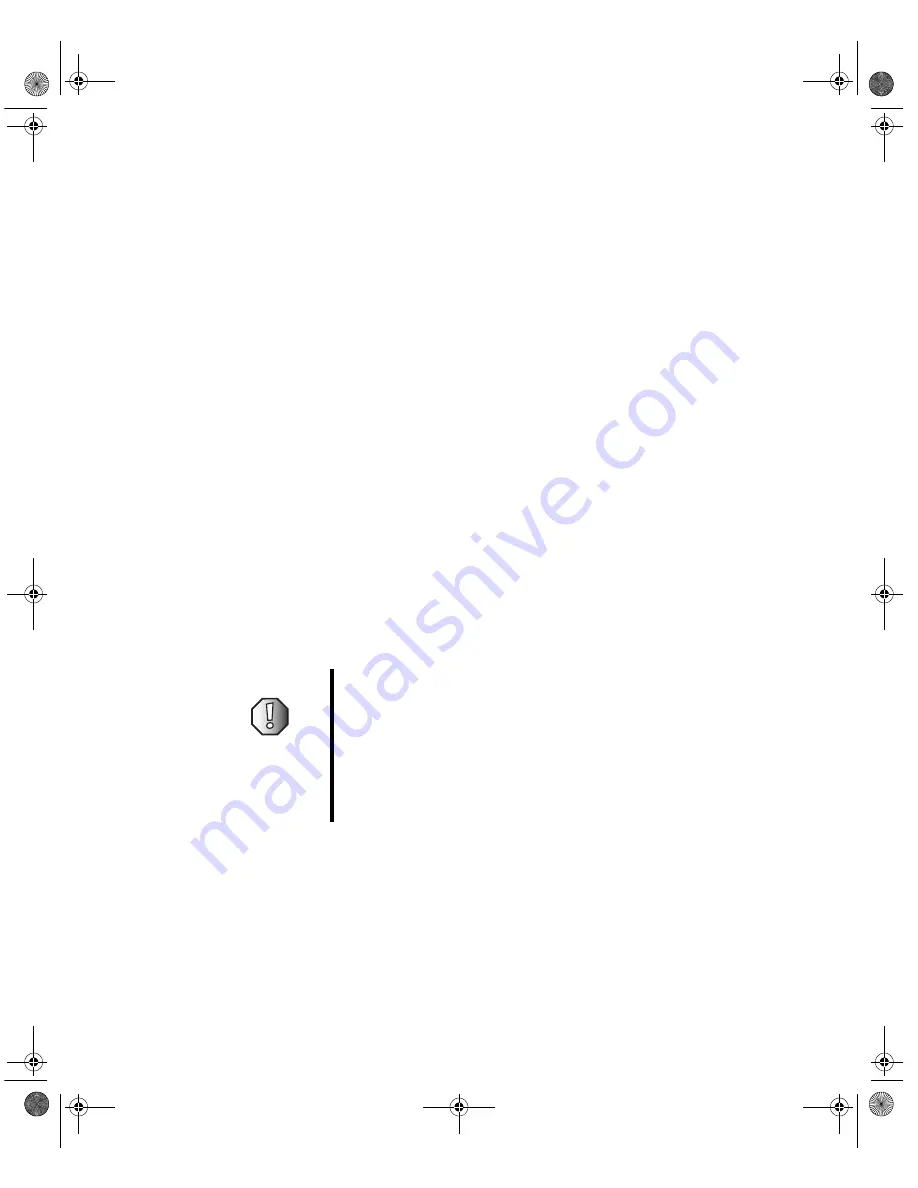
54
Chapter 2: Contacting Gateway
www.gateway.com
Telephone support
Before calling Gateway Technical Support
If you have a technical problem with your Family Media Center, follow these
recommendations before contacting Gateway Technical Support:
■
Make sure that your Family Media Center is connected correctly to a
grounded AC outlet that is supplying power. If you use a power strip, make
sure that it is switched on.
■
If a peripheral device, such as a keyboard or mouse, does not appear to
work, make sure that all cables are plugged in securely.
■
If you have recently installed hardware or software, make sure that you
have installed it according to the instructions provided with it. If you did
not purchase the hardware or software from Gateway, see the
manufacturer’s documentation and technical support resources.
■
If you have “how to” questions about using a program, check:
■
Online Help
■
Printed documentation
■
The Microsoft Windows documentation
■
See the troubleshooting section of this chapter.
■
Have your client ID, serial number, and order number available, along with
a detailed description of your problem, including the exact text of any error
messages, and the steps you have taken. For more information, see
“Identifying the model” on page 2.
■
Make sure that your Family Media Center is nearby at the time of your
call. The technician may have you follow appropriate troubleshooting
steps.
Warning
To avoid bodily injury, do not attempt to troubleshoot your
Family Media Center problem if:
■
Power cords or plugs are damaged
■
Liquid has been spilled into your Family Media Center
■
Your Family Media Center was dropped
■
The case was damaged
Instead, unplug your Family Media Center and contact a
qualified Family Media Center technician.
8509776.book Page 54 Monday, January 5, 2004 2:54 PM







































