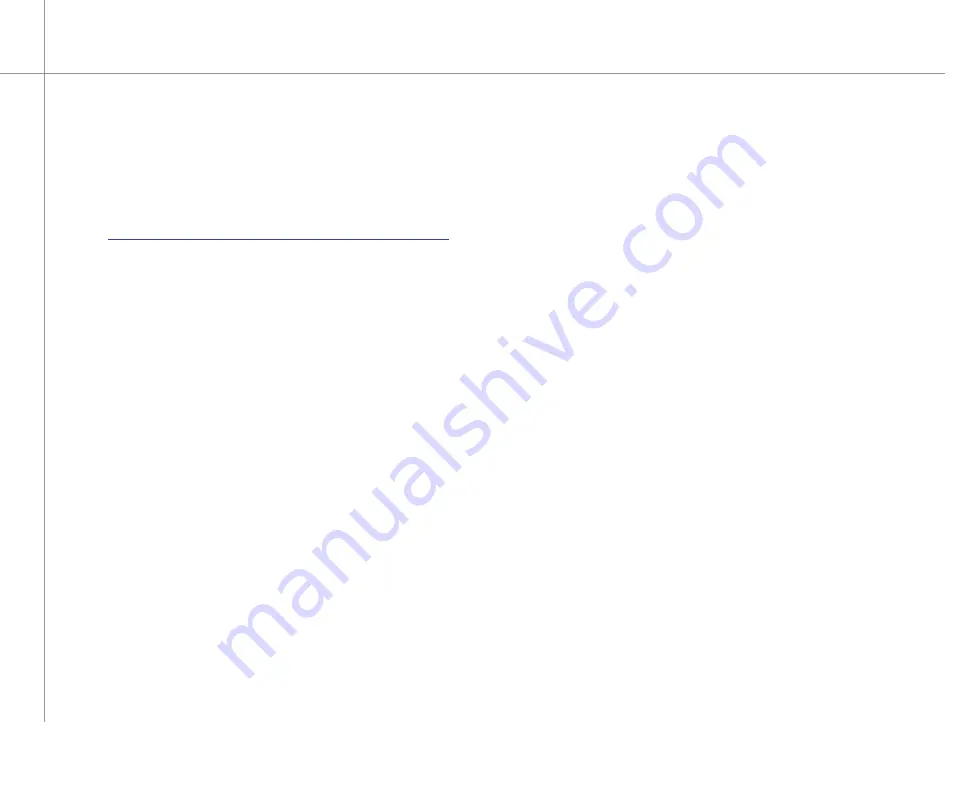
82
Following are Media Center Frequently Asked Questions
(FAQs). To view other Media Center FAQs that are not
covered in this section, go to the Gateway support Web
Site at
support.gateway.com/windowsxp/mediacenter/faqs/
.
Q
: Why does the Media Center video display look bad on
my TV?
A
: Many factors, such as the display type, quality of the
video source, type of connection used, quality of video
cables, display device screen resolution, age of the TV,
or the type of TV (interlaced or progressive scan), can
affect the video quality substantially:
•
Display type
— The Media Center is best viewed
on the Gateway 610 Media Center PC display. Other
types of external display devices, including retail TVs,
may provide lower quality video.
•
Quality of video source
— The quality of the video
signal coming into the Media Center PC has an
affect on the video quality. The video displayed from
the Gateway 610 Media Center PC is only as good
as the source video signal. Cable, digital cable,
and satellite usually provide better quality than an
antenna.
•
Type of connection used
— You can connect the
Gateway 610 Media Center PC video output to a TV
S-Video port. If your TV includes an S-Video port,
connect the S-Video cable from the Media Center
PC’s S-Video Out port to the TV’s S-Video In port.
Media Center FAQs
S -Video display quality is usually good for TV images.
The display quality for the Media Center computer
functions, however, is not as good as the display on
the Media Center PC. S-Video display output is not
optimized for computer video display.
•
Quality of video cables
— Poor quality cables
or the incorrect type of video cables can cause
problems and affect the video quality. Gateway
recommends using high quality video cables that
can be purchased from Gateway on the Web, in a
Gateway store, or on the phone.
Note
: Cable connections must be connected
correctly for optimal video quality. A poor cable
connection can lower video quality.
•
Screen resolution
— By default, your Gateway
610 Media Center PC uses a screen resolution
of 1280 x 768. Many TVs cannot display this high
resolution and may shift, scramble, or scroll the
picture. For a better picture on a TV display, you may
need to lower the Media Center screen resolution to
800 x 600 or 640 x 480. For more information about
adjusting display settings, click
Start
, then click
Help
and Support
. Type the keyword
changing display
settings
in the Search box, then press
Enter
.
•
Age of the TV
— Newer TVs usually have more
advanced features, produce a better quality picture,
and support higher screen resolutions. The Media
Center PC external video display will likely be better
on a newer model TV.
Summary of Contents for 610S
Page 1: ...Gateway 610 Media Center PC User s Guide...
Page 2: ...2...
Page 6: ...6...
Page 20: ...20...
Page 22: ...22 CheckingoutyourMediaCenterPC Front A A B...
Page 25: ...25 Top O P Q R S T U...
Page 26: ...26 AA BB CC EE FF GG HH II JJ PP QQ RR SS KK Back DD OO LL MM NN...
Page 64: ...64...
Page 65: ...65 UsingPlay DVD ChapterEight Play DVDs Set language subtitles and audio defaults...
Page 68: ...68...
Page 74: ...74...
Page 80: ...80...
Page 89: ...89 Safety Regulatory and Legal Information AppendixA...
Page 103: ...103...
Page 104: ...MAN GW610 MCPC USR GDE R0 9 03...
















































