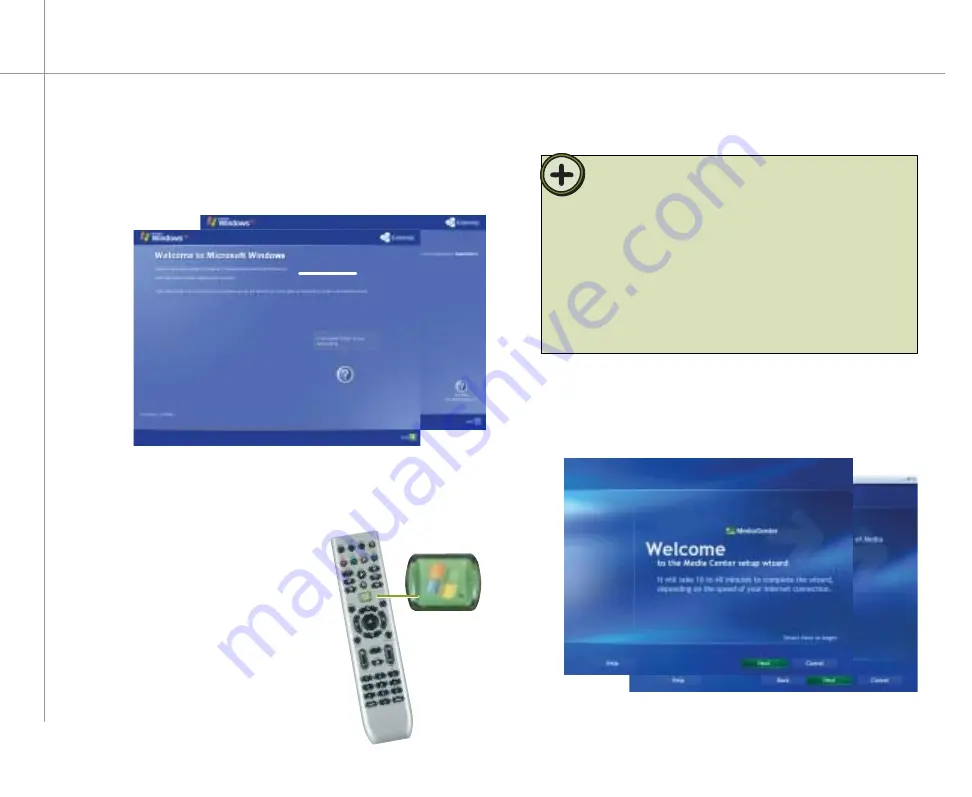
14
Setting up the software
1
Complete the Windows XP setup
After you’ve turned on your computer, wait for it to start up,
then follow the on-screen instructions.
2
Complete peripheral devices setup
Connect devices, such as a printer or scanner, after you
complete the Windows setup. Follow the instructions that
came with the device.
3
Start the Media Center
setup wizard
After you’ve completed the initial
Windows setup, press the Start
button on your remote control.
4
Confi gure the Media Center software for
your specifi c requirements
Follow the on-screen instructions.
Tip:
The Media Center setup wizard requires Internet access to
complete the Media Center software configuration. Before
starting the Media Center setup wizard in step 4, make sure that
your Internet connection is set up. Contact your Internet service
provider for more information about setting up your Internet
connection.
Before starting the Media Center setup wizard, check for
Windows Updates to make sure that Media Center has the most
recent software releases and security updates installed. For more
information, see “Windows Update” on page 87.
Summary of Contents for 610S
Page 1: ...Gateway 610 Media Center PC User s Guide...
Page 2: ...2...
Page 6: ...6...
Page 20: ...20...
Page 22: ...22 CheckingoutyourMediaCenterPC Front A A B...
Page 25: ...25 Top O P Q R S T U...
Page 26: ...26 AA BB CC EE FF GG HH II JJ PP QQ RR SS KK Back DD OO LL MM NN...
Page 64: ...64...
Page 65: ...65 UsingPlay DVD ChapterEight Play DVDs Set language subtitles and audio defaults...
Page 68: ...68...
Page 74: ...74...
Page 80: ...80...
Page 89: ...89 Safety Regulatory and Legal Information AppendixA...
Page 103: ...103...
Page 104: ...MAN GW610 MCPC USR GDE R0 9 03...





























