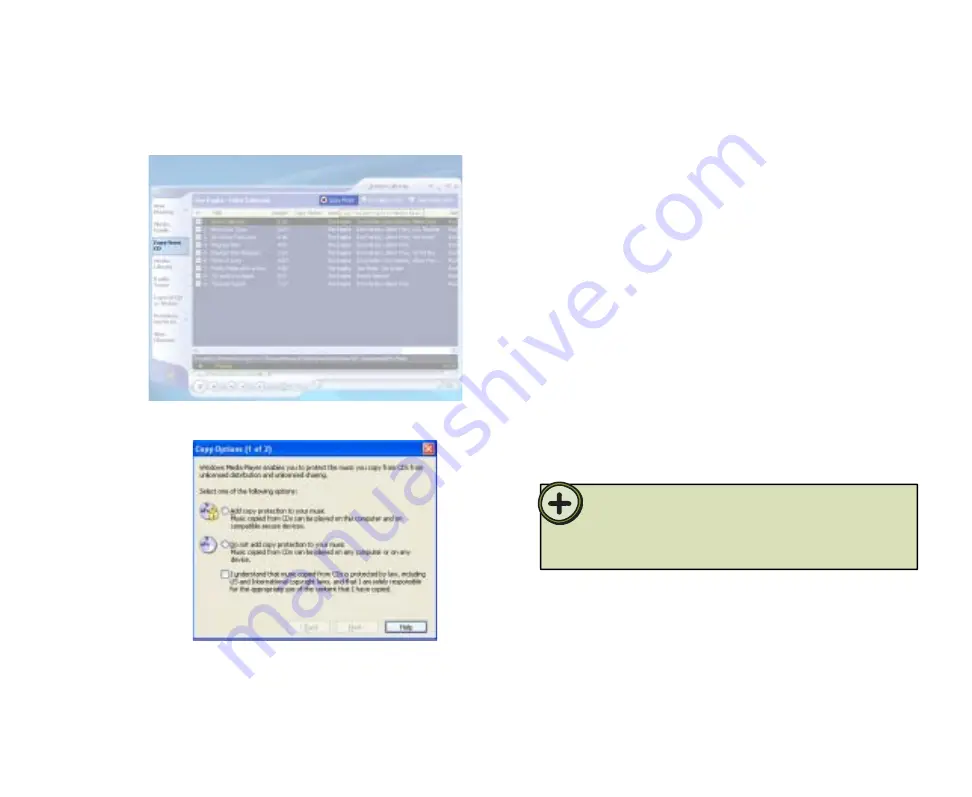
48
Tip:
If you agree to the copyright statement, click
Next
.
The
Copy Options (2 of 2)
dialog box opens.
- OR -
If you do not agree to the copyright statement,
click
X
to close the dialog box and stop copying
the CD to your computer.
5
Click
Change my current format settings
or
Keep my current format settings
, then click
Finish
. The CD copies to the hard drive.
6
On the left side of the Media Player, click
Copy
from CD
, then click
Copy Music
.
3
The
Copy Options (1 of 2)
dialog box opens.
Click
Add copy protection to your music
or
Do
not add copy protections to your music
, then
click to select the check box next to the copyright
statement. You must agree to the copyright
statement and select the check box next to the
copyright statement before you can continue
copying the CD to your computer.
4
When adding music files to the Media Library and playing files from
the Media Center, make sure that you’re connected to the Internet to
display CD information such as artist information, CD artwork, song
titles, and more.
Summary of Contents for 610S
Page 1: ...Gateway 610 Media Center PC User s Guide...
Page 2: ...2...
Page 6: ...6...
Page 20: ...20...
Page 22: ...22 CheckingoutyourMediaCenterPC Front A A B...
Page 25: ...25 Top O P Q R S T U...
Page 26: ...26 AA BB CC EE FF GG HH II JJ PP QQ RR SS KK Back DD OO LL MM NN...
Page 64: ...64...
Page 65: ...65 UsingPlay DVD ChapterEight Play DVDs Set language subtitles and audio defaults...
Page 68: ...68...
Page 74: ...74...
Page 80: ...80...
Page 89: ...89 Safety Regulatory and Legal Information AppendixA...
Page 103: ...103...
Page 104: ...MAN GW610 MCPC USR GDE R0 9 03...






























