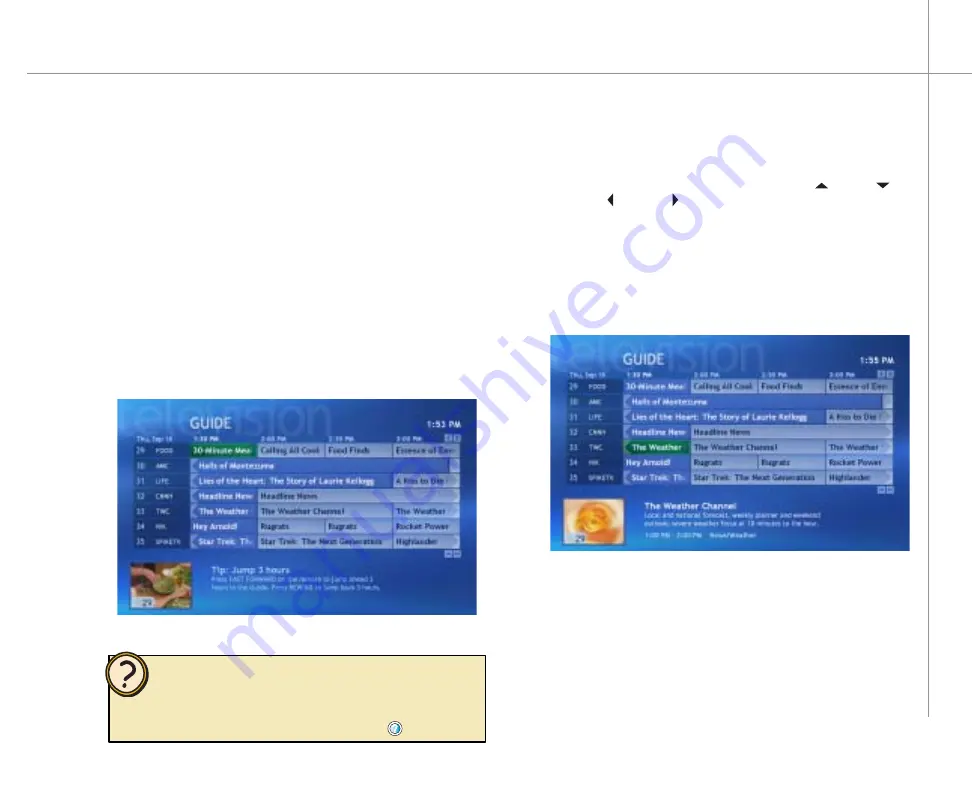
37
Help:
Using the Guide
On the remote, press the
Guide
button. The Guide
opens.
To start the Guide
•
With the Guide open, press the up , down ,
left , or right remote navigation buttons to scroll
through the TV listings line-by-line.
- OR -
Press the
CH/PG +
or
CH/PG -
buttons on
the remote to scroll through the TV listing
page-by-page.
To select a program listed in the Guide
1
Highlight the program you want to watch and
press
OK
. One of the following will occur:
• If the program is currently broadcasting, the
window will maximize and display the program.
• If the program is scheduled to broadcast at a
later time, a detailed program information page
opens.
2
The Guide displays channel and TV program information,
TV program titles, descriptions, categories, ratings, and
program times. You can view and scroll through the list
of current and future TV shows in the Guide. When you
select a program title, information about the program
displays below the program listings.
Use the Guide to select programs to watch, set up
program recordings, and search for TV programs.
For information about watching Pay-Per-View programs on the
Media Center, see topics in
About the Guide
section of the Media
Center Help. To open Media Center Help, move the mouse to
activate the menu bar, then click the Help button
.
Summary of Contents for 610S
Page 1: ...Gateway 610 Media Center PC User s Guide...
Page 2: ...2...
Page 6: ...6...
Page 20: ...20...
Page 22: ...22 CheckingoutyourMediaCenterPC Front A A B...
Page 25: ...25 Top O P Q R S T U...
Page 26: ...26 AA BB CC EE FF GG HH II JJ PP QQ RR SS KK Back DD OO LL MM NN...
Page 64: ...64...
Page 65: ...65 UsingPlay DVD ChapterEight Play DVDs Set language subtitles and audio defaults...
Page 68: ...68...
Page 74: ...74...
Page 80: ...80...
Page 89: ...89 Safety Regulatory and Legal Information AppendixA...
Page 103: ...103...
Page 104: ...MAN GW610 MCPC USR GDE R0 9 03...






























