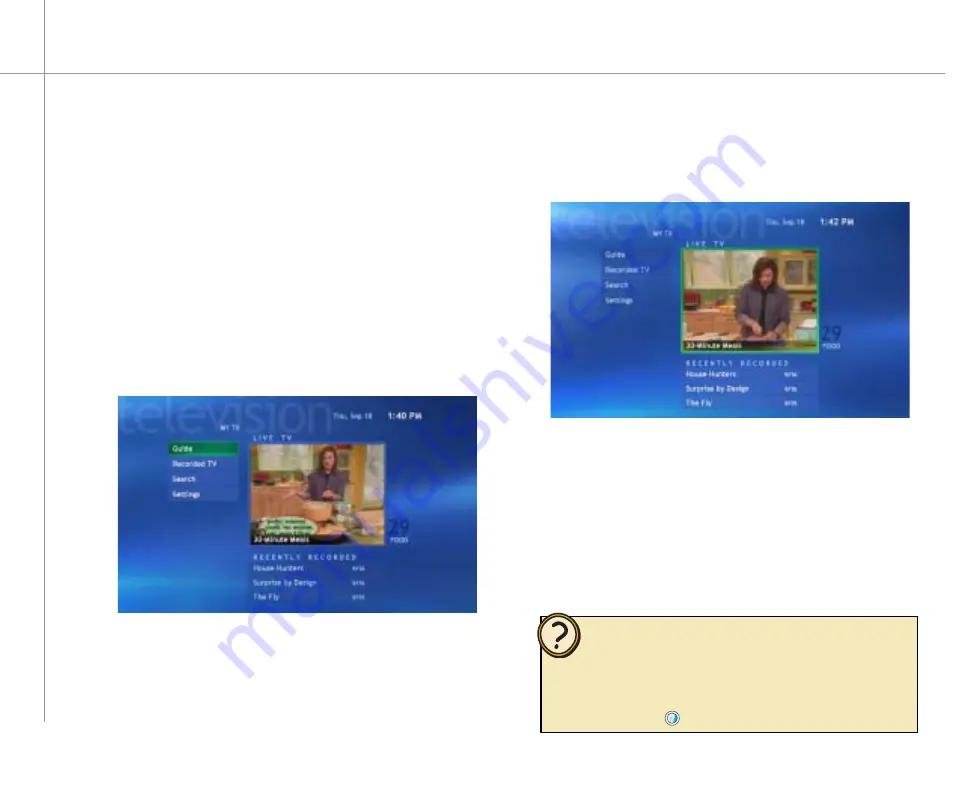
34
Help:
Watching TV
You can take control of your TV viewing experience
with My TV. Use My TV to watch TV, record TV, watch
buffered (time-shifted) TV, watch recorded programs,
search for programs, change TV settings, and more.
While watching My TV or using the Guide, you can
press the
More Info
button, on the remote, to view more
information about the selected program.
On the remote, press
My TV
. The last viewed TV
channel displays.
To watch a TV program
On the remote, press the
CH/PG +
or
CH/PG -
button to change channels, enter a channel on
the remote’s numeric keypad, select channels
from the Guide, or search for a TV program by
category, title, or keyword.
1
2
With My TV on, navigate to highlight Live TV.
To view a TV program in full-screen mode
Press the
OK
button to maximize the TV viewing
window to full-screen mode.
1
2
With My TV in full-screen mode, press the remote
control’s
Back
navigation button.
The previous
Media Center screen displays.
To exit the full-screen mode
•
If you prefer, you can use the computer keyboard instead of the
remote to control My TV. The arrow keys on your keyboard work
as the navigation buttons. For other commands, use the keyboard
shortcuts described in the Media Center Help. To open Media
Center Help, move the mouse to activate the menu bar, then click
the Help button
.
Summary of Contents for 610S
Page 1: ...Gateway 610 Media Center PC User s Guide...
Page 2: ...2...
Page 6: ...6...
Page 20: ...20...
Page 22: ...22 CheckingoutyourMediaCenterPC Front A A B...
Page 25: ...25 Top O P Q R S T U...
Page 26: ...26 AA BB CC EE FF GG HH II JJ PP QQ RR SS KK Back DD OO LL MM NN...
Page 64: ...64...
Page 65: ...65 UsingPlay DVD ChapterEight Play DVDs Set language subtitles and audio defaults...
Page 68: ...68...
Page 74: ...74...
Page 80: ...80...
Page 89: ...89 Safety Regulatory and Legal Information AppendixA...
Page 103: ...103...
Page 104: ...MAN GW610 MCPC USR GDE R0 9 03...






























