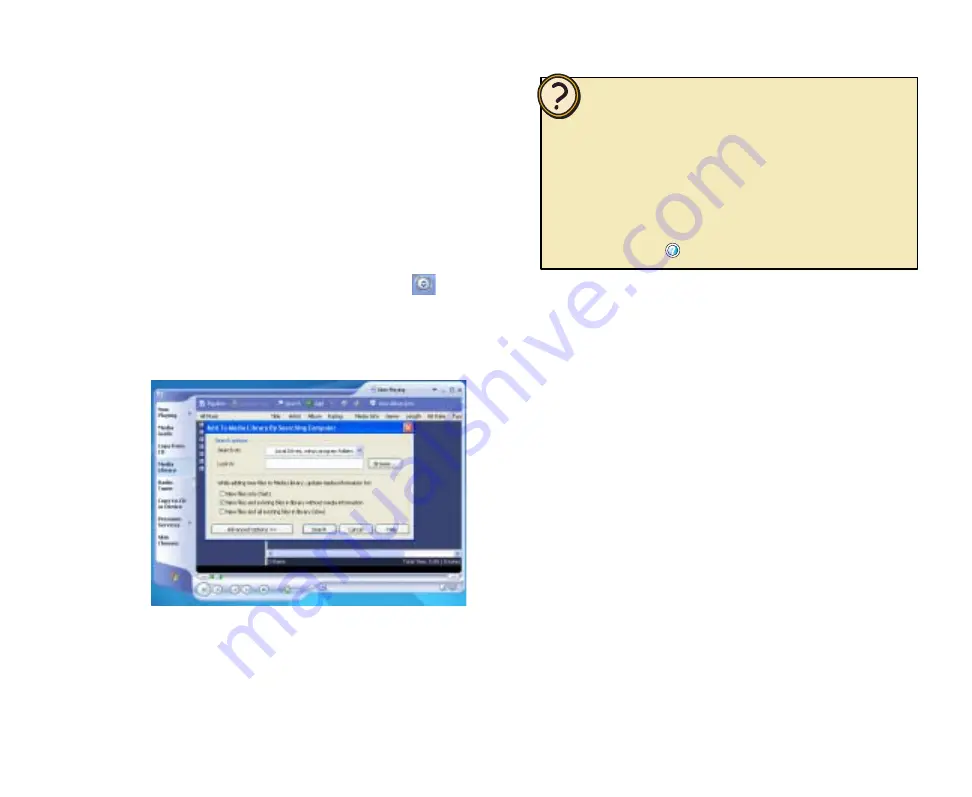
47
Help:
If this is the first time you’ve added music files to
the Media Library, click
Yes
. The Media Player
searches for all music files on your computer and
adds them to the Media Library.
- OR -
If you want to add new music files to the Media
Library, click the show menu bar arrow
to
display the menu bar, click
Tools
, then click
Search for Media Files
. The
Add To Media
Library By Searching Computer
dialog box
opens.
3
Select search options, then click
Search
. The
Media Player searches for music files on your
computer and adds them to the Media Library.
With the mouse, click
Start
, then click
Windows
Media Player
. Windows Media Player opens.
To add music files from a CD to the Media
Player’s Media Library
Insert the CD you want to add to the Media
Library.
1
2
Adding music CDs to the
Media Library
You can add and organize your personal CD
collection with the Media Player’s Media Library,
then use the Media Center as your personal
jukebox to play and enjoy your music. First use
Media Player to copy, add, delete, move, create
personal playlists, rename files on the hard drive,
and more.
Once you’ve customized your music files using the
Media Library, then use the Media Center to play
music, view song, track, and artist information.
You can add music CD files to the Media Library in Media Center’s
My Music, however you cannot delete, move, rename, and organize
music files with My Music features. For a variety of music file
management capabilities, use the Media Player’s My Library
features.
For more information about managing music files, see topics in
Add songs and audio files to the Media Library
located under
the
My Music
section of the Media Center Help. To open Media
Center Help, move the mouse to activate the menu bar, then click
the Help button
.
Summary of Contents for 610S
Page 1: ...Gateway 610 Media Center PC User s Guide...
Page 2: ...2...
Page 6: ...6...
Page 20: ...20...
Page 22: ...22 CheckingoutyourMediaCenterPC Front A A B...
Page 25: ...25 Top O P Q R S T U...
Page 26: ...26 AA BB CC EE FF GG HH II JJ PP QQ RR SS KK Back DD OO LL MM NN...
Page 64: ...64...
Page 65: ...65 UsingPlay DVD ChapterEight Play DVDs Set language subtitles and audio defaults...
Page 68: ...68...
Page 74: ...74...
Page 80: ...80...
Page 89: ...89 Safety Regulatory and Legal Information AppendixA...
Page 103: ...103...
Page 104: ...MAN GW610 MCPC USR GDE R0 9 03...






























