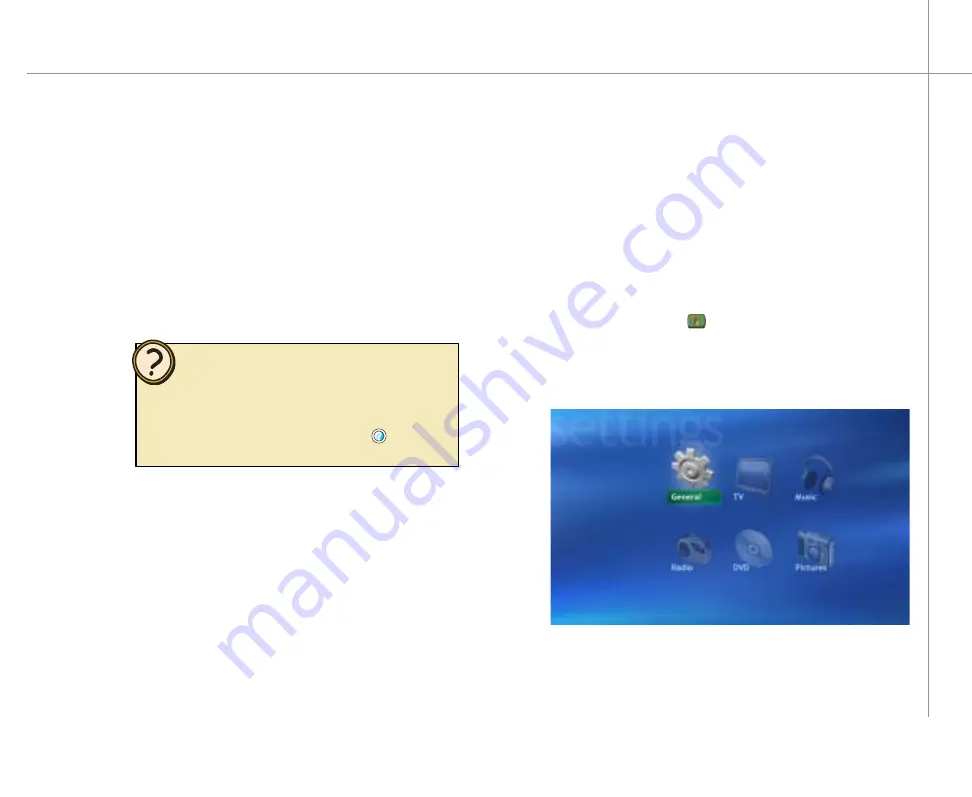
77
Press the Start
button on the remote. The
Media Center menu displays.
To access the Settings menu
1
2
Changing Media Center Settings
You can access most of the Settings menus within
a specific Media Center feature, such as My TV, My
Pictures, My Music, and others. However, you can also
access all of the Settings menus from the Settings button
on the Media Center’s main menu. This menu provides
easy access to all of the Settings menus, including the
Media Center general settings.
Browse the Settings menu to familiarize yourself with the
Media Center settings options.
On the remote, highlight
Settings
, then press
OK
.
The Settings menu opens.
3
Select a Settings menu and use the sub-menus
to adjust the Media Center settings to your
preferences.
Help:
For more information about the Settings menu
options, see topics in
Change settings in Media
Center
section of the Media Center Help
.
To open
Media Center Help, move the mouse to activate the
menu bar, then click the Help button
.
Summary of Contents for 610S
Page 1: ...Gateway 610 Media Center PC User s Guide...
Page 2: ...2...
Page 6: ...6...
Page 20: ...20...
Page 22: ...22 CheckingoutyourMediaCenterPC Front A A B...
Page 25: ...25 Top O P Q R S T U...
Page 26: ...26 AA BB CC EE FF GG HH II JJ PP QQ RR SS KK Back DD OO LL MM NN...
Page 64: ...64...
Page 65: ...65 UsingPlay DVD ChapterEight Play DVDs Set language subtitles and audio defaults...
Page 68: ...68...
Page 74: ...74...
Page 80: ...80...
Page 89: ...89 Safety Regulatory and Legal Information AppendixA...
Page 103: ...103...
Page 104: ...MAN GW610 MCPC USR GDE R0 9 03...






























