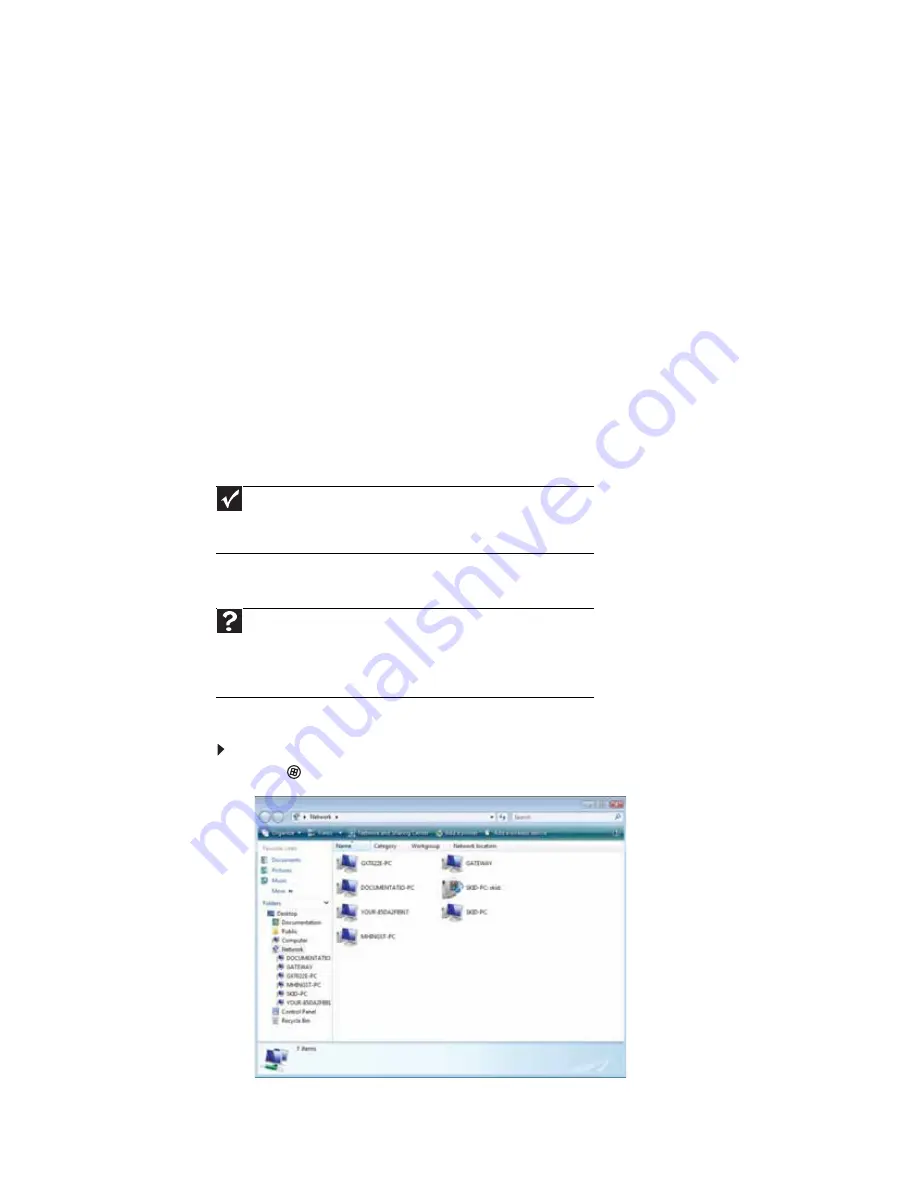
CHAPTER 9: Networking Your Computer
90
Configuring the TCP/IP protocol
A networking protocol is a language computers use to talk to each other. One of several available
protocols must be set up on each computer you plan to use on your network. We recommend
you use the Transmission Control Protocol/Internet Protocol (TCP/IP), which is widely accepted
and compatible for local area networks (LANs), as well as for Internet communications.
When networking is set up in Windows Vista, TCP/IP is automatically installed as the default
protocol.
Using a DHCP server
In order to use the TCP/IP protocol on a computer with a router or access point router, the
protocol must be set to “Obtain an IP address from a DHCP server.” This is typically preset when
you receive your computer.
Configuring your router
After you have named your computers and set up TCP/IP on them, you can configure your router
using your Web browser. For instructions, see your router’s documentation.
Connecting to a wireless Ethernet network
Connecting to your network
After you have named your computer and workgroup, you need to set up the network connection
on your computer.
To connect to your wireless Ethernet network:
1
Click
(
Start
), then click
Network
. The
Network
window opens.
Important
Each computer on your network needs a unique Computer Name. All the
computers on your network need the same Workgroup Name. You may have
already named your computer and workgroup the first time you turned on your
computer.
Help
For more information about connecting to your network, click
Start
, then
click
Help and Support
. Type the following keywords in the
Search Help
box,
then press E
NTER
.
• Connect to an available network
• Manually add a wireless Ethernet network
• Connecting to wireless Ethernet network.
Summary of Contents for 3-Bay mBTX Pro
Page 1: ...3 Bay mBTX Pro USERGUIDE...
Page 2: ......
Page 28: ...CHAPTER 2 Setting Up and Getting Started 20...
Page 102: ...CHAPTER 9 Networking Your Computer 96...
Page 103: ...CHAPTER10 97 Protecting your computer Hardware security Data security Security updates...
Page 126: ...CHAPTER 11 Maintaining Your Computer 120...
Page 151: ...CHAPTER13 145 Troubleshooting Safety guidelines First steps Troubleshooting Telephone support...
Page 168: ...CHAPTER 13 Troubleshooting 162...
Page 182: ...Contents 176...
Page 183: ......






























