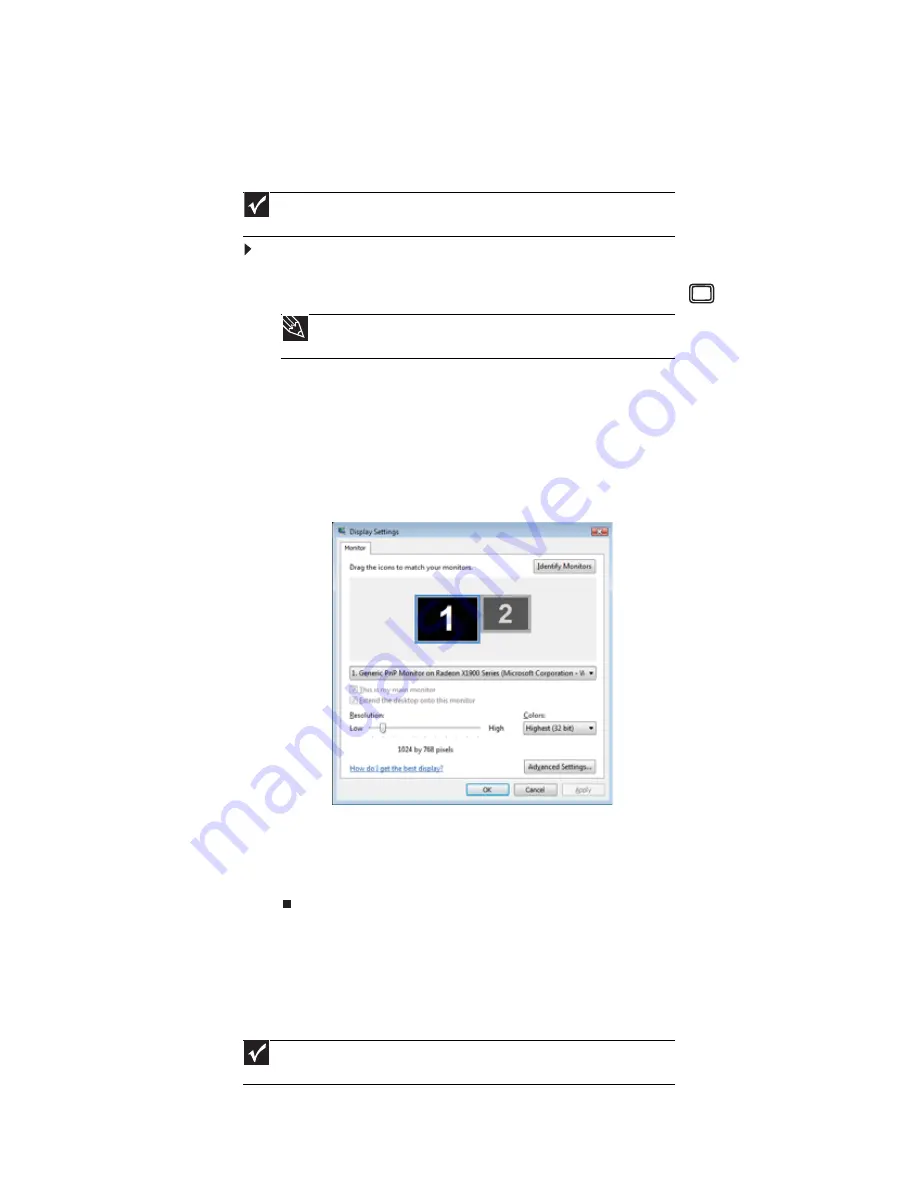
www.gateway.com
53
Connecting a projector or monitor
If your computer’s video card supports it (it must have two video connections), you can connect
an additional monitor or projector to your computer.
To use a projector or additional monitor:
1
Turn off your computer.
2
Plug the projector or monitor cable into the secondary VGA port
on your computer.
3
Turn on your computer.
4
Plug the projector or monitor power cord into an AC power outlet, then turn it on. Windows
recognizes the new hardware and searches for its driver. You may need to install the driver
from the disc supplied by the manufacturer or download the driver from the
manufacturer’s Web site.
5
After the driver is installed, right-click any empty space on the desktop, then click
Prersonalize
. The
Personalization
menu opens.
6
Click
Display Settings
. The
Display Settings
window opens.
7
Right-click the second monitor icon (labeled
2
), then click
Attached
.
8
Click
Apply
.
9
Adjust properties such as
Resolution
or
Colors
if necessary.
10
Click
OK
.
Connecting a television
The Video out or S-Video out jack on your computer lets you view your display on a television
screen using a standard RCA or S-Video cable.
Important
The dialog boxes shown in this section are examples only and may not represent
the actual screens on your computer.
Tip
For the location of the VGA port on your computer, see the
or the setup poster.
Important
The TV out feature is available only on computers that have a Video out or S-Video
out jack.
Summary of Contents for 3-Bay mBTX Pro
Page 1: ...3 Bay mBTX Pro USERGUIDE...
Page 2: ......
Page 28: ...CHAPTER 2 Setting Up and Getting Started 20...
Page 102: ...CHAPTER 9 Networking Your Computer 96...
Page 103: ...CHAPTER10 97 Protecting your computer Hardware security Data security Security updates...
Page 126: ...CHAPTER 11 Maintaining Your Computer 120...
Page 151: ...CHAPTER13 145 Troubleshooting Safety guidelines First steps Troubleshooting Telephone support...
Page 168: ...CHAPTER 13 Troubleshooting 162...
Page 182: ...Contents 176...
Page 183: ......






























