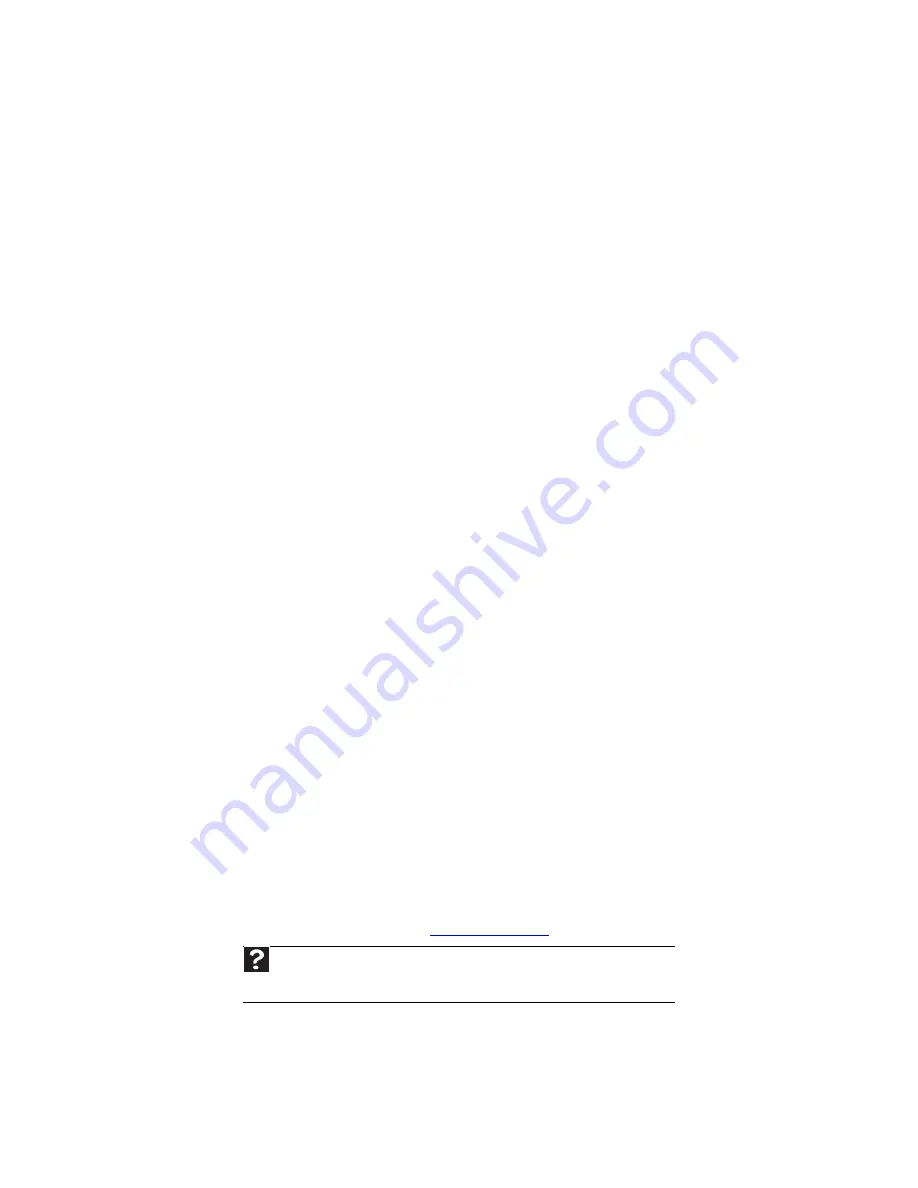
www.gateway.com
151
You see an “Unable to locate host” message and are unable to browse the Internet
•
This problem can occur when you have typed a URL (Web address) incorrectly, you have
lost your Internet connection, or your ISP is having technical difficulties.
•
Double-check the URL or try a different URL. If the error message still appears, disconnect
from the ISP connection and close your browser, then reconnect and open the browser.
If you still get the error, your ISP may be having technical difficulties.
Connecting to a Web site takes too long
Many factors can affect Internet performance:
•
The condition of the telephone lines in your residence or at your local telephone service
•
The condition of the Internet computers to which you connect and the number of users
accessing those computers
•
The complexity of graphics and multimedia on Web pages
•
Having multiple Web browsers open, performing multiple downloads, and having multiple
programs open on your computer
People are sending you e-mail messages, but you have not received any mail
•
Click the receive button in your e-mail program.
•
Make sure that your account with your Internet service provider (ISP) is set up correctly.
Contact your ISP for technical support.
Keyboard
The keyboard does not work
•
Make sure that the keyboard cable is plugged in correctly. For more information, see the
poster that came with your computer.
•
Remove all extension cables and switch boxes.
•
Clean the keyboard by using an aerosol can of air with a narrow, straw-like extension to
remove dust and lint trapped under the keys.
•
Try a keyboard that you know works to make sure that the keyboard port works.
•
Reinstall the keyboard device driver.
A keyboard character keeps repeating or you see a “keyboard stuck” or “key failure” error
message
•
Make sure that nothing is resting on the keyboard.
•
Make sure that a key is not stuck. Press each key to loosen a key that might be stuck,
then restart your computer.
Liquid spilled in the keyboard
•
If you spilled liquid in the keyboard, turn off your computer and unplug the keyboard. Clean
the keyboard and turn it upside down to drain it. Let the keyboard dry before using it again.
If the keyboard does not work after it dries, you may need to replace it.
Media Center
To view Media Center troubleshooting information that is not covered in this section, go to the
Gateway support Web Site at
www.gateway.com
.
The Media Center video display looks bad on your TV
Many factors, such as the display type, quality of the video source, type of connection used,
quality of video cables, display device screen resolution, size of TV, age of the TV, or the type of
TV (interlaced or progressive scan), can affect the video quality significantly:
Help
For more information about Windows Media Center, click
Start
, then click
Help and
Support
. Type the phrase
Windows Media Center
in the
Search Help
box, then press
E
NTER
.
Summary of Contents for 3-Bay mBTX Pro
Page 1: ...3 Bay mBTX Pro USERGUIDE...
Page 2: ......
Page 28: ...CHAPTER 2 Setting Up and Getting Started 20...
Page 102: ...CHAPTER 9 Networking Your Computer 96...
Page 103: ...CHAPTER10 97 Protecting your computer Hardware security Data security Security updates...
Page 126: ...CHAPTER 11 Maintaining Your Computer 120...
Page 151: ...CHAPTER13 145 Troubleshooting Safety guidelines First steps Troubleshooting Telephone support...
Page 168: ...CHAPTER 13 Troubleshooting 162...
Page 182: ...Contents 176...
Page 183: ......
















































