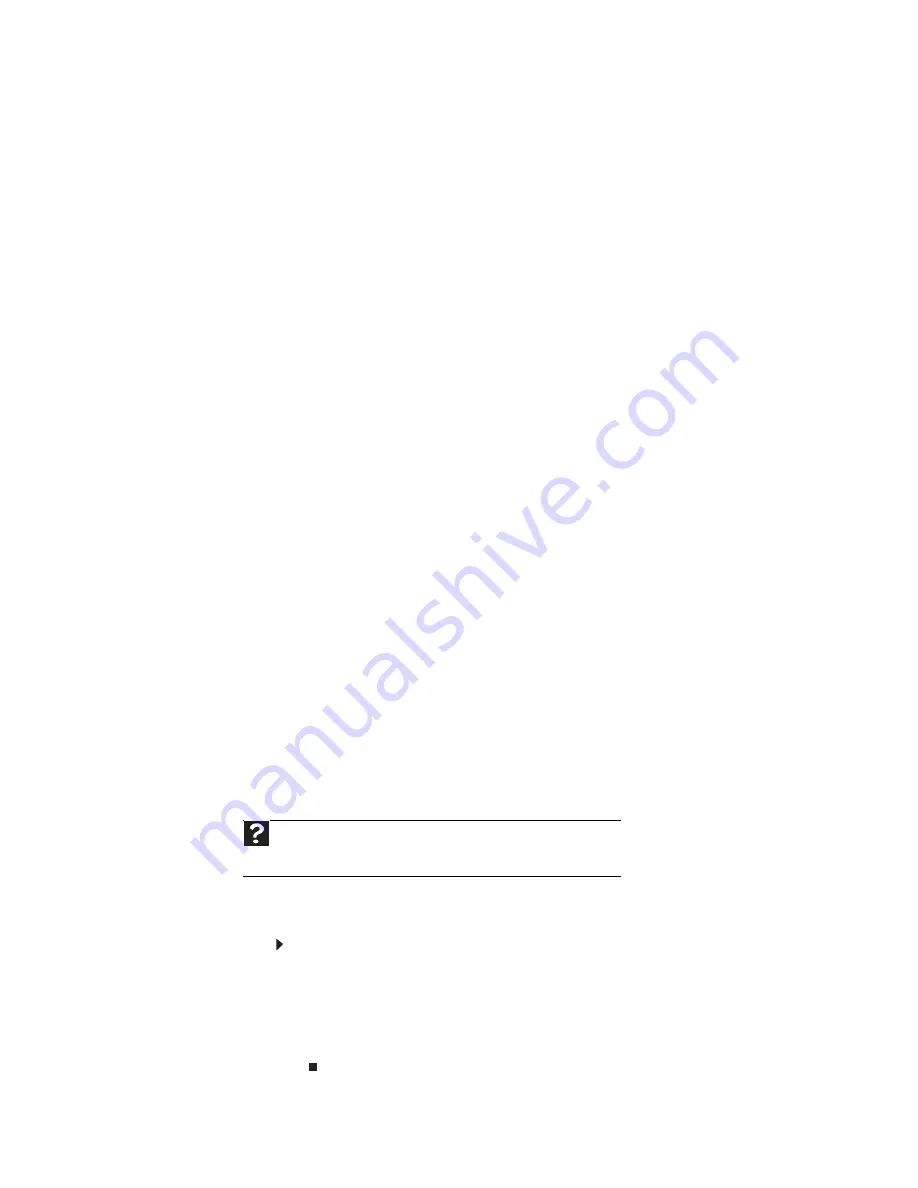
www.gateway.com
149
Ethernet
You cannot see the other computers on your network
•
Make sure that your Ethernet cable is plugged into the Ethernet jack on your computer.
Make sure that the other end is plugged into a router.
•
Make sure that all computers are plugged into a powered electrical outlet and turned on.
•
Make sure that the router is plugged into a powered electrical outlet and turned on. Most
routers have lights that indicate they are working. For more information, see
the
documentation that came with your router.
•
Make sure that all computers on your network have the same workgroup name.
•
Make sure that all computers are using the same Subnet Mask.
•
If you assigned IP addresses to the computers, make sure that all computers have different
IP addresses. For home networks, IP addresses should be 192.168.N.N where N is a number
you assign between 0 and 254. The first N should be the same for all computers on your
network and the second N should be different for all computers on your network.
The computer does not recognize an add-in Ethernet card
•
Shut down and restart your computer.
•
Make sure that you have installed the required software. For more information, see the
documentation that came with your Ethernet card.
•
Reseat the card. For more information about opening your computer case, see
. For more information about your Ethernet card, see
the
documentation that came with your Ethernet card.
Your Ethernet network is running slower than you expect
•
If your Ethernet network is running slower than you expect, check the speed of each
Ethernet component. For best results, all Ethernet components should be standard Ethernet
(10 Mbps), Fast Ethernet (100 Mbps or 10/100 Mbps), or Gigabit Ethernet (1000 Mbps or
10/100/1000 Mbps). A mixture of Ethernet, Fast Ethernet, and Gigabit Ethernet components
will result in your network running at the slowest component speed.
Expansion cards
The computer does not recognize an expansion card
•
Shut down and restart your computer.
•
Make sure that you have installed the required software. For more information, see the
documentation that came with your expansion card.
File management
A file was accidentally deleted
If a file was deleted while holding down the
S
HIFT
key, the file cannot be restored.
To restore deleted files:
1
Double-click the
Recycle Bin
icon.
2
Right-click the file you want to restore, then click
Restore
. The file is restored to the
place where it was originally deleted from.
If the Recycle Bin was emptied before you try to restore a file, the file cannot be
restored.
Help
For more information about restoring deleted files, click
Start
, then click
Help and Support
. Type the keyword/phrase
System Restore
in the
Search
Help
box, then press E
NTER
.
Summary of Contents for 3-Bay mBTX Pro
Page 1: ...3 Bay mBTX Pro USERGUIDE...
Page 2: ......
Page 28: ...CHAPTER 2 Setting Up and Getting Started 20...
Page 102: ...CHAPTER 9 Networking Your Computer 96...
Page 103: ...CHAPTER10 97 Protecting your computer Hardware security Data security Security updates...
Page 126: ...CHAPTER 11 Maintaining Your Computer 120...
Page 151: ...CHAPTER13 145 Troubleshooting Safety guidelines First steps Troubleshooting Telephone support...
Page 168: ...CHAPTER 13 Troubleshooting 162...
Page 182: ...Contents 176...
Page 183: ......






























