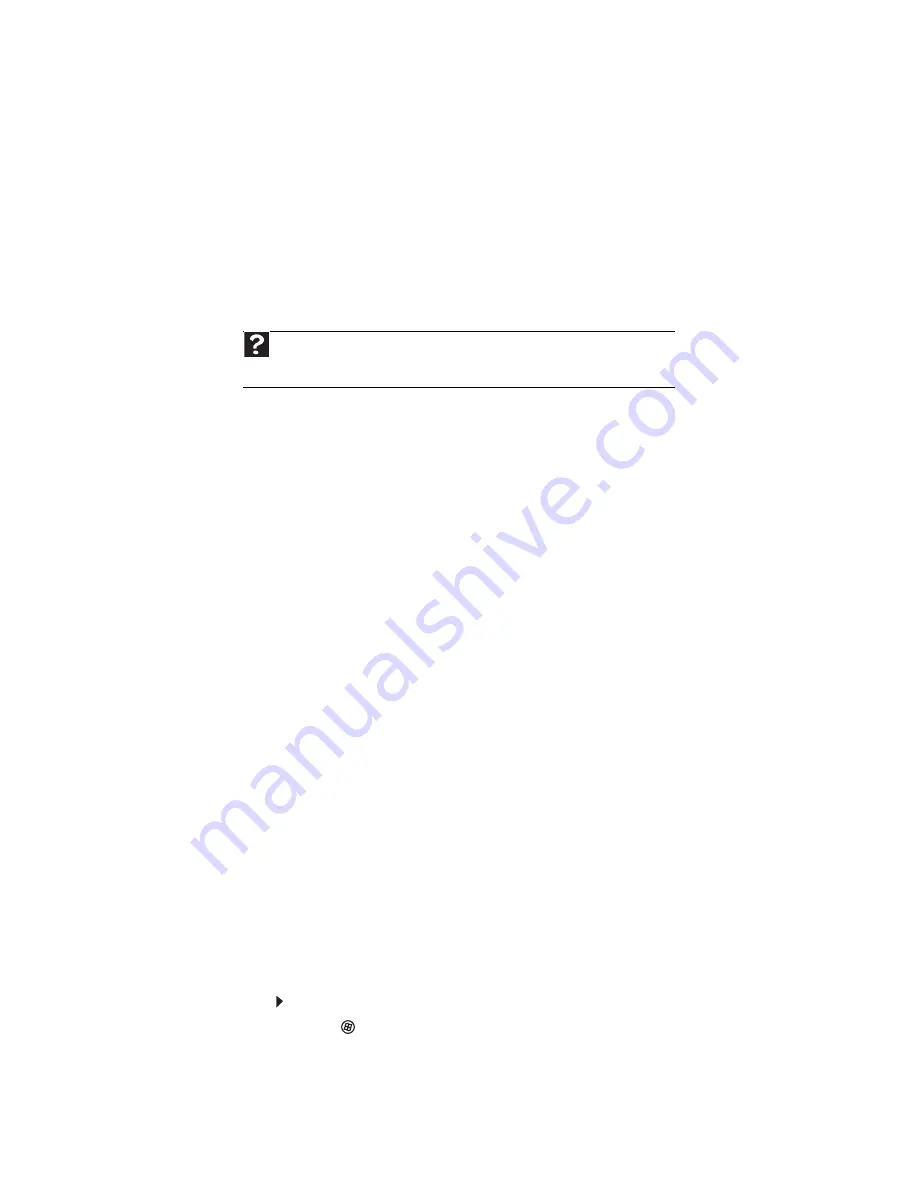
www.gateway.com
157
The mouse works erratically
•
If the mouse pointer begins moving erratically across the computer display or becomes
difficult to control precisely, cleaning the mouse will likely improve its accuracy.
•
Clean the mouse by wiping the bottom with a clean, damp cloth. Make sure that the optical
sensor is clean and free of debris.
Networks
You cannot connect to your company network
Every network is unique. Contact your company computer department or network administrator
for help. For more information about setting up a network in your home, see
.
Passwords
Your computer does not accept your password
•
Make sure that
C
APS
LOCK
is turned off, then retype the password.
Power
Your computer will not turn on
•
Make sure that the power cord is connected to an AC power source and to your computer,
and that your computer is turned on.
•
If your computer is plugged into a surge protector, make sure that the surge protector is
connected securely to an electrical outlet, turned on, and working correctly. To test the
outlet, plug a working device, such as a lamp, into the outlet and turn it on.
•
Make sure that the power cord is free from cuts or damage. Replace any damaged cables.
Printer
The printer will not turn on
•
Make sure that the printer is online. Many printers have an online/offline button that you
may need to press.
•
Make sure that the power cable is plugged into an AC power source.
The printer is on but will not print
•
Check the cable between the printer and your computer. Make sure that it is connected
to the correct port.
•
Make sure that the printer is online. Many printers have an online/offline button that you
may need to press so the printer can start printing. Press the button to put the printer
online.
•
Check the cable for bent or broken pins.
•
If the printer you want to print to is not the default printer, make sure that you have
selected it in the printer setup.
To set a default printer:
1
Click
(
Start
), then click
Control Panel
. The
Control Panel
window opens.
2
Click
Hardware and Sound
, then click the
Change Default Printer
option under the
Printers
category.
The
Printer
window opens.
Help
For more information about network troubleshooting, click
Start
, then click
Help
and Support
. Type the phrase
network troubleshooting
in the
Search Help
box,
then press E
NTER
.
Summary of Contents for 3-Bay mBTX Pro
Page 1: ...3 Bay mBTX Pro USERGUIDE...
Page 2: ......
Page 28: ...CHAPTER 2 Setting Up and Getting Started 20...
Page 102: ...CHAPTER 9 Networking Your Computer 96...
Page 103: ...CHAPTER10 97 Protecting your computer Hardware security Data security Security updates...
Page 126: ...CHAPTER 11 Maintaining Your Computer 120...
Page 151: ...CHAPTER13 145 Troubleshooting Safety guidelines First steps Troubleshooting Telephone support...
Page 168: ...CHAPTER 13 Troubleshooting 162...
Page 182: ...Contents 176...
Page 183: ......






























