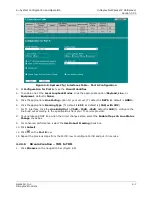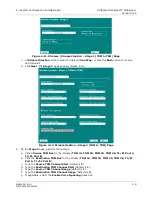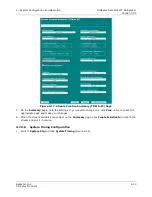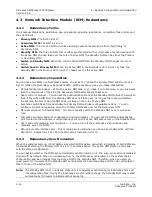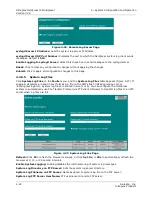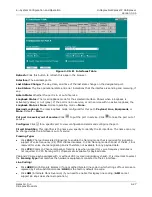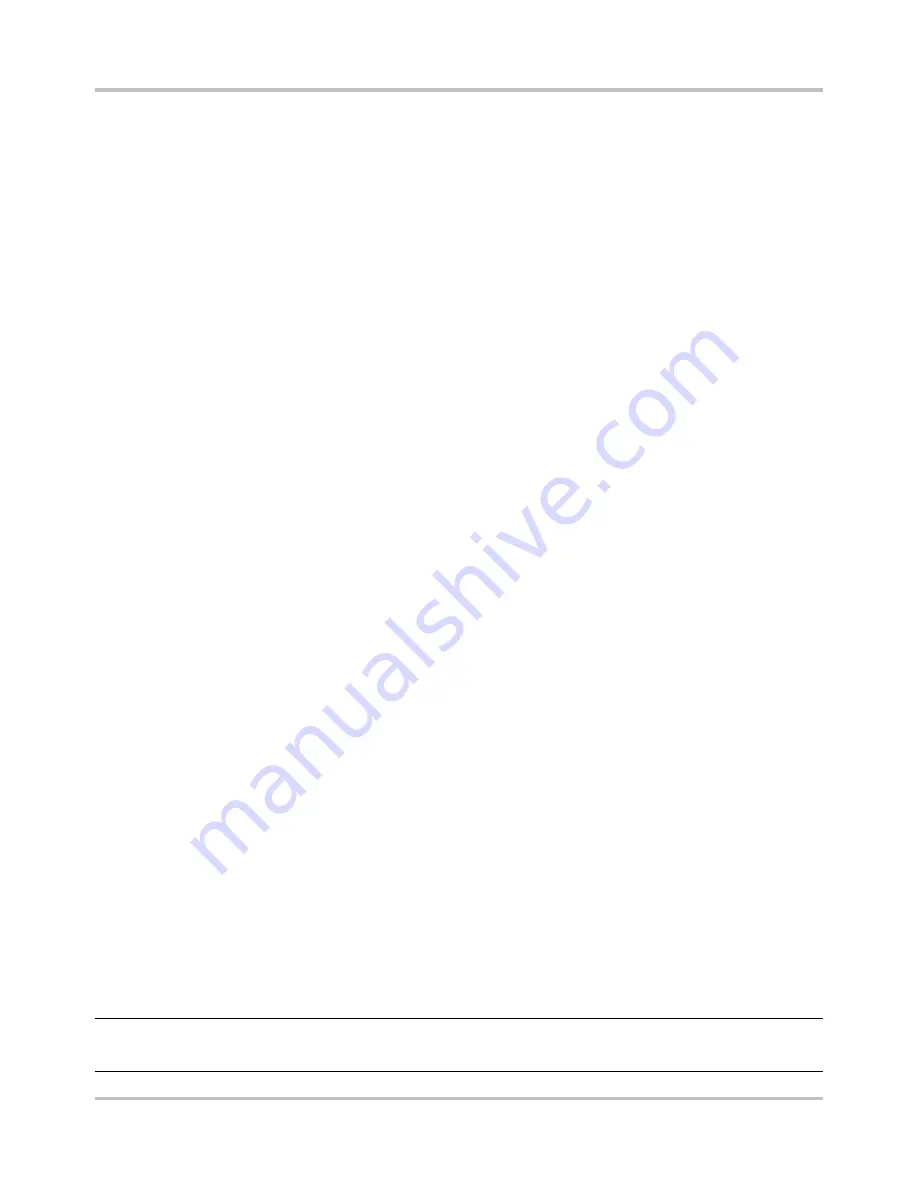
Intraplex NetXpress IP Multiplexer
4—System Configuration and Operation
Version 3.05
4-16
GatesAir, Inc.
Intraplex Products
4.3 Network Interface Module (NIM) Redundancy
4.3.1
Redundancy Terms
In all manual discussions, guidelines, and procedures regarding redundancy, remember these terms and
their definitions:
●
Primary NIM:
The NIM in slot 17.
●
Secondary NIM:
The NIM in slot 15.
●
Active NIM:
The role of a NIM currently providing operational services, either the Primary or
Secondary NIM.
●
Standby NIM:
The role of a NIM that is either synchronized with or in process of synchronizing with
the Active NIM and can take over the role of Active NIM. The Standby NIM can be either the Primary
or Secondary NIM.
●
Switch to Standby NIM:
When the current Active NIM fails, the Standby NIM changes its role to
Active.
●
Switch back to Primary NIM:
When the Active NIM in the Secondary slot (in slot 15) fails, the
Standby NIM in the Primary slot (in slot 17) takes over as the Active NIM.
4.3.2
Redundancy Capabilities
You can have two NIMs in a NetXpress system, one in slot 17 (called the Primary NIM) and the other in
slot 15 (called the Secondary or Redundant NIM). NIM redundancy gives you these capabilities:
●
Module failure redundancy – When the Active NIM fails, or you take it out of service, or you physically
take the module out of the slot, the Secondary NIM automatically takes over.
●
User control of failover – You can set the administrative state of the Standby NIM to Out of Service so
that, if the Active NIM fails, the Standby NIM does not take over. As long as there are two NIMs in
the system, the Out of Service NIM does not take on the role of Active NIM.
●
Automatic switchback from Secondary to Primary NIM with user configurable options – You can
configure conditions regarding when the Primary NIM takes over for the Secondary NIM.
●
Manual switchover to Standby NIM – You can manually switch the Standby NIM over to an Active
role.
●
Automatic synchronization of configuration and load images – You can set the NIM to automatically
synchronize so that whatever configurations occur on the Active NIM also occurs on the Standby NIM.
●
User control for disabling synchronization – You can turn off the automatic synchronization and
manually synch the NIMs.
●
MIU-202 module interface pair – This module pair is used when you have a secondary NIM, with the
MIU-202-1 installed in slot 17 and the MIU-202-2 installed in slot 15.
4.3.3
Redundancy Synchronization
When the system starts up, it first determines which NIM is Active and which is Standby. If both NIMs are
functional at startup, the Primary NIM (in slot 17) becomes Active. The Active NIM starts up normally
with the stored configuration.
You can decide whether the NIMs are automatically synchronized or not. The auto-sync option is
disabled
(turned off) by default. When you enable auto-sync, the NIMs are synchronized, so the system copies
configuration and load images from the Active NIM to the Standby NIM. Therefore, when you start up
(give power to) the system, the Standby NIM synchronizes its load image files and then its configuration
files to those of the Active NIM.
Note:
The standby NIM is not in a Ready state until it completes synchronizing its load image files
and
its configuration files. During the load image synchronization stage, the Standby NIM may restart
automatically if it needs to install another image file.
Summary of Contents for Intraplex NetXpress
Page 2: ......
Page 54: ...No header here 3 16 GatesAir Inc Intraplex Products This page is left blank intentionally...
Page 146: ...No header here 4 92 GatesAir Inc Intraplex Products This page is left blank intentionally...
Page 154: ...No header here 6 4 GatesAir Inc Intraplex Products This page is left blank intentionally...
Page 163: ...No header here GatesAir Inc 7 9 Intraplex Products This page is left blank intentionally...