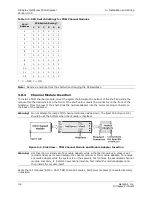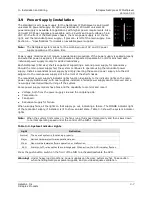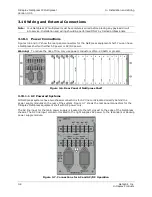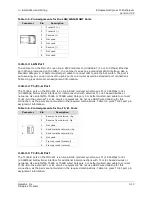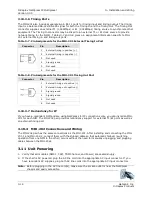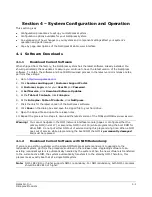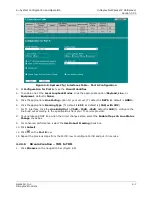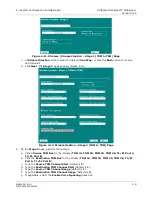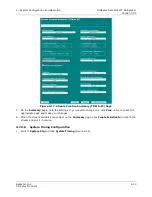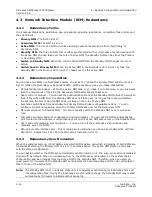4—System Configuration and Operation
Intraplex NetXpress IP Multiplexer
Version 3.05
GatesAir, Inc.
4-3
Intraplex Products
4.2.2.2 System Mode:
T1
In this configuration the two electrical interfaces (“T1-E1 A” and “T1-E1 B”) communicate using T1 line
coding, formats and date rates (1.544Mbps) and all four of the NetXpress busses (TDM1A, TDM1B,
TDM2A and TDM2B) run at 1.544Mbps. Installed TDM Channel Modules also need to be T1 compatible in
order to operate properly. T1 mode does not support VF-15E, VF-16AE, VF-25E, VF-28E voice modules.
You can change the System Mode using the
TDM
Bus
Information
page, covered in 4.4.3.5.
4.2.3
Perform General Setup
To set up delivery of data, voice, or other information from one device to another through the NetXpress
system, review each of the next topics.
4.2.3.1 Networking
You need to change each network interface from its default IP address to the target IP address that is
appropriate for your network. The defaults IP address assigned to the network interfaces are
●
192.168.1.1 for the MGMT interface. This can remain unchanged if you only use a direct cable
connection on the MIU-201. You can enable remote management on the WAN interface.
●
192.168.2.1 for the WAN interface. You need to change the default WAN interface IP address to
permit inter-networking of multiple NetXpress chassis. The WAN interface requires a static IP
address. Dynamic addressing of the WAN interface (DHCP) is not supported.
●
192.168.3.1 for the LAN interface. You need to change the default LAN interface to permit inter-
networking of multiple NetXpress chassis. The WAN interface requires a static IP address. Dynamic
addressing of the WAN interface (DHCP) is not supported.
Changes to network interfaces are made using the
Network Interface Configuration
page (Section 4.4.4 –
Configure the Network
).
4.2.3.2 Routing
Routing is necessary when the path to the destination IP address is not apparent or not within the same
local subnet as the originator. To add routing information to the NetXpress system:
1.
Point to
Networking
and click
Forwarding
. The
IP Routing Table
appears (Figure 4-2).
Figure 4-2. Networking | IP Routing Table
2.
Click on the
IP
Routing
Table
header. The
Create A New Route
page appears (Figure 4-3).
Summary of Contents for Intraplex NetXpress
Page 2: ......
Page 54: ...No header here 3 16 GatesAir Inc Intraplex Products This page is left blank intentionally...
Page 146: ...No header here 4 92 GatesAir Inc Intraplex Products This page is left blank intentionally...
Page 154: ...No header here 6 4 GatesAir Inc Intraplex Products This page is left blank intentionally...
Page 163: ...No header here GatesAir Inc 7 9 Intraplex Products This page is left blank intentionally...