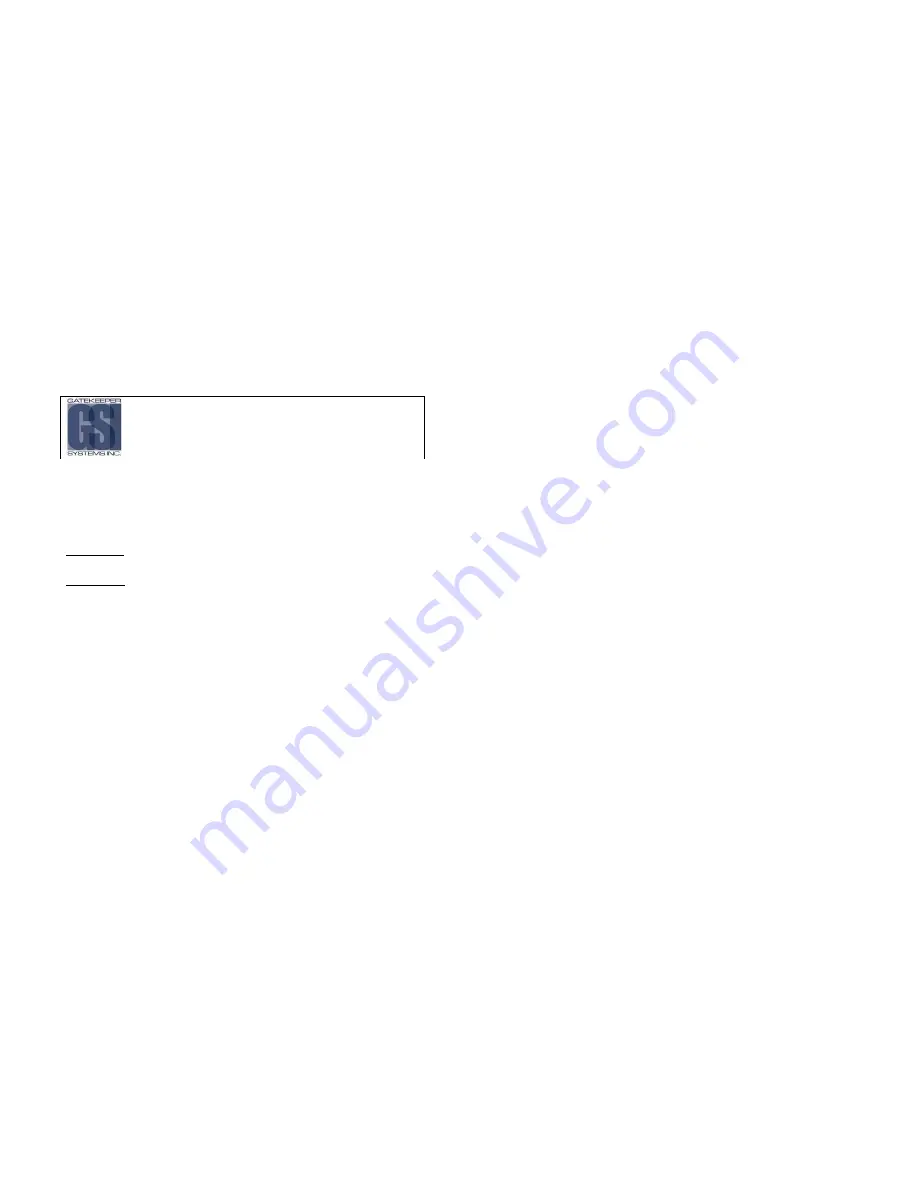
- 64 -
Warranty.
Warranty.
Warranty.
Warranty.
Customer Limited Warranty
GATEKEEPER SYSTEMS INC.
GATEKEEPER SYSTEMS INC.
GATEKEEPER SYSTEMS INC.
GATEKEEPER SYSTEMS INC. (Company) warrants
that any product manufactured or supplied by
Gatekeeper Systems and found in the reasonable
judgment of Gatekeeper Systems to be defective in
material or workmanship will be repaired or replaced by
Gatekeeper Systems without charge for parts and
labor.
This warranty shall cover the following periods and
equipment:
Camcorder System
Camcorder System
Camcorder System
Camcorder System
Cameras - 1 year Battery Adapters - 1 year
Plates & Enclosure Boxes – lifetime
Gatekeeper
Gatekeeper
Gatekeeper
Gatekeeper System
System
System
System
Interior Cameras - 5 years
Exterior Cameras - 3 years
VCR - 1 year
GSX-900 / 1000 Digital Recorder - 1year
NiTRO
-900 / 1000 Digital Recorder – 5 years (hard
drives limited to 3 years)
NiTRO
401 and NiTRO
404 Digital Recorder –
3 years
NiTRO-X 401 and NiTRO-X 404 Digital Recorder –
3 years
Kingston SDHC Memory Card – Lifetime
Lexar SDXC Memory Card – 10 Years
All Accessories and Other Products Not Identified above
- 1 year
The warranty periods commence on the date of
shipment. During the period of the warranty the Company,
at its discretion will repair and/or replace all improperly
functioning equipment caused by a manufacturer’s
defect. This warranty does not protect against
accidental or intentional damage, vehicle electrical
systems generating steady state or transients, voltages
or currents exceeding product specification, loss, acts of
nature, water damage, or any other event that did not
originate during the manufacturer of the product. DVR’s
must be returned once every twelve months for service
otherwise warranty may be void.
Gatekeeper Systems’ is not responsible for lost
or missing video.
The warranty does not extend to repairs made
necessary by normal wear or by the use of parts or
accessories which are either incompatible with the
Company product or adversely affect its
operation, performance or durability.
Gatekeeper Systems reserves the right to change
or improve the design of any Company product
without assuming any obligation to modify any
product previously manufactured.
ALL IMPLIED WARRANTIES ARE LIMITED IN
DURATION TO THE SPECIFIED PERIOD FOR EACH
PRODUCT CATEGORY AS LISTED IN THIS
DOCUMENT. ACCORDINGLY, ANY SUCH IMPLIED
WARRANTIES INCLUDING MERCHANTABILITY,
FITNESS FOR A PARTICULAR PURPOSE, OR
OTHERWISE, ARE DISCLAIMED IN THEIR ENTIRETY
AFTER THE EXPIRATION OF THE APPROPRIATE
WARRANTY PERIOD. GATEKEEPER SYSTEMS’
OBLIGATION UNDER THIS WARRANTY IS STRICTLY
AND EXCLUSIVELY LIMITED TO THE REPAIR OR
REPLACEMENT OF DEFECTIVE PARTS, AND
GATEKEEPER SYSTEMS DOES NOT ASSUME OR
AUTHORIZE ANYONE TO ASSUME FOR THEM ANY
OTHER OBLIGATION.
GATEKEEPER SYSTEMS ASSUMES NO
RESPONSIBILITY FOR INCIDENTAL, CONSEQUENTIAL
OR OTHER DAMAGES INCLUDING, BUT NOT
LIMITED TO THE EXPENSE OF RETURNING THE
COMPANY PRODUCT TO GATEKEEPER SYSTEMS
CORPORATE HEAD OFFICE, MECHANIC’S TRAVEL
TIME, CUSTOMER LABOR EXPENSES, TELEPHONE
OR TELEGRAM CHARGES, RENTAL OF LIKE
PRODUCT DURING THE TIME WARRANTY SERVICE
IS BEING PERFORMED, TRAVEL, LOSS OF USE OF THE
PRODUCT, LOSS OF TIME OR INCONVENIENCE.
- 5 -
Table of Figures.
Table of Figures.
Table of Figures.
Table of Figures.
FIGURE 1: NITRO
OR NITRO-X
WITH CABLES. ........................................................................................................................... 12
FIGURE 2: CAB000218 CONNECTIONS. ............................................................................................................................................... 15
FIGURE 3: S-SERIES CAMERA. ............................................................................................................................................................. 19
FIGURE 4 : FRONT VIEW DESCRIPTION.............................................................................................................................................. 25
FIGURE 5: FRONT VIEW DESCRIPTION............................................................................................................................................... 25
FIGURE 6 : REAR VIEW CONNECTIONS. ............................................................................................................................................. 27
FIGURE 7: REAR VIEW CONNECTIONS ............................................................................................................................................... 27
FIGURE 8: REMOTE CONTROL DEFINITION........................................................................................................................................ 28
FIGURE 9 : DEFAULT BRIGHTNESS / CONTRAST OPTIONS............................................................................................................. 30
FIGURE 10 : TEXT INPUT BOX............................................................................................................................................................... 30
FIGURE 11 : DEFAULT RECORD SETTINGS. ....................................................................................................................................... 31
FIGURE 12 : ESTIMATED RECORD TIME. ............................................................................................................................................ 32
FIGURE 13 : SCHEDULED RECORDING............................................................................................................................................... 32
FIGURE 14 : SETTING DATE AND TIME................................................................................................................................................ 33
FIGURE 15 : IP ADDRESS CONFIGURATION....................................................................................................................................... 35
FIGURE 16: ALARM ACTION DEFAULTS. ............................................................................................................................................. 37
FIGURE 17 : DIGITAL INPUT DIALOG BOX........................................................................................................................................... 38
FIGURE 18 : TIME INPUT DIALOG BOX. ............................................................................................................................................... 39
FIGURE 19 : SOFTWARE CHECK. ......................................................................................................................................................... 41
FIGURE 20 : BEGIN INSTALLATION. ..................................................................................................................................................... 41
FIGURE 21 : INSTALLATION COMPLETE.............................................................................................................................................. 41
FIGURE 22 : SD CARD ORIENTATION. ................................................................................................................................................. 42
FIGURE 23 : OPEN FILE.......................................................................................................................................................................... 43
FIGURE 24 : OPEN RECENT FILE.......................................................................................................................................................... 43
FIGURE 25 : MAXVIEW
WINDOW DEFINITIONS. ............................................................................................................................. 44
FIGURE 26: DISPLAYING SENSORS..................................................................................................................................................... 44
FIGURE 27: GPS MAP; SATELLITE; HYBRID FEATURES.................................................................................................................... 45
FIGURE 28: GPS SHOW MAP................................................................................................................................................................. 45
FIGURE 29: GPS SHOW VEHICLE LOCATOR. ..................................................................................................................................... 45
FIGURE 30: GPS ZOOM FEATURE........................................................................................................................................................ 46
FIGURE 31: USING THE SCRUBBER BAR. ........................................................................................................................................... 46
FIGURE 32: VEHICLE LOCATOR UPDATED POSITION....................................................................................................................... 46
FIGURE 33 : CALENDAR FEATURE....................................................................................................................................................... 47
FIGURE 34 : CALENDAR DEFINITIONS................................................................................................................................................. 47
FIGURE 35 : CLIPS DEFINITION. ........................................................................................................................................................... 48
FIGURE 36 : PLAYBACK CONTROLS .................................................................................................................................................... 48
FIGURE 37 : MARKING A CLIP. .............................................................................................................................................................. 49
FIGURE 38 : SAVING A VIDEO CLIP ...................................................................................................................................................... 49
FIGURE 39 : EMAILING A STILL IMAGE. ............................................................................................................................................... 50
FIGURE 40: 3 CAMERA CONNECTION.................................................................................................................................................. 52
FIGURE 41: CAB000145 TERMINATIONS. ............................................................................................................................................ 54
FIGURE 42: CHANGING THE CAMICAGSC CAMERA LENS................................................................................................................ 62
FIGURE 43 : IR AND CAMERA................................................................................................................................................................ 62
FIGURE 44: AV OUT CONNECTION FOR CAMERA ALIGNMENT....................................................................................................... 63






































