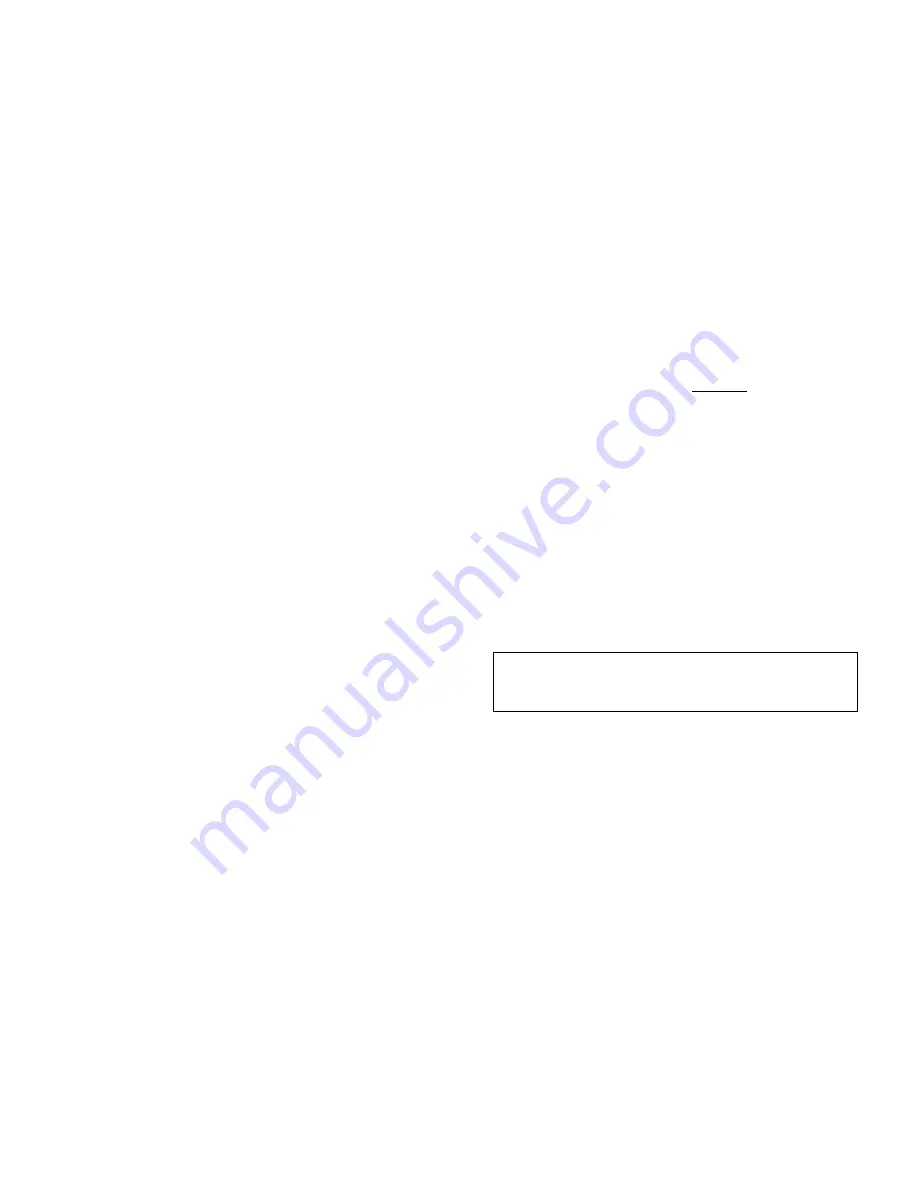
- 4 -
MaxVIEW
400 Components.
44
Displaying Sensors.
44
GPS........................................................................................................................................................................................................... 45
GPS Mapping Options.
45
Using The GPS Zoom Feature.
46
MaxVIEW
Features............................................................................................................................................................................... 46
Using The Scrubber.
46
Using The Calendar Feature.
47
Calendar Definitions.
47
View Video by Clips.
47
Deinterlacing
48
Playback Controls and File Management................................................................................................................................................. 48
Saving a Clip.
49
Drag and Drop a Video File.
50
Saving a Still Image.
50
Emailing a Still Image.
50
APPENDIX ................................................................................................................................................................................................ 52
Power Connections (CAB000211 connects to CAB000205/6)............................................................................................................ 52
NiTRO
400 With Cables........................................................................................................................................................................ 52
Power Sensor Connection; NiTRO
Pre-December 2011.
53
CAB000271 Connections.
53
CAB000268 4 PIN Power Connector to 6 PIN Power Connector Adapter.
55
Retrofitting NiTRO
900 and 1000 to NiTRO
400 and NiTRO-X
400 ...................................................................................... 56
Retrofitting GSX / VCR Systems to NiTRO
and NiTRO-X
Systems........................................................................................... 57
VCR/GSX to NiTRO
DVR with or without GPS Module
57
GSX Retrofit to NiTRO
or NiTRO-X
59
Dome Camera (CAMICAGSC) Installation and Configuration. ........................................................................................................... 60
Routing the Camera Harness(es) ) (GSWHC2-XX).
60
Ceiling Mount.
61
Bulkhead Mount.
61
Focusing Camera Lens.
61
Changing the Camera Lens.
62
Recommended Location for the IR Illuminator.
62
Final Installation
63
Warranty.................................................................................................................................................................................................... 64
Contact Information................................................................................................................................................................................... 66
Tables
Tables
Tables
Tables....
TABLE 1: NITRO
AND NITRO-X
COMPARISON CHART. ........................................................................................................... 10
TABLE 2: CAB000219 / CAB000262 / CAB000218 WIRING DEFINITIONS. ......................................................................................... 16
TABLE 3: CAMERA CONNECTION CONFIGURATION. ........................................................................................................................ 18
TABLE 4: VIDEO ALIGNMENT CABLE CONNECTION DESCRIPTIONS. ............................................................................................ 24
TABLE 5: NITRO-X
POWER AND RUN LED DEFINITION................................................................................................................. 26
TABLE 6: NITRO-X
ALARM LED DEFINITION.................................................................................................................................... 26
TABLE 7: NITRO-X
SD CARD LED DEFINITION................................................................................................................................ 26
TABLE 8: NITRO-X
SYSTEM STATUS LED DEFINITION.................................................................................................................. 26
TABLE 9: STILL IMAGE FILENAME DEFINITION................................................................................................................................... 50
TABLE 10: CAB000145 TERMINATION DEFINITIONS.......................................................................................................................... 54
- 65 -
The Gatekeeper Systems product including any defective
part must be returned to Gatekeeper Systems within
the warranty period. The expense of delivering
Company product to Gatekeeper Systems for
warranty work will be paid by the customer. The
expense of delivering Company product back to the
customer will be paid by Gatekeeper Systems.
Gatekeeper Systems’ responsibility in respect to claims
is limited to making the required repairs or
replacements and no claim of breach of warranty
shall be cause for cancellation or rescission of the
contract of sale. Proof of purchase complete with the
serial numbers of the products purchased will be
required by the customer to substantiate any
warranty claim. All warranty work must be performed
by an authorized Gatekeeper Systems service
representative.
This warranty does not cover any Gatekeeper
Systems’ product that has been subject to misuse,
neglect, negligence, or accident, or that has been
operated in any way contrary to the operating
instructions as specified by Gatekeeper Systems either
verbally, in writing, by instructions written on the
product or in the Gatekeeper Systems Installation and
Operating Manual. This warranty does not apply to
any damage to the Gatekeeper Systems product that is
the result of improper maintenance or to any
Gatekeeper Systems’ product that has been altered or
modified so as to adversely affect the products’
operation, performance or durability or that has
been altered or modified so as to change its intended
use.
Warranty Service
Warranty Service
Warranty Service
Warranty Service
To obtain warranty service, the purchaser must
notify the Company during the warranty period. The
Purchaser will discuss the defect or problem with a
Company technician, and once the problem has been
verified the Company will issue a return material
authorization number (RMA) authorizing the
purchaser to return faulty merchandise to the
Company for repair or replacement as determined
by the Company. It may be necessary for the
customer to assist Gatekeeper Systems in
assessing failed product. Gatekeeper Systems may
require the customer to remove hardware,
manipulate software and/or perform other
diagnostic activities. Failure to assist in and allow
remote diagnostic activities may result in a service
fee being charged.
Advance replacements will be issued for the first 45
days from the date of shipment.
This Warranty applies to all Company products
manufactured by Gatekeeper Systems and
sold in the United States and Canada.
This warranty gives you specific legal rights, and you
may also have other rights which vary from state to
state.
USA RECEIVING FACILITY:
Gatekeeper Systems Inc.
446 Harrison Street
Sumas WA 98295
Tel. 1.604.864.6187
Fax 1.604.864.8490
Toll Free (N.A.) 1.888.666.4833
CANADA OPERATIONS:
Gatekeeper Systems Inc.
301-3 1127 Wheel Avenue
Abbotsford BC V2T 6H1
Tel. 1.604.864.6187
Fax. 1.604.864.8490
Toll Free (N.A.) 1.888.666.4833





































