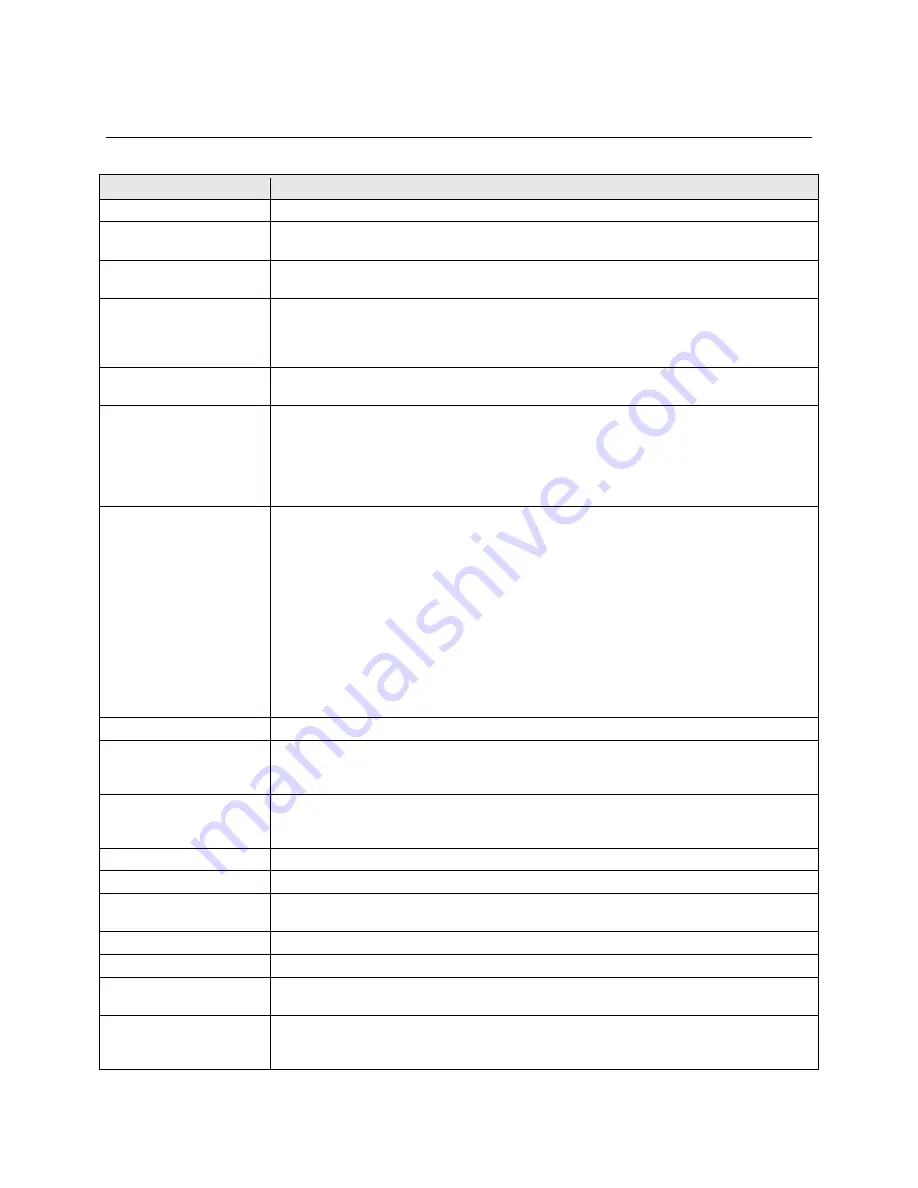
CartManager XD+ Owner-Operator Training and Troubleshooting Guide
Page 6
CartManager XD+ Features and Controls
This table provides a description of each of the parts shown in the preceding diagrams.
PART
DESCRIPTION
Antenna
Receives signals from the remote control.
Anti-Static Chain
The anti-static chain prevents damage to the CartManager XD+ electrical components
by dissipating static electricity buildup. DO NOT DETACH THIS CHAIN.
Battery Charger
Controls and monitors the battery charging process. LEDs on the charger show charging
status and also serve as warning indicators if the charger is malfunctioning.
Battery Discharge
Indicator and Fault
Indicator
Shows the percentage of charge left in the batteries. You should recharge the batteries
any time the charge falls below 20%. The unit can also be plugged in between runs to
keep the batteries “topped off” at full charge. This indicator also provides error codes that
can be used to diagnose problems with the CartManager XD+.
Brake Light
Acts like the brake light on a car. Off when CartManager XD+ is moving, on when
CartManager XD+ is stopped.
Brake Release
Engages/disengages the manual brake. When the lever is pulled out, the brake is
disengaged and CartManager XD+ can be manually pushed without using the drive
throttles. When the brake lever is pushed in, the brake is disengaged while the unit being
driven using the drive motor and engaged when the unit is stopped. The brake release
lever must be pushed in to use CartManager XD+ with the drive throttles or the remote
control unit.
Charger Cord/Socket
There are two charger cord configurations for CartManager XD+:
•
Attached power cord – this cord is permanently attached to CartManager XD+. To
charge, unwrap the cord and plug in to a standard grounded electrical outlet. When
done charging, make sure the cord is securely wrapped around the cord hooks on
the back of the CartManager XD+.
•
Detachable power cord – plug the flat end of the cord in to the socket on the back of
the CartManager XD+. Plug the end with the prongs in to a standard grounded
electrical outlet. When not charging, make sure the cord is unplugged from both the
wall receptacle and the charger socket and stored in a safe place. The rubber cap
on the charger socket should be securely fastened when the charger cord is not
attached.
Drive Wheels
Foam filled, heavy tread wheels connected to the drive motor.
Emergency Stop Button
The Emergency Stop Button is a safety feature that stops CartManager XD+ immediately
when the button is pushed in. To resume operation, twist and release the Emergency
Stop button.
Hood
The hood covers and protects the batteries and the components in the battery
compartment. When opening and closing, use the inset handles on either side of the
hood. Do not grip the hood by the edge; you could pinch your fingers.
Horn
Press to sound the horn.
Key Switch
Insert the key here to turn CartManager XD+ on and off.
Light Pole
Holds the strobe light and brake light. Swings up for operation and down for getting
under low overhangs or doors.
Remote Control Holder
Convenient storage for the remote control unit when it is not being used.
Strobe Light
Flashes as long as the key switch is turned on.
Swivel Wheel
Allows the unit to swivel and turn completely around in its own length. This wheel is not
connected to the drive motor.
Throttle
Twist forward to move the CartManager XD+ forward, back to go in reverse. The farther
you twist the throttle, the faster the unit will move. You also use these handles to steer
the unit when in manual drive mode.










































