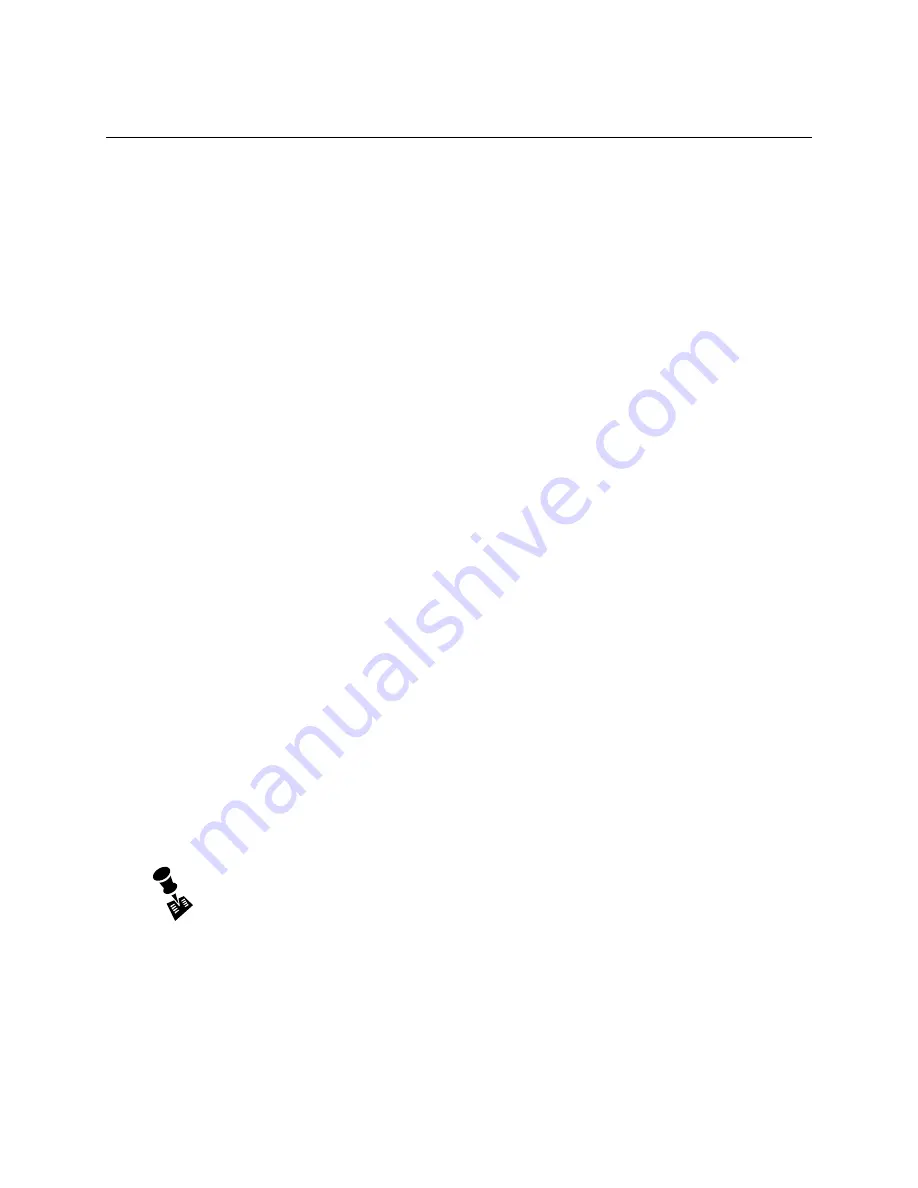
CartManager XD+ Owner-Operator Training and Troubleshooting Guide
Page 9
Using CartManager XD+ – Manual Mode
Now that you are familiar with the parts of the CartManager XD+ and have performed the PreOperations check, its
time to learn how to use the machine.
The first task is to drive the CartManager XD+ using the throttle grips. This is referred to as
Manual Mode
, since you
are not using the remote control.
Use manual mode when moving the CartManager XD+ with no carts attached. DO NOT use manual mode if you
have more than 1 cart attached unless you have two persons; one to run CartManager XD+ and a second to steer
the carts from the front of the cart line. NEVER attempt to steer a line of carts using just the throttle grips.
This part of the training should be done in a open, flat area, free of debris, obstacles, cars and customers. Remove
any carts from the cart cradles for now.
1.
Stand behind the CartManager XD+, but do not turn the unit on. Make sure the brake release lever is pushed all
the way in. Try moving the unit forward or backward. You should not be able to move the unit.
2.
Now pull the brake release lever all the way out. This unlocks the brake and lets you move the unit without using
the motor. Try moving the unit forward and backward. CartManager XD+ is heavy, so you will need to exert a fair
amount of force.
3.
Swing the CartManager XD+ in a full circle without twisting the throttle grips or moving the unit backwards or
forwards. This technique is good for turning sharp corners and maneuvering in tight spaces.
4.
Push the brake release lever all the way in.
The brake
release lever
must
be
pushed all the way in before you
can use the throttle grips or the remote control to
drive
the CartManager XD+
.
5.
Make sure the Light Pole is secured in the full upright position. Some stores layouts may require that you swing
the Light Pole into the down position to pass through low doorways.
6.
Insert the key in the key switch and turn clockwise one quarter turn. The strobe light will begin to flash and the red
brake light will come on.
7.
Press the horn button to alert people in the area that you are going to be moving.
8.
Grasp the throttle grips and twist them gently away from you. CartManager XD+ will move forward. The farther
you twist the grips, the faster the unit will move. Top speed is a good, fast walk.
9.
Release the throttle grips to stop the CartManager XD+.
10.
Now twist the throttle grips back towards you. The unit will move slowly in reverse. Make sure that the path behind
you is clear!
11.
Stop CartManager XD+ and press the red Emergency Stop button in until you feel it click into place. Twist the
throttle grips. Note that CartManager XD+ does not move either forward or reverse. This is a safety precaution to
stop CartManager XD+ immediately in the event of an emergency.
12.
Disengage the Emergency Stop button by twisting in the direction of the white arrows, then letting go.
13.
Practice driving CartManager XD+. Also practice turning sharp corners and swinging the unit completely around in
its own length with the unit on, but without twisting the throttle grips.
Once you are comfortable moving both forwards and backwards, at slow or fast speed, move on to
the next section,
Using CartManager XD+ – Remote Operations Mode
.



























