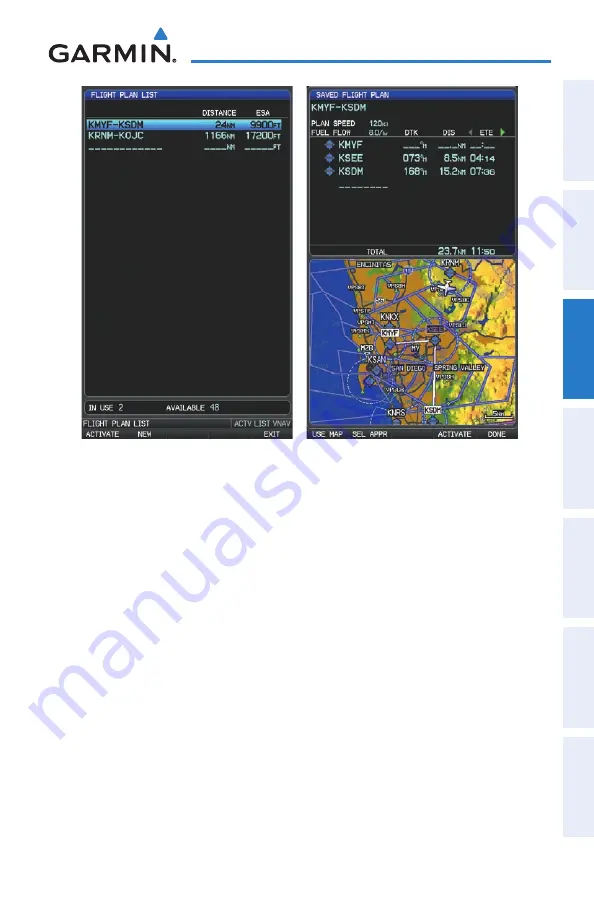
Garmin GPSMAP 695/696 Owner’s Manual
190-00919-00 Rev. D
79
Flight Planning
Overview
GPS Navigation
Flight Planning
Hazar
d
Avoidance
Additional F
eatur
es
Appendices
Index
Flight Plan list Page
Saved Flight Plan Page
Storing an active flight plan from the Active Flight Plan Page:
1)
Press the
FPl
Key.
2)
Turn the
FMS
Joystick to select the Active Flight Plan Page.
3)
Press the
MENU
Key. The Active Flight Plan Page Menu is displayed.
4)
Turn or move the
FMS
Joystick to Highlight ‘Save Flight Plan’.
5)
Press the
ENT
Key.
6)
With ‘Yes’ highlighted, press the
ENT
Key. A copy of the flight plan is
stored in the next available position in the flight plan list on the Flight Plan
List Page.
Summary of Contents for GPSMAP 695
Page 1: ...GPSMAP 695 696 Owner s Manual Portable Aviation Receiver...
Page 2: ......
Page 3: ...Overview GPS Navigation Flight Planning Hazard Avoidance Additional Features Appendices Index...
Page 4: ......
Page 10: ...Garmin GPSMAP 695 696 Owner s Manual 190 00919 00 Rev D Warnings Cautions Notes Blank Page...
Page 209: ......






























