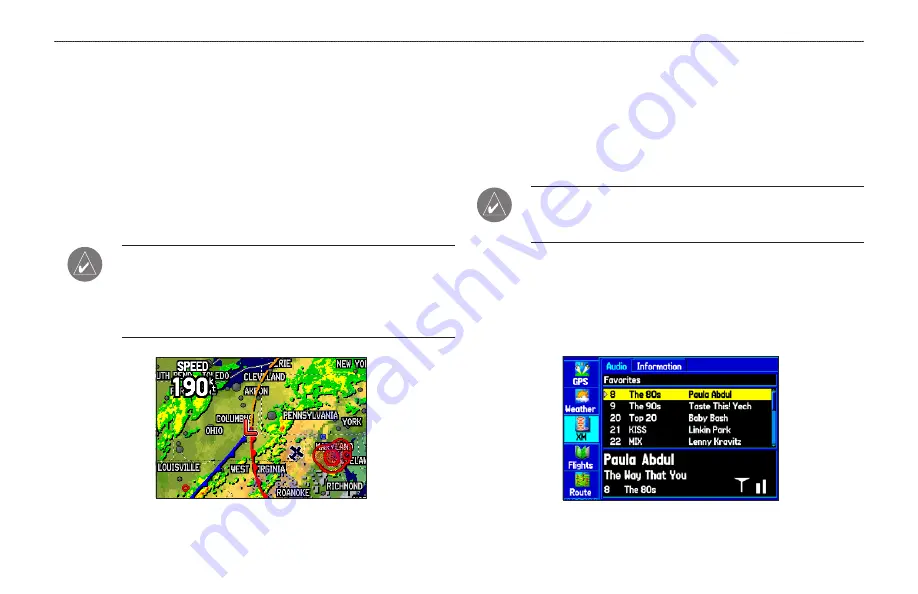
Weather Explorer Tab
Use the Weather Explorer tab on the Main Menu to view individual
weather features without turning all other weather features on or off.
For example, you can select Storm Cells to view only storm cell data
on the Map window that appears on the Weather Explorer tab. When
you close the Main Menu and return to the Map Page, all of your
previously selected weather features still appear on the Map Page.
Information on the Weather Explorer tab is located on
pages 126
through 131
.
NOTE:
You must have a subscription to XM WX Weather and
the GXM 30 antenna must be plugged in to the USB port on the
back of the unit to use features described in this section. For
more information about subscribing to XM WX Weather, see
Map Page with XM WX Weather
XM Tab
The XM tab is where you can view and select XM Radio channels,
add or delete favorites, and obtain radio ID and XM WX Satellite
Weather service level information. The XM tab is divided into two
sub tabs: Audio and Information. Information on the XM tab is
located on
pages 50 through 53
.
NOTE:
The XM tab always appears on the Main Menu,
regardless of whether the XM Audio Page is turned on or off.
For more information about the XM Audio Page, see
page 114
Audio Sub Tab
The Audio sub tab shows XM Radio channel categories, a list of
available channels, information about the selected channel, and the
strength of the XM signal.
XM Tab
Audio Sub Tab
GPSMAP 396 Pilot’s Guide
101
M
AIN
M
ENU
>
W
EATHER
AND
XM T
ABS
















































