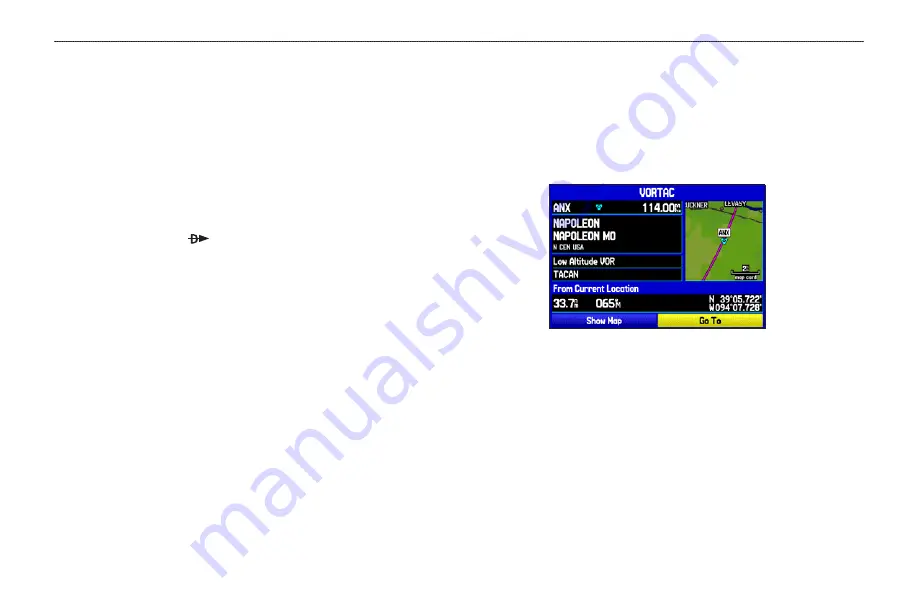
Selecting a Nearby Point as Your Destination
In an emergency, you can press a few keys to have the GPSMAP
396 guide you to the closest point to land.
To select a nearby point as your destination:
1. Press the
NEAREST
.
2. Use the
ROCKER
to select the sub tab along the top of the
page.
3. Highlight the point using the
ROCKER
.
4. Press
Direct To
. The Go To Page opens for the selected
point. Or you can press
ENTER
to show the Information
Page (Details Page).
5. Press
ENTER
when
Go To
is highlighted.
To select the nearest airport as your destination:
1. Press
NRST
twice to show the Airport tab and highlight the
nearest airport.
2. Press
ENTER
to view airport information.
3. Verify the
Go To
button is highlighted, and press
ENTER
.
Viewing Details for a Nearby Point
To view details for a nearby point:
1. Press
NEAREST
to show the nearest pages. Select the sub
tab.
2. Use the
ROCKER
to highlight the item on the list and press
ENTER
. The corresponding information page appears.
Information Page for a VOR
On airport information pages, use the
ROCKER
to select the
sub tabs across the top of the information pages and show
the airport data.
3. Press
QUIT
to return to the Nearest Pages. You can also
highlight any one of the on-screen buttons to perform that
action, such as
Show Map
or
Go To
.
18
GPSMAP 396 Pilot’s Guide
B
ASIC
O
PERATION
IN
A
VIATION
M
ODE
>
F
INDING
A
N
EARBY
P
OINT
















































